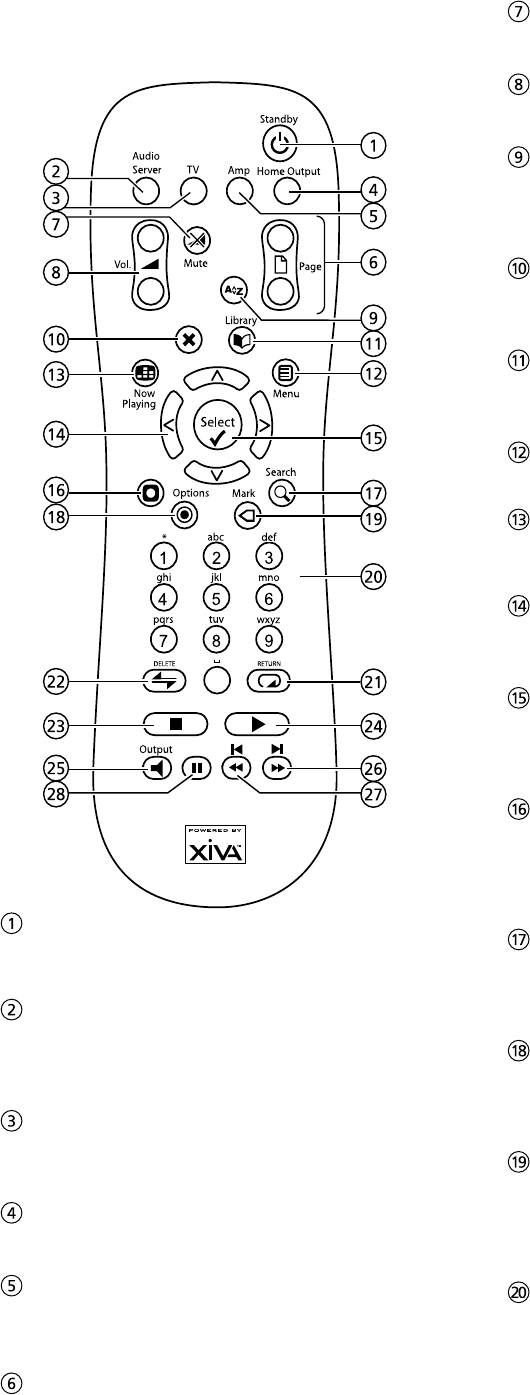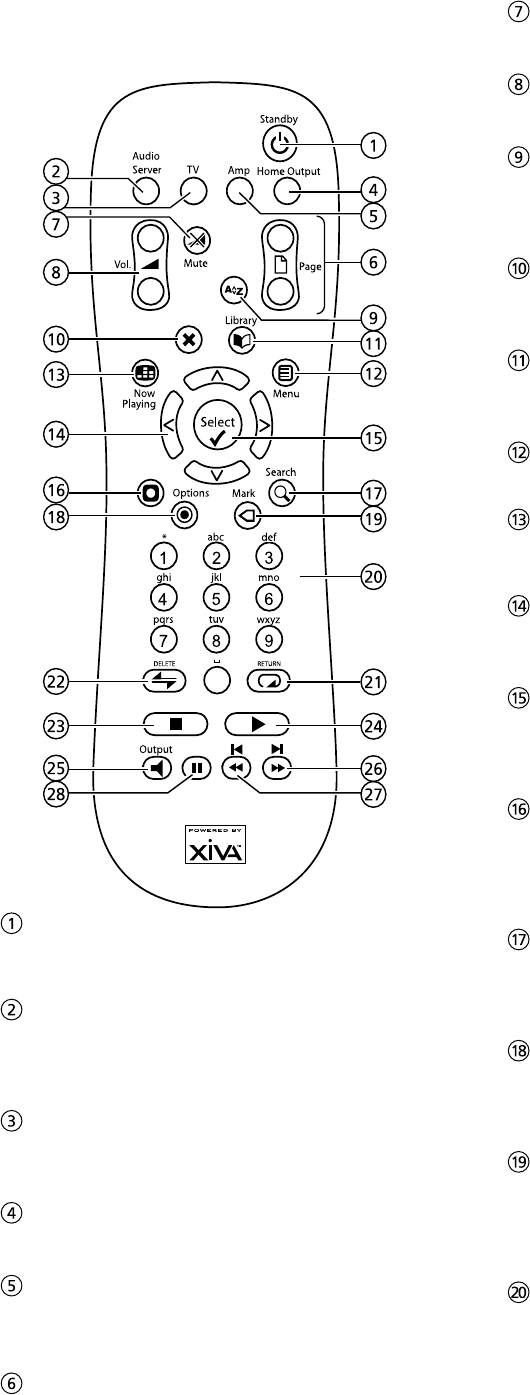
9
REMOTE CONTROL
The following diagram explains the function of the keys
on your Audio Server remote control:
;
STANDBY key
Puts the television user interface of the Audio Server in
to and out of Standby mode.
AUDIO SERVER key
Press this key to select the Audio Server as the device to
be controlled. This key illuminates each time a key on
the remote control is pressed.
TV key
Press this key to select the TV as the device to be
controlled
HOME OUTPUT key
Press this key to select the Home Output.
AMP key
Press this key to select the Amp as the device to be
controlled
G
PAGE SCROLL keys
These keys are used to scroll through menus by page.
When editing text, these keys are used to change the
character set.
s MUTE key
This key currently has no function.
r VOLUME keys
These keys currently have no function
[ ALPHABETIC SCROLL key
Press this key to access the Intial Letter screen. This
screen is only available if the list currently displayed is in
alphabetical order.
P
CANCEL key
The Cancel key is used to cancel an operation which you
no longer wish to continue.
à LIBRARY key
The Library key is used to display the Library screen to
browse your music collection.
J
MENU key
Press this key to display the Main Menu.
•
NOW PLAYING key
The Now Playing key is used to view the Now Playing
screen for the currently selected audio output.
NAVIGATION
S
,
T
,
U
,
V
keys
The navigation keys are used to move up, down, left or
right through the menu pages.
O
SELECT key
Select is used to activate the currently highlighted
option. When browsing the Library this key will start
playback of the selected item.
M
ACTION key
The Action key performs different tasks depending on
the screen you are currently viewing. For example,
on the Albums screen, this key is used to add the
highlighted selection to a playlist.
9
SEARCH key
The Search key can be used to search for music in your
Library. If pressing this key has no effect, then the
search function cannot be used on the current screen.
ä
OPTIONS key
Press this key on any library screen to view a list of
available options. If pressing this key has no effect, then
there are no options available on the current screen.
p MARK key
This key is used in the Library to select multiple items
and then perform an action on them collectively. For
more information about using the mark function refer to
page 18.
NUMERIC (0 to 9) keys
The numeric keys can be used as follows:
In the library you may jump to an item in the list
that begins with one of the letters specied at the
top of each key.
In text entry mode these keys can be used as an
alphanumeric key pad (similar to a mobile phone).
•
•