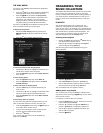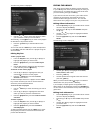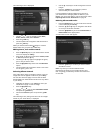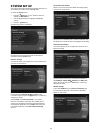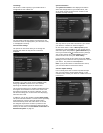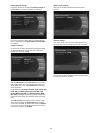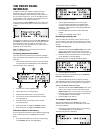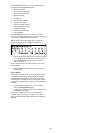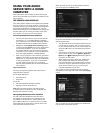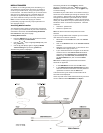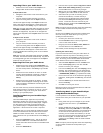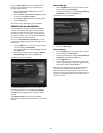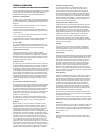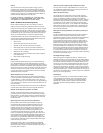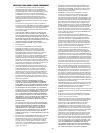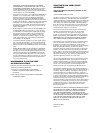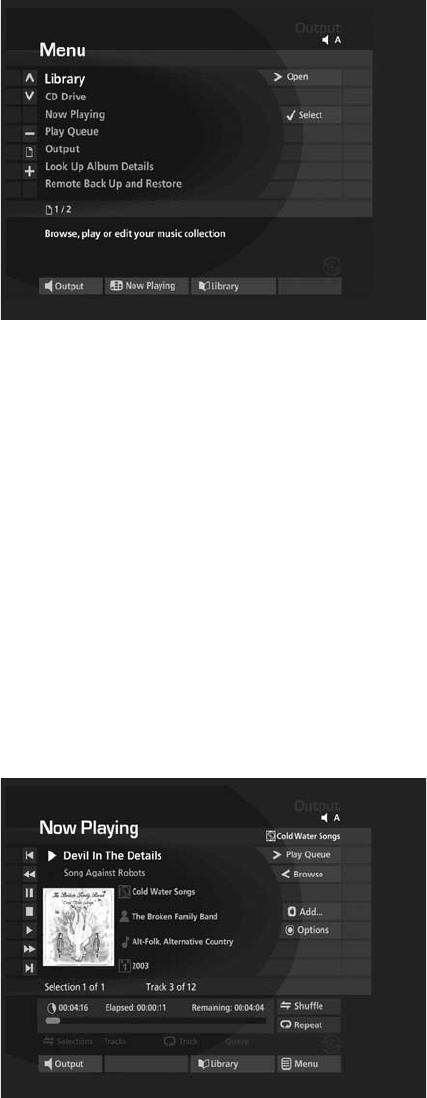
29
USING YOUR AUDIO
SERVER WITH A HOME
COMPUTER
Your Audio Server has a number of advanced features
which can be accessed via a computer connected to your
home network.
THE REMOTE USER INTERFACE
Your Audio Server’s television user interface is accessible
via a PC running on your home network. This gives you
complete control of your Audio Server using a keyboard
and mouse as opposed to a remote control. This can
help make editing items in the Library easier and quicker
and also allows you to control your Audio Server from
any computer running on your home network.
Accessing the Remote User Interface
Connect your Audio Server to your home network
and power it on. If no DHCP address is available,
your Audio Server will automatically assign itself an
IP address and become accessible on the network.
Navigate to the Assigned Ethernet Settings screen
in the front panel Set Up menu on the Audio Server
and note the IP address. If you are using DHCP
this address will be in the same range as the other
computers on your network; if not, this address will
be in the range 169.254.0.1 - 169.254.255.254.
Next, using a computer on the network, type the IP
address or host name of your Audio Server into the
address bar of a web browser (eg. http://192.168.0.1
or http://<hostname>). If you are not using DHCP
you may need to recongure your computer’s
network settings before you can access the Remote
User Interface.
Supported Software
Currently, the operating systems and web browsers
supported are as follows:
On the Apple Macintosh:
Mac OS X 10.4.2
Safari 2.0.1
On the PC:
Microsoft Windows XP (Service Pack 2)
Microsoft Internet Explorer 6.0.2
Note: Other operating systems and web browsers,
or earlier versions of the above, may not display the
Remote User Interface correctly.
Navigating the Remote User Interface
You will notice that the Remote User Interface is
very similar to the television user interface, but for
the addition of some buttons. These buttons have
been added to allow you to perform actions normally
performed with the Audio Server remote control, but
using a standard computer mouse.
•
•
•
•
•
•
•
When you rst connect to the Remote User Interface,
you will recognize the Library screen:
The screens of the Remote User Interface are identical
to those of the television user interface but for the
following differences:
The
U
and
V
buttons now appear wherever there
is a list that can scrolled. You can use your mouse
to press these buttons when you would usually use
the
U
and
V
buttons on the Audio Server remote
control.
The functions of the main action keys on your Audio
Server remote control, such as
J
Menu,
ä
Options,
à
Library and
•
Now Playing have been replaced
by buttons on the screen.
When required to edit or enter text, the Remote
User Interface will display the text entry screen
just as the television user interface does. However,
instead of using the alphanumeric keypad on your
Audio Server remote control, you can use your
computer keyboard to enter text.
You will also notice that playback transport controls
are available on the right hand side of the Now Playing
screen:
You can initiate and control playback from the Remote
User Interface using these controls.
•
•
•