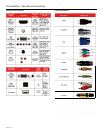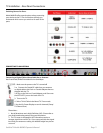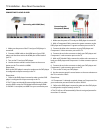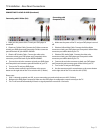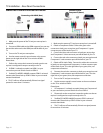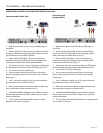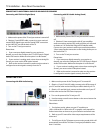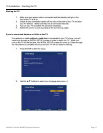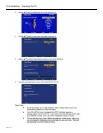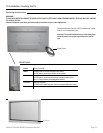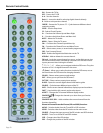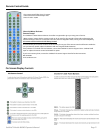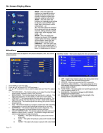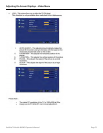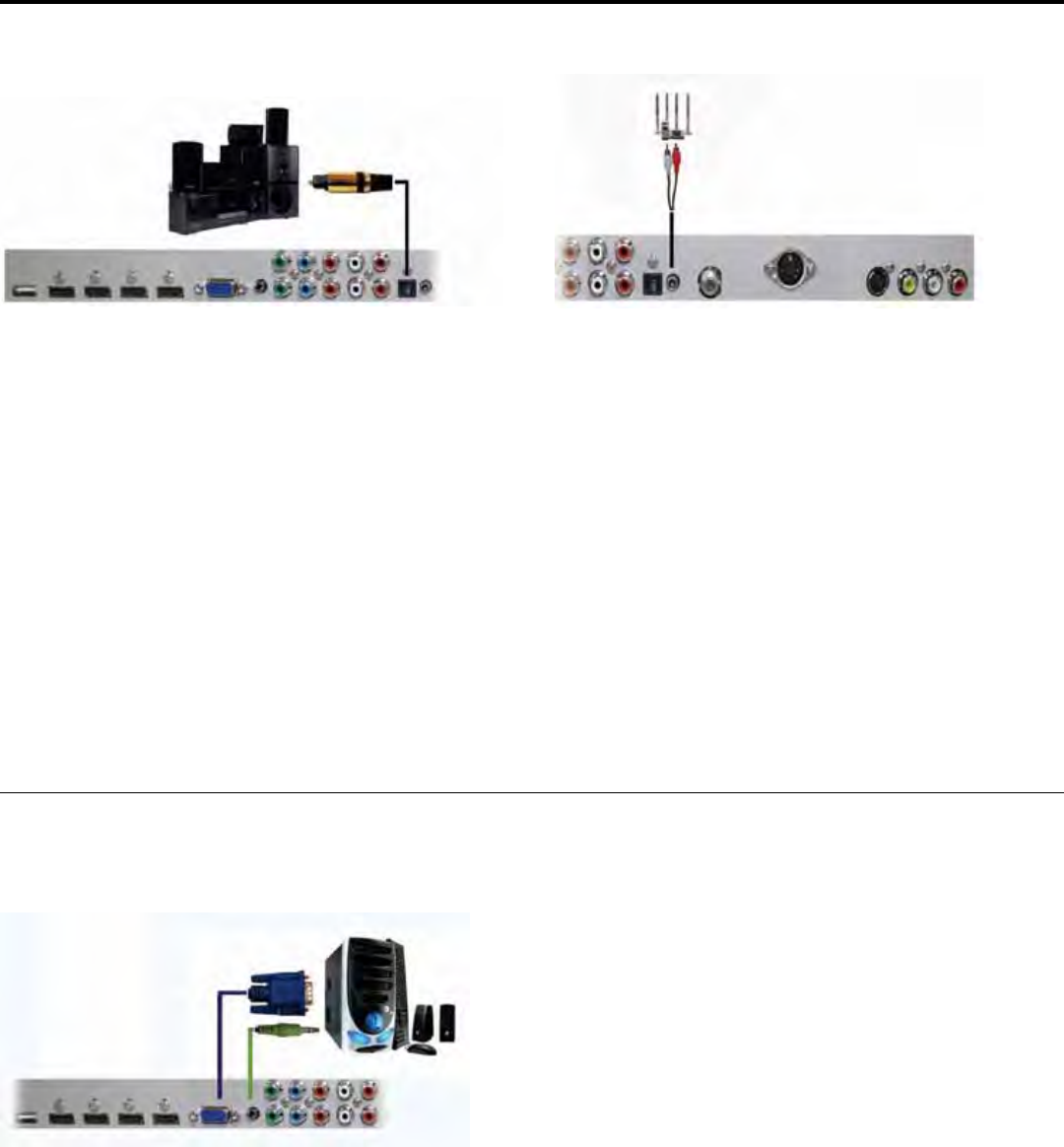
Page 16
TV Installation – Rear Panel Connections
CONNECTING TO AN EXTERNAL AMPLIFIER OR AMPLIFIED SPEAKERS
1. Make sure the power of the TV and your receiver is turned o.
2. Obtain a Coaxial SPDIF cable, connect it to your receiver’s
coaxial SPDIF digital input and the Coaxial SPDIF connection
on the LINE OUT port o the back of the TV.
3. Turn on the TV and your receiver.
Please Note :
1. If you want pure digital stream for your receiver to
decode, you must also congure the TV’s OSD Sound->Digital
Audio Out function. Make sure the option is on Bit Stream.
2. If your receiver is making static noises when receiving Bit
Stream, you must use the PCM option instead.
3. Refer to the receiver’s manual to make sure the receiver is
congured to receive signals correctly from the TV
Connecting with TOSLink Digital (Best)
CONNECTING TO A PC
1. Make sure the power of the TV and your receiver is turned
o.
2. Obtain a 3.5mm stereo/audio cable (if your amplier
audio connection requires RCA audio out jacks you will need
to obtain an 1/8” Stereo Mini Plug to RCA adapter cable).
Connect it to your receiver’s audio input connection and the
3.5mm stereo/audio connection on the Analog Audio port on
the back of the TV.
3. Turn on the TV and your receiver.
Please Note :
1. If you want pure digital stream for your receiver to
decode, you must also congure the TV’s OSD Sound->Digital
Audio Out function. Make sure the option is on Bit Stream.
2. If your receiver is making static noises when receiving Bit
Stream, you must use the PCM option instead.
3. Refer to the receiver’s manual to make sure the receiver
is congured to receive signals correctly from the TV
Connecting with RCA Audio Analog (Good)
Connecting with RCA Audio Analog
1. Make sure the power of the TV and your PC is turned o.
2. Obtain a 15-pin D-Sub VGA cable, connect to the VGA output of
your PC and the other end to the VGA port o the back of your TV.
3. Obtain a 3.5 mm Mini-jack, connect to the audio out of your PC
and the other end to the VGA Stereo Input port.
4. Turn on the power of the TV and your PC.
5. Use the remote control’s source button or the source button the
TV to switch to VGA.
Please Note :
1. For the best results, please set your PC resolution to
1920 x 1080 at 60 Hz. Refer to the PC or graphic card’s manual for
further instructions on how to set your resolution and refresh rate.
2. Refer to your PC manual for video output requirements of the
video card.
3. The VGA port of the TV features a power saving mode which will
automatically turn o the TV if there is no signal provided for more
than 15 minutes.