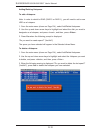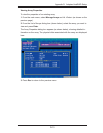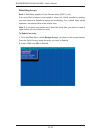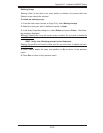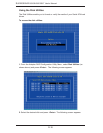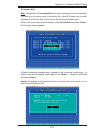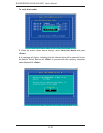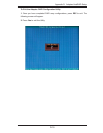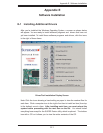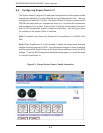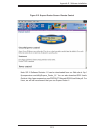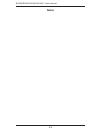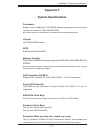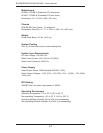D-20
S
UPERSERVER 6015B-3/6015B-T User's Manual
D-2 Installing Intel's ESB2 Driver by Adaptec and the OS
a. Insert Supermicro's bootable CD that came with the package into the CD Drive
during the system reboot, and the screen: "Super Micro Driver Diskette Maker"
will appear.
b. Choose from the list the item: "Intel ESB2 Driver by 3rd Party (Adaptec)" and
press <ENTER>.
c. From the next screen displayed, choose the OS driver you want to install and
press <Enter>.
d. Insert a formatted diskette into drive A: and press <Enter> as prompted.
e. Exit the program after the process is completed. Then, reboot the system.
f. Insert the Microsoft Windows OS Setup CD in the CD Driver, and the system will
start to boot up from CD.
g. Press the <F6> key when the message-"Press F6 if you need to install a third
party SAS or RAID driver" displays.
h. When the Windows OS Setup screen appears, press "S" to specify additional
device(s).
i. Insert the driver diskette-"Adaptec Embedded Serial ATA Raid Controller Driver"
into Drive A: and press the <Enter> key.
j. Choose The Adaptec Embedded Host Serial ATA Raid Controller from the list
indicated in the Windows OS Setup Screen, and press the <Enter> key.
k. Press the <Enter> key to continue the installation process. (If you need to specify
any additional devices to be installed, do it at this time.) Once all devices are speci-
fi ed, press the <Enter> key to continue with the installation.
l. From the Windows OS Setup screen, press <Enter>. The OS Setup will automati-
cally load all device fi les, and, then, continue with the Windows OS installation.
m. After Windows OS Installation is completed, the system will automatically re-
boot.