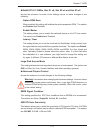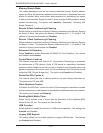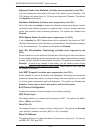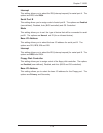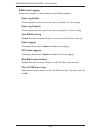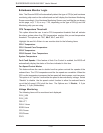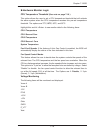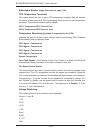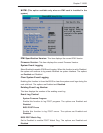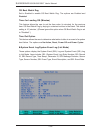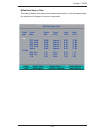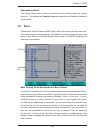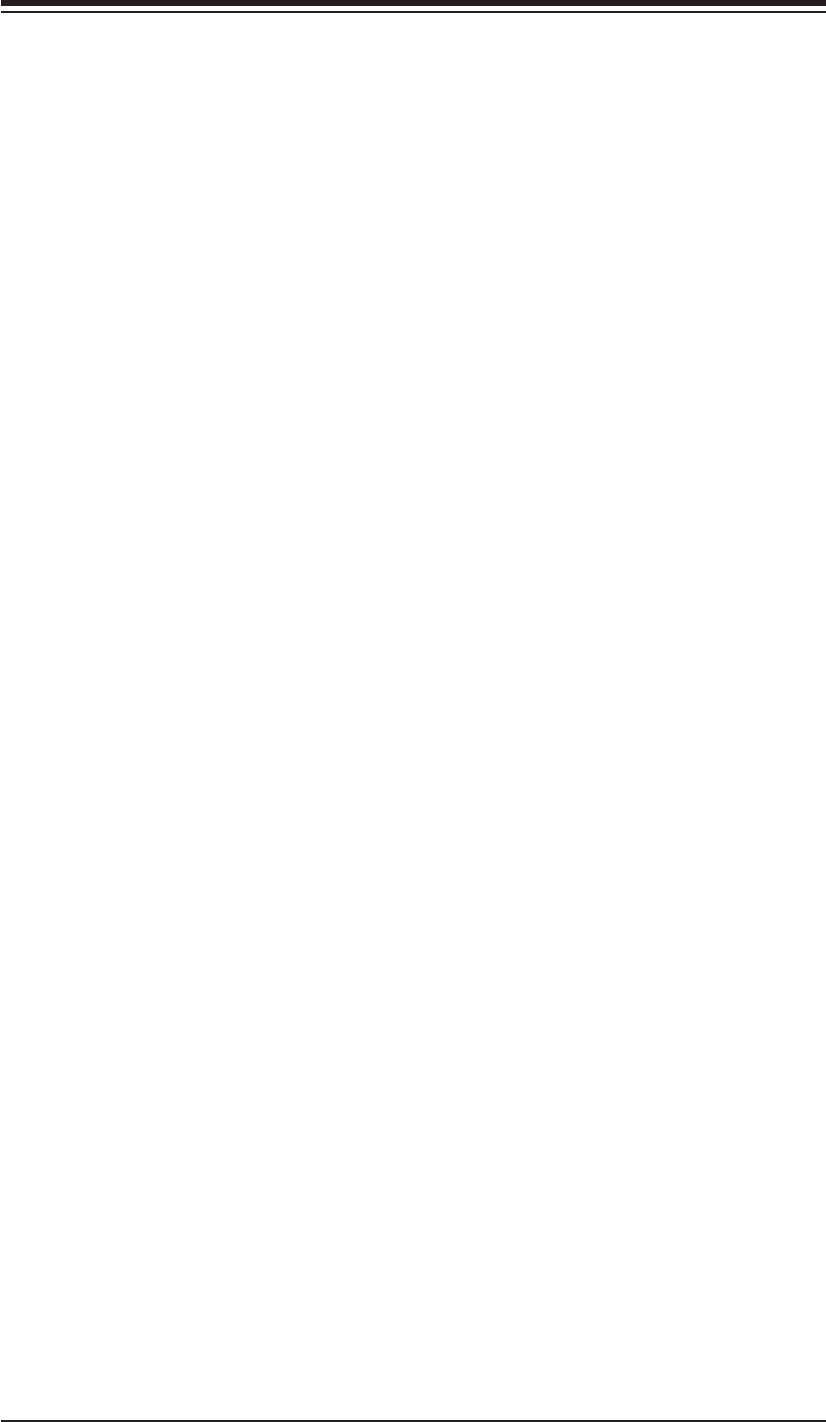
7-18
S
UPERSERVER 6015B-3/6015B-T User's Manual
Hardware Monitor Logic
Note: The Phoenix BIOS will automatically detect the type of CPU(s) and hardware
monitoring chip used on the motherboard and will display the Hardware Monitoring
Screen accordingly. Your Hardware Monitoring Screen may look like the one shown
on this page, on p. 7-19, or on p. 7-20, depending on the type of CPU(s) and HW
Monitoring chip you are using.
CPU Temperature Threshold
This option allows the user to set a CPU temperature threshold that will activate
the alarm system when the CPU temperature reaches this pre-set temperature
threshold. The options are 75
o
C, 80
o
C, 85
o
C, and 90
o
C.
Highlight this and hit <Enter> to see monitor data for the following items:
CPU1 Temperature
CPU1 Second Core Temperature
CPU2 Temperature
CPU2 Second Core Temperature
System Temperature
Fan1-Fan6 Speeds: If the feature of Auto Fan Control is enabled, the BIOS will
automatically display the status of the fans indicated in this item.
Fan Speed Control Modes
This feature allows the user to decide how the system controls the speeds of the
onboard fans. The CPU temperature and the fan speed are correlative. When the
CPU on-die temperature increases, the fan speed will also increase, and vise versa.
This option is to “3-pin fan” to allow the fan speed to be controlled by voltage. Select
“Disable” to disable the fan speed control function to allow the onboard fans to
run at the full speed (12V) at all the time. The Options are: 1. Disable, 2. 3-pin
(Server), 3. 3-pin (Workstation).
Voltage Monitoring
The following items will be monitored and displayed:
P12V_VR0
P12V_VR1
FSB VTT
PXH-V Vcore
ES2B Vcore
CPU1Vcore
CPU2Vcore
P3V3