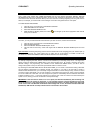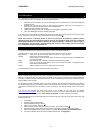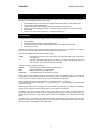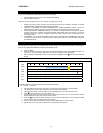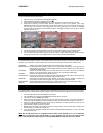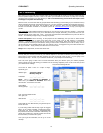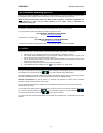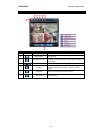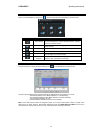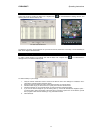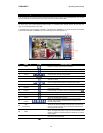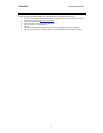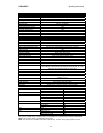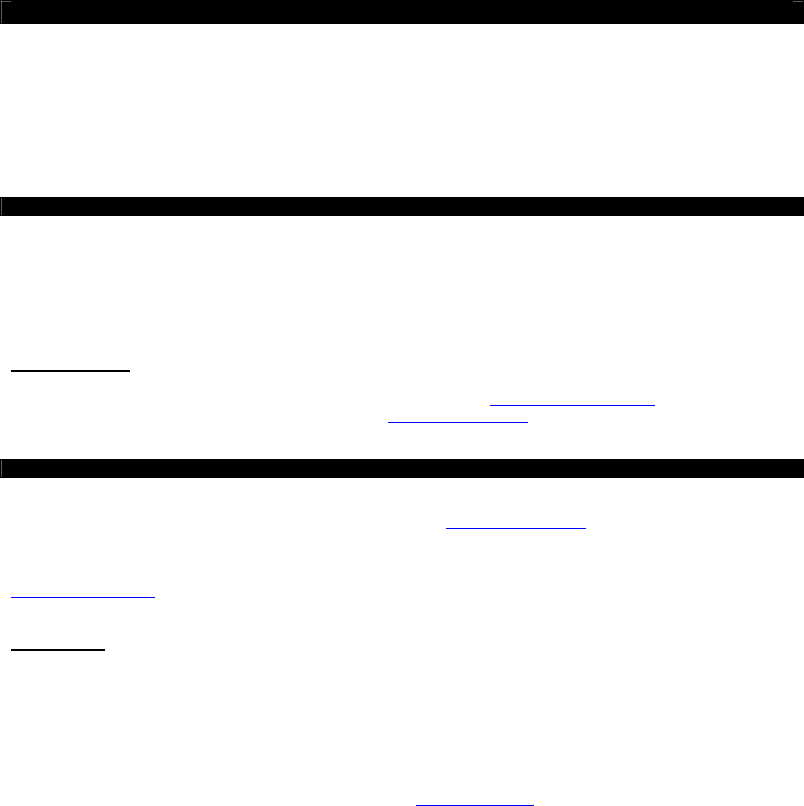
DVR4-5500™ Operating Instructions
17
5.3 Configuring your Network for Remote Viewing
There are two final steps you’ll need to take to be able to access your DVR via the Internet.
The first is to configure your router for port forwarding. If you’re totally unfamiliar with what this entails, we suggest
talking to an IT professional.
The second important step is to determine your PUBLIC IP ADDRESS (sometimes called a “WAN [Wide Area
Network] address” or “global IP address”). You should already know the PRIVATE IP ADDRESS for the DVR. If you
don’t, you may have to revisit steps 5.1 and 5.2.
5.3.1 Port Forwarding
This is a setting in your router – it can be accessed via an Internet browser window if you enter the address for the
Default Gateway. Your router will open up a window and you need to go to the Port Fowarding page (sometimes
called Virtual Server).
You need to forward port 85 (or whichever value you entered in the PORT value in the DVR’s networking menu) to
the IP address on your DVR.
Tips and Tricks:
Routers are third party hardware – and there are hundreds of them out there. Unfortunately, we
couldn’t possibly provide a guide for every one of them, not even most. We've got a networking tutorial on our
website that covers the most popular routers – you can check it out at www.swannsecurity.com
. If your router is not
covered by this tutorial, then we suggest you check out www.portfoward.com
– they’ve got information for practically
every router ever made.
5.3.2 Your PUBLIC IP ADDRESS
There are two simple ways to find out your PUBLIC IP ADDRESS. This value will be displayed somewhere in your
router’s menu – it’s just a matter of finding it. Again, check out www.portfoward.com
for loads of information about
different router types.
If you can’t find it in your router (or just don’t want to go there) you can log onto a website such as
www.whatismyip.com
. This will tell you instantly. Just be sure to visit this website from a computer on the same
network as your DVR!
IMPORTANT:
Static versus Dynamic IP Addresses
Most Internet plans come with a “dynamic IP address”. If your Internet service provider uses dynamic IP addresses
for your plan, this means that your IP may change over time, and it will definitely change if you disconnect and
reconnect to the Internet. This can make keeping track of your PUBLIC IP ADDRESS difficult, because it will keep on
changing!
There are two solutions to this problem:
1. Get a fixed IP address. You can talk to your ISP about this – it’ll cost a little extra, but will save any hassles.
2. Use a referencing service such as Dynamic DNS (www.dyndns.com
). Dynamic DNS will keep track of your
dynamic IP address as it changes, and let you create your own domain name so you’ll always have access
to it – and it’s a free service! We often recommend this service to DVR owners who have a dynamic IP
address.
You’ll need to contact your Internet service provider to find out what sort of IP address they provide for with your
Internet plan, or to change your IP type from dynamic to static.