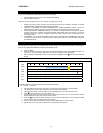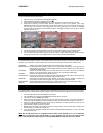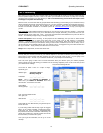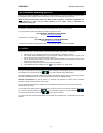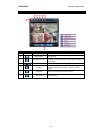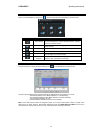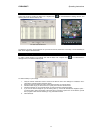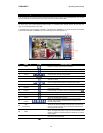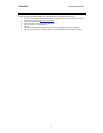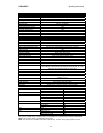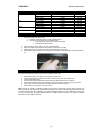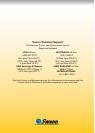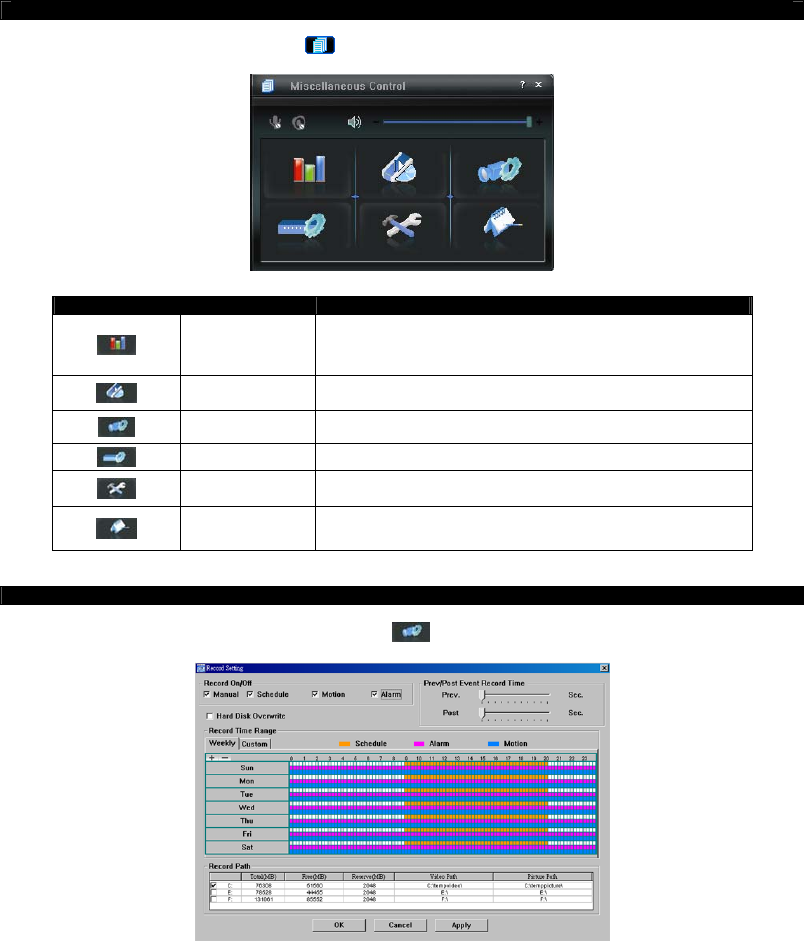
DVR4-5500™ Operating Instructions
20
6.2.4 The Miscellaneous Control Window
When you click Miscellaneous Control icon (
) you’ll be transported to the Miscellaneous Control window:
Button Function Description
Colour Setting
Changes the appearance of selected video channels. Allows
you to set the brightness, hue and saturation values in a similar
manner to a television screen.
Backup
Takes you to the Download Setting page to make a video
backup remotely.
Record Setting Access the Detailed Record Settings.
Server Setting Access the Detailed DVR settings.
Tools
Allows you to update the firmware version, multilingual options
and boot display of your DVR remotely.
Status List /
Playback
Click to view all events and recording logs, search the recorded
footage by date, or playback the recordings.
6.2.5 The Record Settings Window
Access this window by clicking the Record Settings icon (
) in the Miscellaneous Control window.
Using the Record Settings window (accessed through the Miscellaneous Tools window) you can set:
- The Recording Mode, such as Motion Detection or Timer Recording
- The Recording Schedule for both Motion Detection and Timer Recording
- Turn Hard Drive Overwriting on or off
- Enable the Manual Override function to record constantly
Note: As the Video Viewer software is configured to allow you to access several types of DVR, you might notice
settings (such as “Alarm” setting or “Record Path” table above) which are inapplicable to this DVR. Don’t worry too
much about them; however they are set, they won’t interfere with the functioning of this DVR.