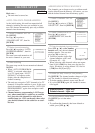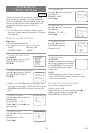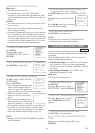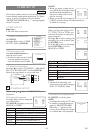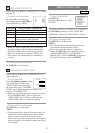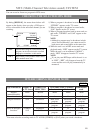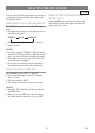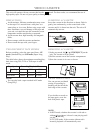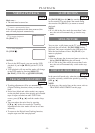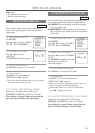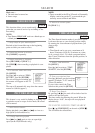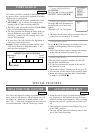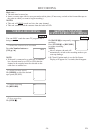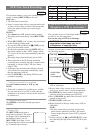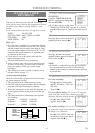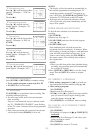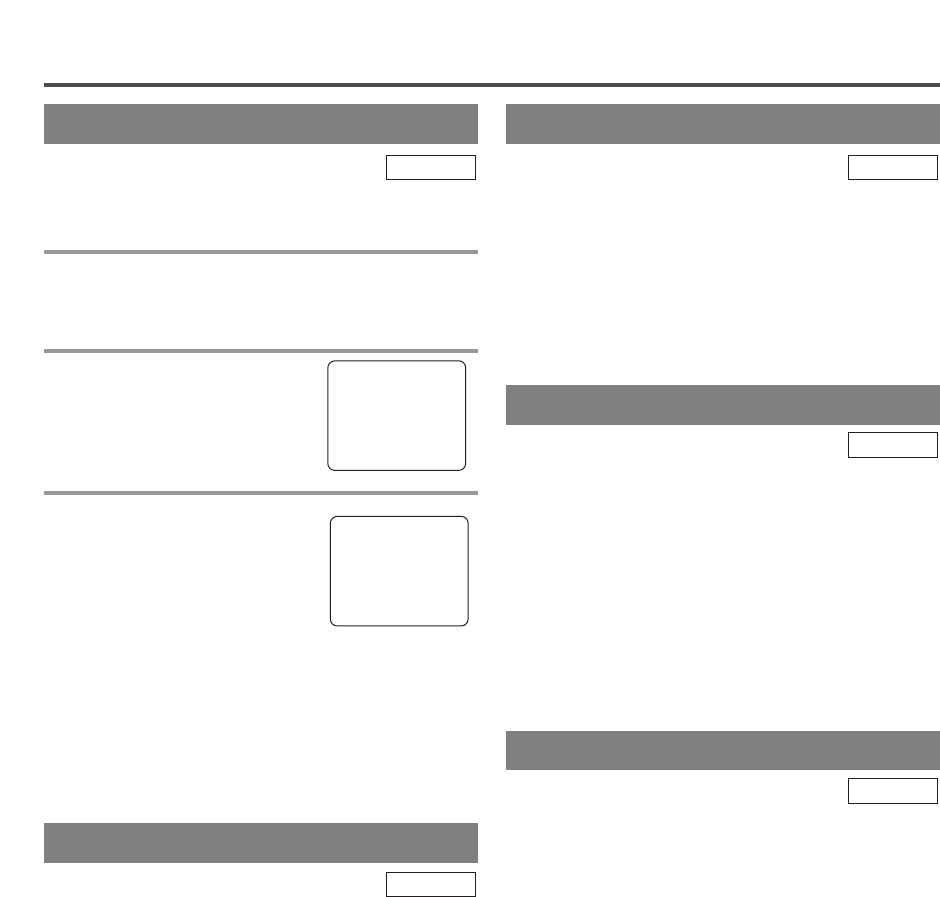
- 25 - EN
PLAYBACK
NORMAL PLAYBACK
Make sure ...
•
The unit must be turned on.
1 Insert a prerecorded tape
If the erase-prevention tab has been removed, the
unit will start playback automatically.
2 To begin playback
Hit [PLAY O].
3 To stop playback
Hit [STOP C].
NOTES:
•
Even in the DVD mode, you can start the VCR
playback if you hit [
B
PLAY] (of the TV/VCR
side).
•
VCR playback will stop and the mode will change
to the DVD mode by pressing [SELECT],
[
B
PLAY] (DVD side) or [
A
OPEN/CLOSE].
TV/VCR
TRACKING ADJUSTMENT
•
Tracking adjustment will be set automatically
(Digital Tracking function) when you start play-
back.
•
Noise lines (black and white streaks) may appear
on the playback picture when playing pre-recorded
tapes or tapes recorded on other VCR. If this
occurs, press [CH. K / L] until the streaks disap-
pear.
•
You can reduce the noise lines by pressing
[CH. K / L] in the slow mode too. Tracking
adjustment in the slow mode will not be set auto-
matically.
•
To return to the Digital Auto Tracking function,
stop the tape once and start playback.
TV/VCR
PLAY
B
STOP
STILL PICTURE
You can view a still picture on the TV screen during
playback (the still mode). Hit [PAUSE F] during
playback. Only tapes recorded in the SLP mode will
show the least amount of lines. Hit [PLAY O] to
return to playback.
NOTES:
•
You can advance the picture one frame at a time by
hitting [PAUSE F] during the still mode.
•
If it is left in the pause mode for more than 5 min-
utes, the unit will automatically switch to the stop
mode.
TV/VCR
SLOW MOTION
Hit [PAUSE F], then hit [D] to start the playback
in slow motion. The unit mutes the sound during
slow motion. Hit [PLAY O] to return to normal
playback.
NOTE:
•
If it is left in the slow mode for more than 5 min-
utes, the unit will automatically go into the stop
mode.
TV/VCR
VERTICAL HOLD CONTROL
In the pause/still mode only, when the picture begins
to vibrate vertically, stabilize the picture by pressing
[CH. K / L].
NOTE:
•
If there are video noise lines on the screen, refer to
TRACKING ADJUSTMENT on this page.
TV/VCR