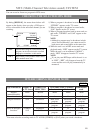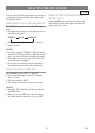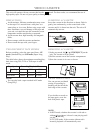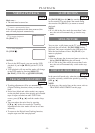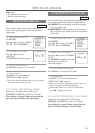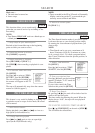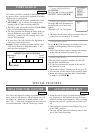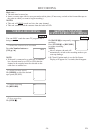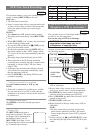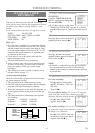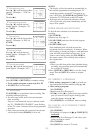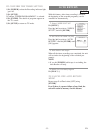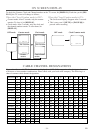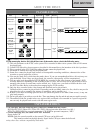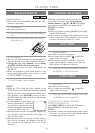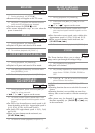This function enables you to set a recording length
simply by hitting [REC/OTR] on the unit.
Make sure ...
•
The unit must be turned on.
•
Insert a cassette tape with its erase-prevention tab
in place. (If necessary, rewind or fast forward the
tape to the point at which you want to begin
recording.)
NOTES:
•
You cannot start OTR with the remote control.
•
Recording starts immediately when [REC/OTR]
is hit.
•
When [REC/OTR] is hit 18 times, the unit returns
to the normal recording mode.
•
To stop the OTR operation, hit [C STOP] on the
unit or on the remote control.
•
To show the remaining time, hit [DISPLAY] on
the remote control so that “OTR” appears on the
TV screen. (It will show up momentarily then dis-
appear.)
•
Recording stops when the display shows 0:00.
•
Please note that in the SLP mode maximum
recording time, assuming the tape is started at the
beginning, is 8 hours using T-160 (or 6 hours
using T-120).
•
If the tape runs out before the end time, the unit
will switch to the stop mode immediately, ejects
the tape and turns itself off.
•
Even if [POWER] is hit during OTR, the unit
continues recording.
1 Select the channel to be recorded
Press the Number buttons or [CH. K / L].
NOTE:
•
If the unit is connected to a cable box or satellite
box, the unit must be on CH3 or CH4, then the
channel to be recorded is selected on the cable box
or satellite box.
2 Select the tape speed
Hit [SPEED] to select the desired tape speed
(SP/SLP).
3 Begin OTR
Hit [REC/OTR] on the unit as
many times as needed. The record-
ing length will be determined by
the number of times you hit
[REC/OTR]. Each time it is hit,
the recording time will be increased
by 30 minutes up to 8 hours.
TV/VCR
- 30 - EN
OTR (One Touch Recording)
Time(s) Display Recording length
1 time (normal recording)
2 times 0:30 30 minutes
3 times 1:00 60 minutes
17 times 8:00 480 minutes
You can make copies of video tapes made by friends
or relatives for your enjoyment.
You can not copy a DVD to a videotape.
Connect your unit and a source (Playing) VCR using
the following diagram.
1)Insert a pre-recorded video cassette into the source
VCR or camcorder.
2)Insert a blank video cassette or one you want to
record over, into the unit’s cassette compartment.
3)Hit
[SPEED] on remote control for the unit to
select the desired recording speed (SP/SLP).
4)Press
[CHANNEL K / L] on the unit until “AUX”
appears on the screen.
5)Hit
[REC/OTR] on the unit.
6)Begin playback of the tape in the source VCR or
camcorder.
NOTE:
•
For best results during copying, use the front
panel controls whenever possible. The remote
control might affect the source VCR’s playback
operation.
7)To stop copying, hit
[C / A STOP/EJECT] on the
unit, then stop the tape on the source VCR or cam-
corder.
TV/VCR
COPYING A VIDEO CASSETTE
(Requires a VCR or camcorder)
WARNING: Unauthorized recordings of
copyrighted video tapes may be an
infringement of copyright laws.
F. FWD
D
B
PLAY
C
STOP
HEADPHONE
VIDEO
L
–
AUDIO
–
R
A
EJECT
VIDEO
IN
OUT
AUDIO
IN
OUT
L
R
[Fig.8]
[Ex: Source VCR or
camcorder]
Audio/Video
cable
(not supplied)
[This unit]
OTR (2 : 30)
SP