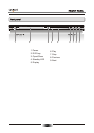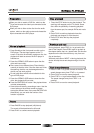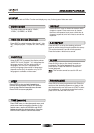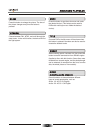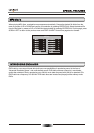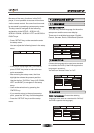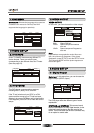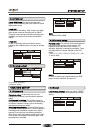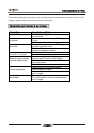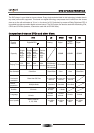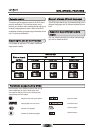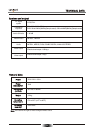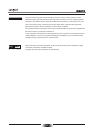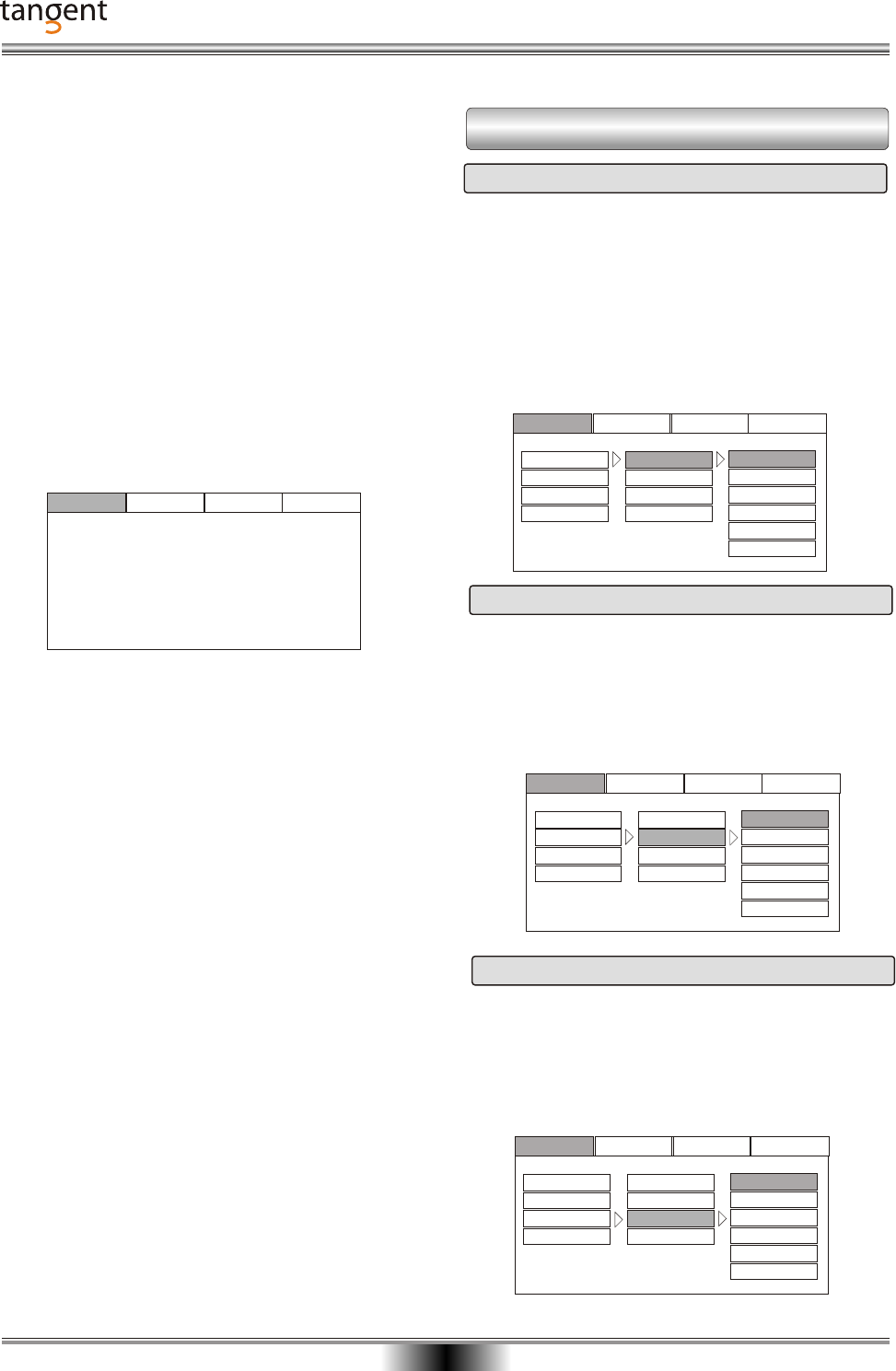
Language
Video Audio
Rating
OSD Menu
English English
Subtitle
Audio
DVD Menu
English
English
English
French
German
Dutch
Danish
Spanish
SYSTEM SETUP
18
OSD MENU SETUP:
The user may choose language for the entire
setup menu and the on screen display.
There are six available languages: English,
French, German, Dutch, Danish and Spanish.
Choose the language to be used as a standard
for subtitles for DVDs (if the DVD supports the
language in question).
You also can choose "Auto" or "off".
Dubbing language:: Choose the dubbing
language to be used as a standard for DVDs (if
the DVD supports the language).
- Press "SETUP" key on the remote the enter
the setup menu.
You can adjust the following items in the setup
menu.
- If the player is playing a disc, you need to
prees "STOP" key twice to make all menu
point accessable..
- After entering the setup menu, the blue
highlight bar shows the present position.
Use the the four "SCROLL" keys (UP, DOWN,
LEFT and RIGHT) to navigate in the setup
menu.
- Confirm the selections by pressing the
"ENTER" key.
- If you want to return to the previous setup
point, press the "UP" key until this happens.
- Press the "SETUP" key to exit the setup
menu.
Because of the many functions in this DVD-
player, it is not possible to access all functions
via the remote control. So some functions must
be accessed by operating systems setup menu.
The keys used to navigate in the following
explanation is the SETUP-, SCROLL UP-,
SCROLL DOWN-, SCROLL LEFT- and SCROLL
RIGHT-keys.
1 L ANGUA GE SETUP
1.1 OSD MENU
1.2 SUBTITLE
1.3 AUDIO
Language
Video Audio
Rating
OSD Menu
English English
Subtitle
Audio
DVD Menu
English
English
English
French
German
Dutch
Danish
Spanish
Language
Video Audio
Rating
OSD Menu
English English
Subtitle
Audio
DVD Menu
English
English
English
French
German
Dutch
Danish
Spanish
Language
Video Audio
Rating