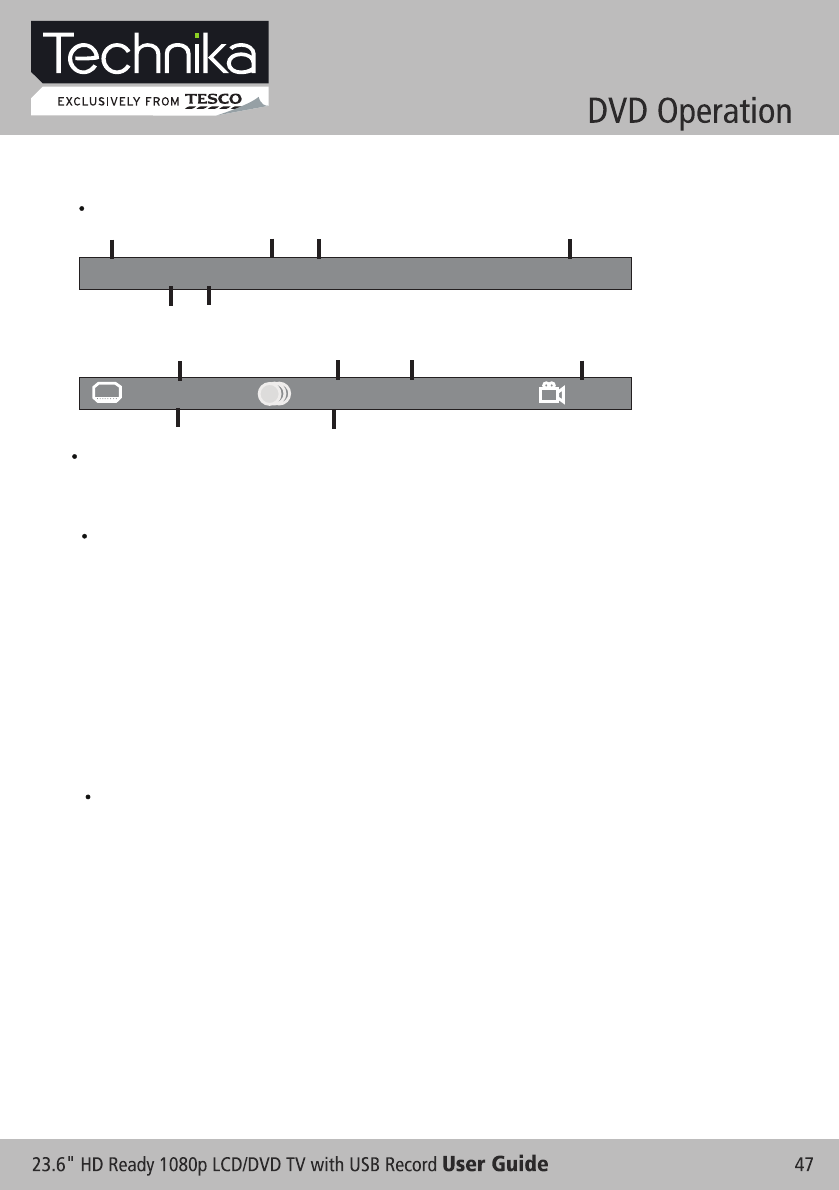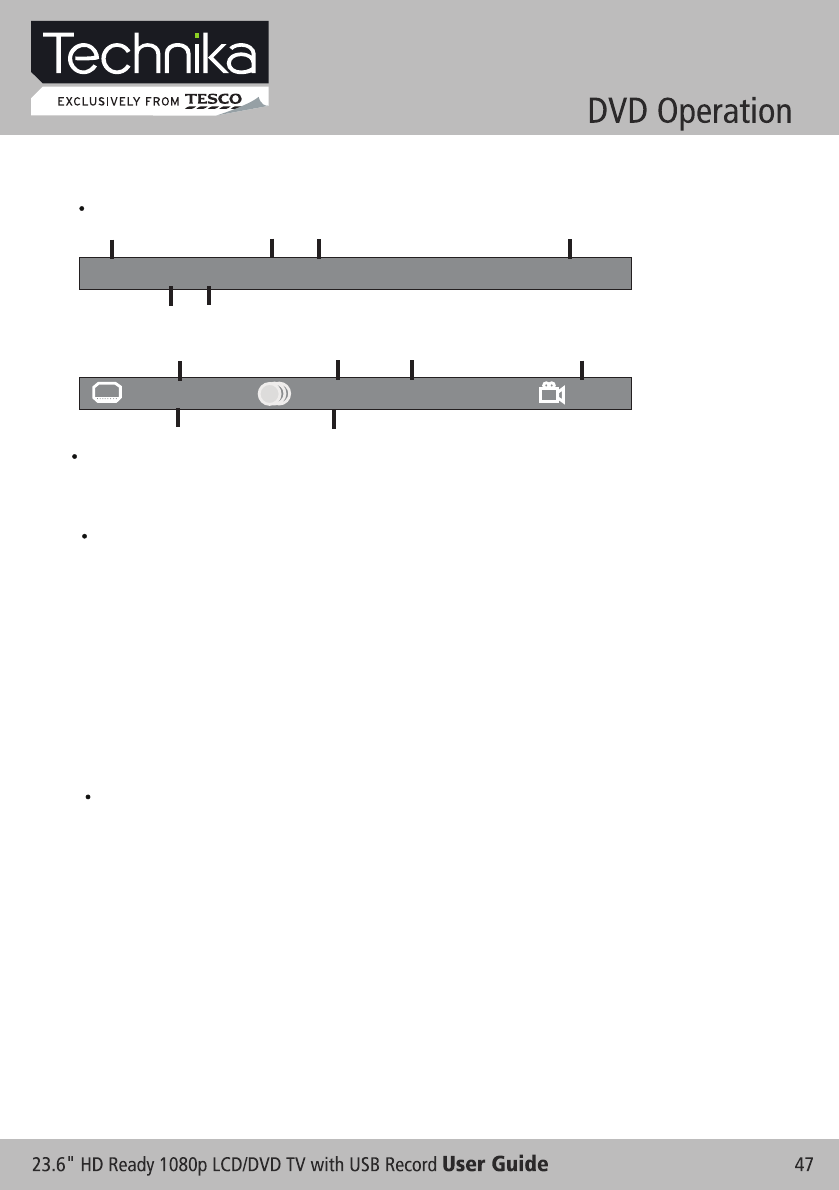
For DVD discs, (2 pages) Press D.DISP button once to display first page as shown below:
DVD TT
0
/
3 C
C 1 / 2
T
itle E
l
a
ps
ed 0
0:
0
5
:4
5
Disc Type Chapter -/-(Current/Full) Elapsed disc time
Tiltle -/- (Current/ Full)
Press button again to display second pages shown below:D.DISP
Language Audio Audio Type Angle ON/OFF
Subtitle -/-(Current/Full)or OFF -/- (Current/ Full) or OFF
:English 1/1 :Others1/2 AC3 2CH :OFF
For Super VCD discs, (2 pages),Press button once to display first page: Disc type, Track -/-
(Current / Full), Mute status, PBC status, Repeat mode status, Current track time. Press D.DISP
button again to display second page: Audio-/--(Current/Full) or OFF, Audio type, Language, Subtitle
-/-(Current/Full) or OFF. Press D.DISP button again to turn off the on screen display.
D.DISP
For CD, CD-G, HD-CD, MP3 / JPEG discs, Press button once to display first page: Disc type,
Track -/- (Current / Full), Mute status, Repeat mode status, Current track time.
D.DISP
- Press button again to turn off the on screen display.D.DISP
8. Goto (for DVD/ Super VCD/ VCD/ CD/ CD-G/HD-CD and Mp3/ JPEG discs)
- This function allows you to play your favorite Title / Chapter / track. Press GOTO button to activate the
on screen scroll-down menu for edit. According to the highlighted area, input your favorite Title /
chapter / Track number by numeric buttons or input the playback time. After editing, press OK to
start. If the input is invalid, it will not function.
NOTE: While editing, the GOTO button is not function.
- If it is in PBC ON status, this function will switch it to OFF.
9. AUDIO (for DVD/ Super VCD/ VCD/ CD/ CD-G/HD-CD and Mp3/ JPEG discs)
- Press AUDIO button once to display current audio mode.
- Press again to toggle between different audio modes in sequent.
For CD, CD-G, HD-CD, MP3 discs: (L/L , R/R , STEREO, MIX MONO)Super VCD & VCD,
NOTE: Switching to Auto L / R audio channel may be varied due to different discs contents. Bilingual
VCD discs can use AUDIO button to switch between different languages.
10. Language and (for DVD Super VCD discs)
- Press AUDIO button once to display current language.
- Press again to toggle between different languages mode in sequent.
NOTE: For Multi-languages DVD & Super VCD discs, press AUDIO button to select your favorite language.
11. Subtitle and (for DVD Super VCD discs)
- Press SUBTITLE button once to display current sub-title.
- Press again to toggle between different subtitle modes in sequent.
NOTE: For Multi-languages subtitle DVD & Super VCD discs, press SUBTITLE button to select your
favorite subtitle language.
12. Angle (for DVD disc)
- Press ANGLE button once to display current playback angle.
- Press again to toggle between different playback angle codes in sequent. (E.g. Angle -/- (Current/Full)
or OFF)
NOTE: Only for DVD with multi-angle, press ANGLE button to select your favorite playback angle.
Selectable playback angle depends on the availability of the DVD contents.
- For Mp3/JPEG discs, use numeric buttons directly to select your favorite songs or pictures.
7. Display (for DVD/ Super VCD/ VCD/ CD/ CD-G/HD-CD and Mp3/ JPEG discs)
- Press D.DISP button to activate the on screen roll-down menu for the current Title, Chapter, time and
other information.