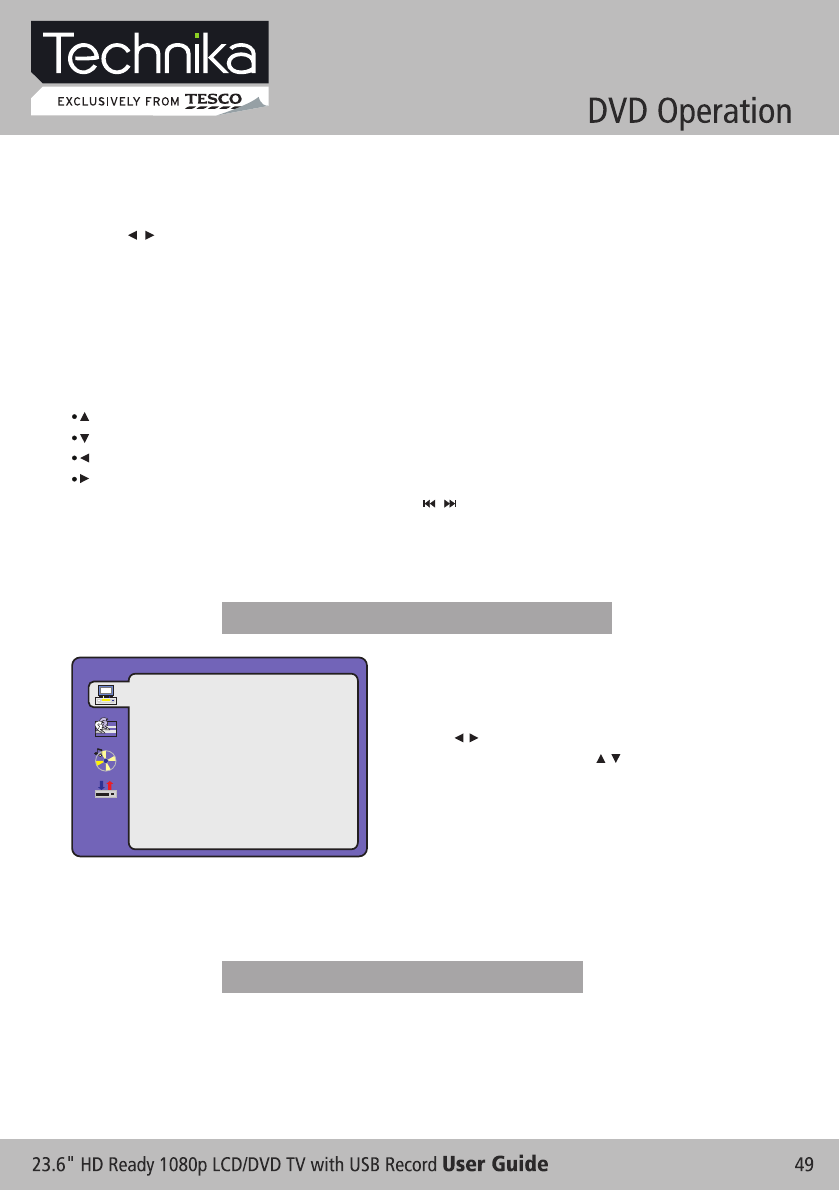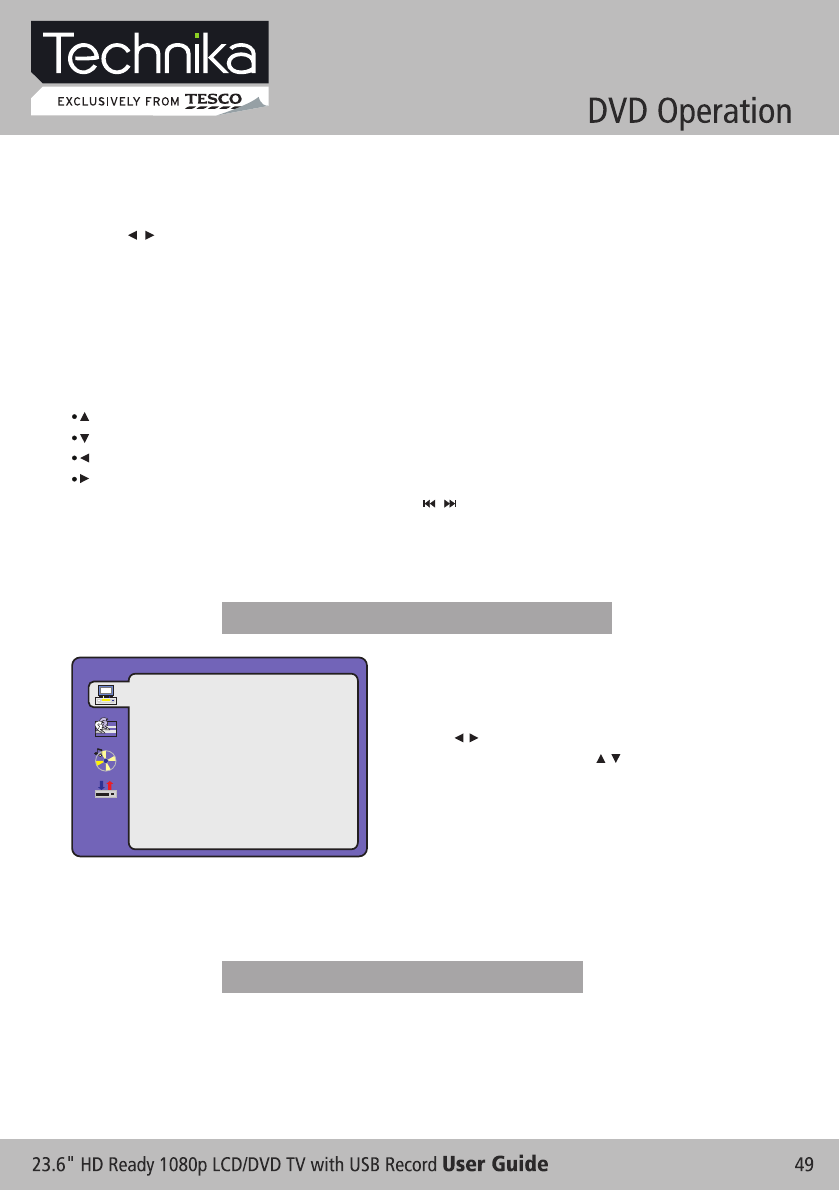
- Using the navigation buttons to check you favorite folder and playback the first file or move to the
your favorite file.
NOTE:
- Press / buttons to move the highlight to folders, documents or mode selection.
- Press numeric buttons to select the contents directly. For number over 10, use numeric buttons
directly or press - / -- button first(E.g. Track 15, press - / -- then 5)
- When playback MP3 files, there is no picture display, only audio output.
press PROGRAM button to toggle between different modes in sequent. (Start from top, Start from
bottom, Start from left, Start from right, Start from upper left corner, Start from four corners, etc)
- Playing the JPEG discs, press PROGRAM button to select slide effects. There are 10 slide modes,
- When play or pause with picture playback, you may use navigation butoons to flip / rotate the picture.
button to flip horizontally.
button to flip vertically.
button to rotate left 90°.
button to rotate right 90°.
- When play or pause with picture playback, Press / button to select next / previous page or press
numeric buttons to view the corresponding pictures.
FUNCTION SETTINGS
SOURCE
Select according to what type of media you want to playback:
(DISC, USB, CARD)
Default setting is AUTO.
CARD and USB options is unavailable.
- Press DVD SETUP button to activate the DVD player
OSD menu;
- Press / button to move and highlight between
different sub-menu. Press / OK button to
enter the highlighted sub-menu.
- Press DVD SETUP button to exit the OSD menu, or
move the highlight to EXIT SETUP then press OK
button to exit.
NOTE: In Setup mode, the following functions will be cancel or pause :
TITLE, SUBTITLE, DISPLAY, PLAY, SETUP, STOP, SLOW / STEP, AUDIO, F.FWD, F.REV, PREV,
NEXT, GOTO, ZOOM, ANGLE, PROGRAM, PREVIEW, REPEAT, A-B.
SYSTEM SETUP
EXIT SETUP
RATING
PASS WORD
TV TYPE
TV SYSTEM
DEFAULT
SOURCE
DVD Function General setup
System Setup