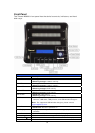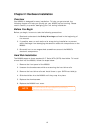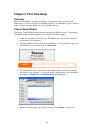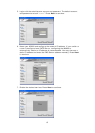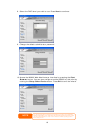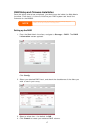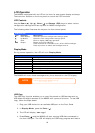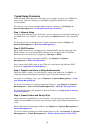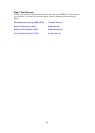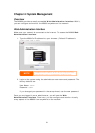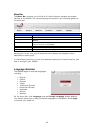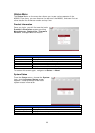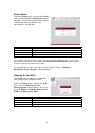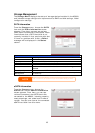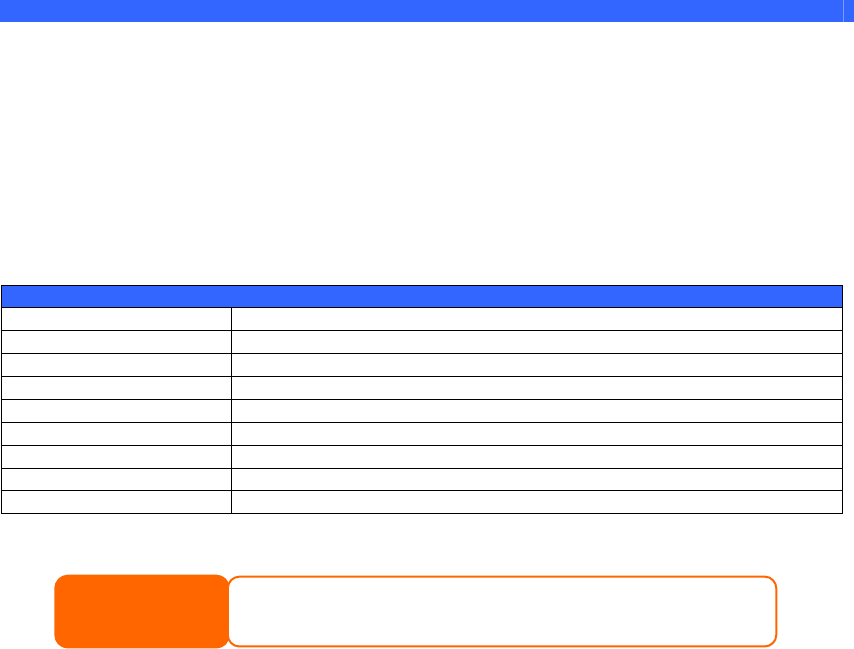
LCD Operation
The M3800 is equipped with an LCD on the front for easy status display and setup.
There are four buttons on the front panel to control the LCD functions.
LCD Controls
Use the Down (▼), Up (▲), Enter (↵) and Escape (ESC) keys to select various
configuration settings and menu options for M3800 configuration.
The following table illustrates the keys on the front control panel:
LCD Controls
Icon Function Description
▼
Down Button Select the previous configuration settings option.
▲
Up Button Select the next configuration settings option.
↵
Enter Enter to display USB copy operation.
ESC Escape Escape to give up USB copy.
Press and hold for 3 seconds to turn off the LCD’s backlight.
Press any button to switch the backlight back on.
Display Mode
During normal operation, the LCD will be in Display Mode.
Display Mode
Item Description
Host Name Current host name of the system.
WAN Current WAN IP setting.
LAN Current LAN IP setting.
RAID Current RAID status.
System Fan Current system fan status.
Temperature Current system temperature.
Date/Time Current system date and time
Up Time The system power on time since last start
The M3800 will rotate these messages every three seconds on the LCD display.
If the RAID array is in a degraded state, the LCD display will be stopped in display
mode and show which disk is degraded in the array:
RAID: Degraded [Disk #]
NOTE
USB Copy
The USB Copy function enables you to copy files stored on USB devices such
disks and digital cameras to the M3800 with a press of a button. To use
as
US USB
copy,
the Front Panel.
2. In Displ e, press the Enter (
↵).
4. Press Enter (
↵) and the M3800 will start copying USB disks connected to
the front USB port. The LCD will display the USB copy progress and results.
B
follow the steps below:
1. Plug your USB device into an available USB port on
ay Mod
3. The LCD will display “USB Copy?”
18