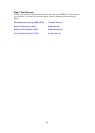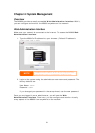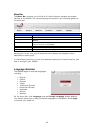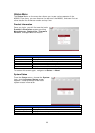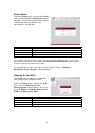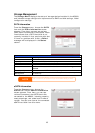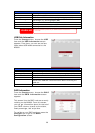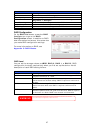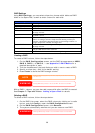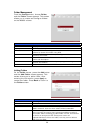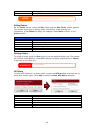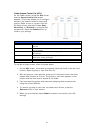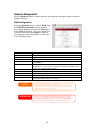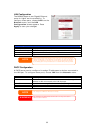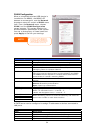RAID Settings
Using RAID Settings, you can select stripe size, choose which disks are RAID
disks or the Spare Disk, as well as enter a name for each disk.
RAID Settings
Item Description
Disk No. Number assigned to the installed hard disks.
Capacity (MB) Capacity of the installed hard disks.
Model Model number of the installed hard disks.
RAID Check the boxes of the hard drives you wish to add to the
storage volume.
Spare If this is checked, current hard disk is designated as a spare for
a RAID volume.
Stripe Size This sets the stripe size to maximize performance of sequential
files in a storage volume. Keep the 64K setting unless you
require a special file storage layout in the storage volume. A
larger stripe size is better for large files.
Create RAID Press this button to configure a file system and create the RAID
storage volume.
Remove RAID Click to remove the RAID volume. All user data, iSCSI, and
Target USB data will be removed.
Cancel Press this button to exit without saving changes.
Creating a RAID
To create a RAID volume, follow the steps below:
1. On the RAID Configuration screen, set the RAID storage space as JBOD,
RAID 0, RAID 1, or RAID 5, — see Appendix C: RAID Basics for a
detailed description of each.
2. Tick the checkboxes of the hard disks you wish to use to create a RAID.
3. Specify a stripe size — 64K is the default setting.
4. Press Create to build the RAID storage volume.
NOTE
Building a RAID storage space may take time, depending o
and RAID mode.
n the size of hard drives
28
WARNING
Creating RAID destroys all data in the current RAID. The data is unrecoverable.
With a RAID 1 volume, you can also add a spare disk after the RAID is created.
See Chapter 7: Tips and Tricks > Adding a Spare Disk for details.
Deleting a RAID
To delete a RAID volume, follow the steps below:
1. On the RAID List screen, select the RAID volume by clicking on its radio
button, and click Config to open the RAID Configuration screen.
2. On the RAID Configuration screen, click Remove.
3. The system automatically rebuilds and you can create a new RAID.
Removing RAID destroys all data in the current RAID. The data is unrecoverable.
WARNING