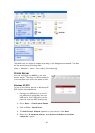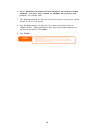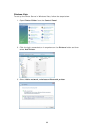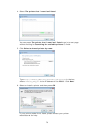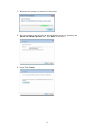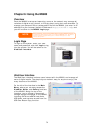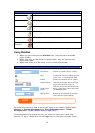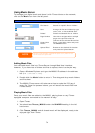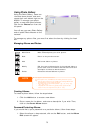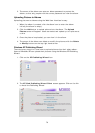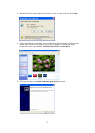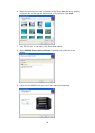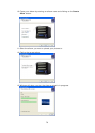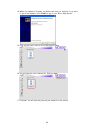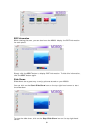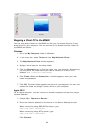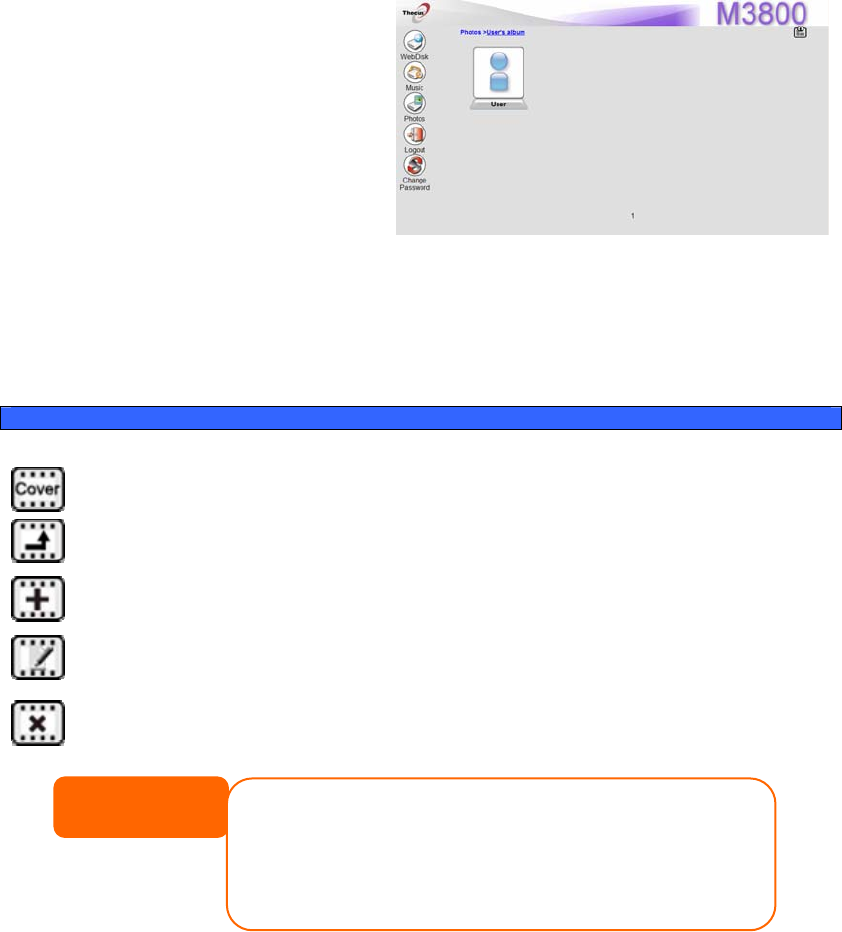
Using Photo Gallery
Using the Photo Gallery, users can
view and share photos, and even
create their own albums right on the
M3800. To manage your photo
gallery or see other photo albums,
click on the Photos icon from the
left panel.
You will see your own Photo Gallery
and all public Photo Albums on the
network.
To manage any picture files, you must first select the item by clicking its check
box.
Managing Albums and Photos
Photo
Icon Function Description
Make Cover Make selected photo your cover picture.
Back Return to the previous screen.
Add Add a new album or photos.
Modify
Edit the name and description of the selected album or
photo. Each name is limited to 20 characters and each
description is limited to 255 characters.
Delete Delete the selected albums or photos.
NOTE
• Only logged in users will see these icons.
• If duplicate file names exist during upload process, system will add a
number in front of the ori
g
inal file name
(
abc Æ 1abc
)
.
• Each file upload is limited to a size of 4MB. Files exceeding 4MB will NOT
be uploaded and no error message will appear.
• Only these photo file types will be uploaded: *.jpg, *.gif, *.bmp, *.png,
*.pcx, *.psd, *.bmp.
• To prevent system errors, the M3800 sets the following limitations on photo
files:
Creating Albums
To create a photo album, follow the steps below:
1. Click the Add button to create a new album.
2. Enter a name for the album, and enter a description if you wish. Then,
click on the Create Album button.
Password Protecting Albums
If you would like to put a password on a particular album, follow these steps:
1. Select the album to be protected, click on the Edit button, and the Album
Edit screen will appear.
75