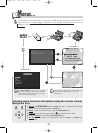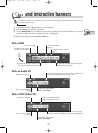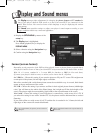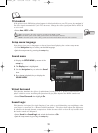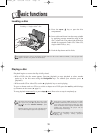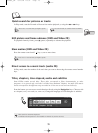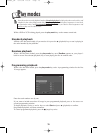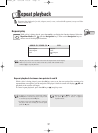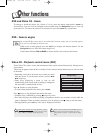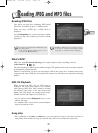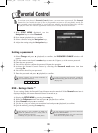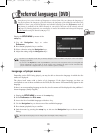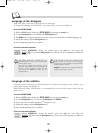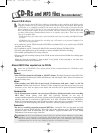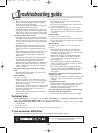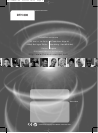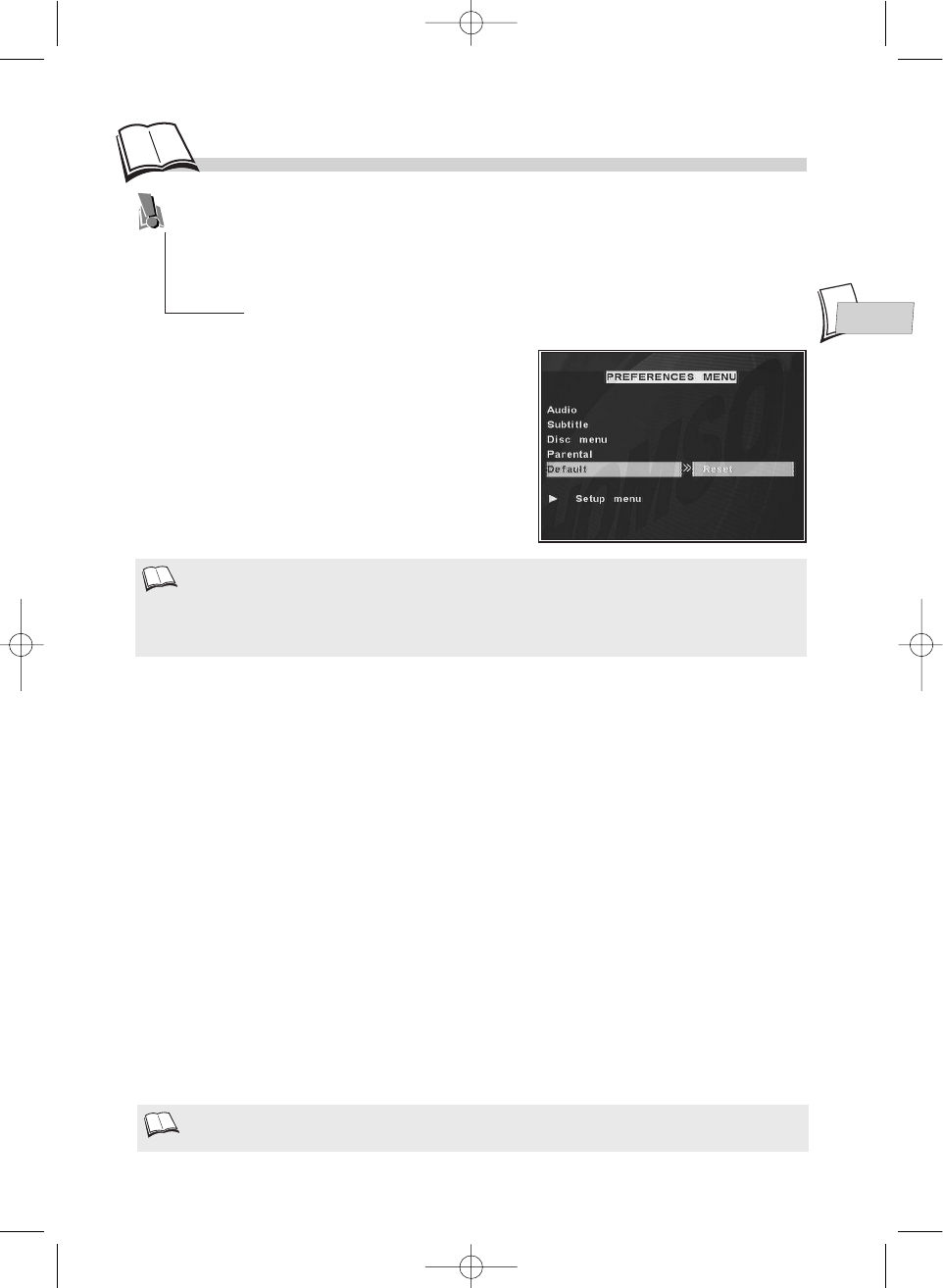
EN
EN
21
Menu préférence
Preferred languages (DVD)
Language of player menus
Depending on the DVD being played, you may be able to choose the language in which the disc
menus are displayed.
The player itself comes with a choice of six languages. If the player language you have set
corresponds to one of those available on the DVD, the disc menus will automatically appear in this
language.
If there is no corresponding language on the disc, the disc menus will be displayed in the publisher’s
chosen language (usually English).
1. Display the SETUP MENU by means of the setup key.
2. Select Preferences then Disc menu.
3. Access the list of available languages with the B key.
4. Use the
Navigation
keys to choose one of the available languages.
5. Press the B (playback) key to confirm.
6. Quit the menus by pressing the setup key or else use the
Navigation
keys to choose another
setting.
Your player gives you a selection of languages to choose from. You can change the language of
the player menus, the language of the disc menus, the language of the dialogues and that of the
subtitles. Choose your preferred dialogue and subtitle language from the Preferences menu. If
the feature is available on the DVD currently in your player, this item will be already selected
(
k
page 12). During playback, you can display or remove the subtitles and change the language
of the subtitles using the banners (
k
page 11).
• If there is no English on the disc for menus, dialogues, and / or subtitles, the player selects the default
language of the disc.
• If you select the Default item and confirm Reset as your choice, the setup menu will revert to English and
all the adjustments you have made to all the settings since installing the player will be cancelled. The
player will then be configured the way it was at delivery (factory settings).
The setup menu language can be changed from the Display menu (
k
page 12).
Display the SETUP MENU by means of the
setup key.
1. Use the
Navigation
keys to select
Preferences.
2. Press the B (playback) key to confirm.
3. Select a function using the
Navigation
keys,
4. Adjust the setting using the
Navigation
keys.
DTH600_GB 4/07/02 10:31 Page 21