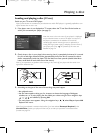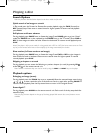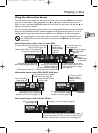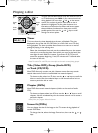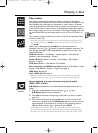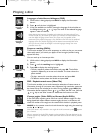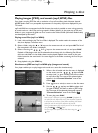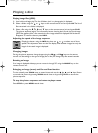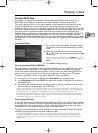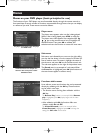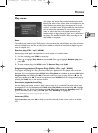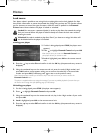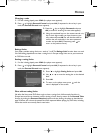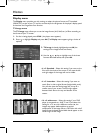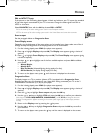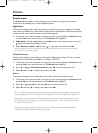Playing a disc
23
EN
EN
To play DivX files
Your player is an Official DivX Certified™ product that Plays DivX
®
5, DivX
®
4, DivX
®
3, and
DivX
®
VOD video content,in compliance with DivX Certified™ technical requirements.
The correct playing of DivX in your player, depends on the preparation and production of the
audio and video files, the codecs used,the type of recording equipment employed and the
parameters of your computer. It is therefore possible that you cannot play a DivX file or that part
or all of it is defective. It can also sometimes happen that you can play the images (video) but not
the sound (audio).To guarantee playback of DivX files the audio must be mp3 format.DivX
Certified devices can play back any interleaved mp3 audio at any bitrate, both CBR and VBR.The
audio must be sampled at standard frequencies,such as 32 khz, 44.1khz, and 48khz,and must
conform to the AVI file specification.Apart from mp3,the audio formats recognised by your player
are MPEG layer 1/2,AC3, DTS,PCM. Formats such as AAC and Ogg Vorbis are not supported by
this player.
To play DivX files
1.
Put in a disc and start the player.The player analyses
the contents of the disk and then displays a context
menu.
2. Select the DivX file that you wish to play with the
or keys on the remote control and press
OK
to select it.
Note: to de-select the choice press the CLEAR key on the
remote control or select another title and confirm it using the
OK key.
3. Press PLAY to begin playing it.
To rent (purchase) DivX
®
VOD files
DivX VOD files are comparable to DVD video rental discs and permit a video film to be viewed.
The difference lies in the access to the media. DivX VOD files are downloaded after paying a
rental from certain commercial Internet sites.In order to permit the downloading of VOD you
need to input on the purchase form of the site, the registration number of your DVD player.
To find the registration number of your player, follow the instructions below.
1. With a disc in the tray but not playing,select Play Mode from the player menu.
2. In the Play Mode menu,select DivX.The registration number is displayed on the screen of
the television set.
3. Write down this VOD 8 character recording number, in order to complete the form on the
web site where you purchase your DivX
®
VOD files.
Note: If you cannot play a DivX VOD file, recorded on a CD-R disc after downloading, it is possible that the
rental period allocated during purchasing from the web site has expired.It may also be that the recorded file
is incompatible with your player because of different versions or incorrect download parameters.The
parameters used during the copying to CD-R may also be a cause. Since it is not possible here to supply all
the information, parameters and advice relating to the use of DivX
®
VOD files, we recommend that you visit
a specialised web site such as www.divx.com/vod.
Concerning DivX files
You can find DivX files for download as well as generating them your self from your own content.
In the same way as mp3 files are used for audio, DivX and mpeg4 can be used for video.Files can
be recorded from your computer on to a CD-R or RW disc,which, owing to the much higher
compression than that used for DVDs can contain a complete movie.
The DivX, XviD and RV9 formats are all file formats using the same type of compression known
as MPEG-4.Though these formats all utilize a different codec.
A note on copying:before making use of DivX or mpeg4 files,please be sure of their origin and that you
have legally purchased or rented the content. Pirate copying is illegal and may result in sanctions. Private
copies of your own material for your own use may be legal in some countries.Make sure you are aware of
applicable laws.
2_DTH720_en 24/06/04 17:22 Page 23