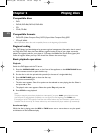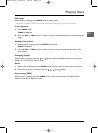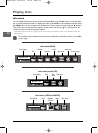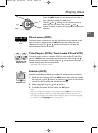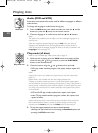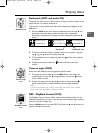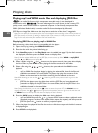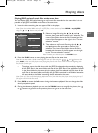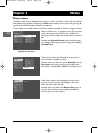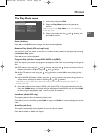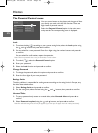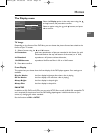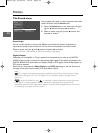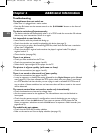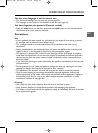18
Chapter 3 Menus
EN
Player menus
The player’s main menu is displayed when there is no disc in the player or when the disc has been
interrupted during playback by pressing the
STOP button. Select a menu option using the , ,
and buttons. Press
ok to confirm your selection.
A menu option can provide access to a submenu, enable or disable an option or trigger an action.
When a small arrow ( ) appears to the right of a menu
option, this means that this option has a submenu.To
access this submenu, select the relevant option and press
ok.
Example: the Parental Control option provides access
to a submenu offering four options ranging from Lock to
Unrated Titles.
Other menu options (also followed by arrows) can be
used to enable or disable an option.
Example: when you select the option AutoPlay from the
Play mode menu, each time you press the
ok button
you enable or disable (On or Off) the AutoPlay function.
Finally, menu options (not followed by arrows) can be
used to carry out an action immediately.In this case,
select the option and press
ok.
Example: when you confirm the Resume Play option in
the main menu, the disc resumes playing immediately
from the point you interrupted it.
Example of a sub-menu
Play
Play Mode
Parental Control
Display
Sound
Languages
Lock
TITANIC_PAL_DISC2
01:00:34
Resume Play
Play Mode
Parental Control
Display
Sound
Languages
Change Password
Ratings Limits
Unrated Titles
On
Play
Play Mode
Parental Control
Display
Sound
Languages
Start
Random Play
Program Play
AutoPlay
IntroScan
DXX110_EN 22/05/03 14:32 Page 18