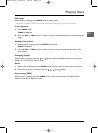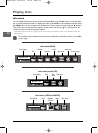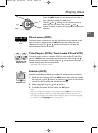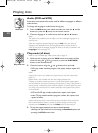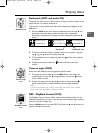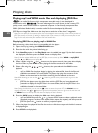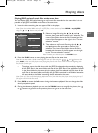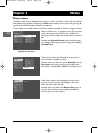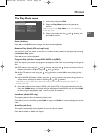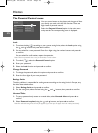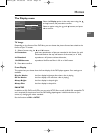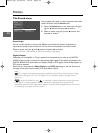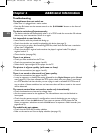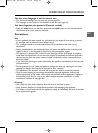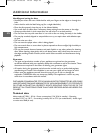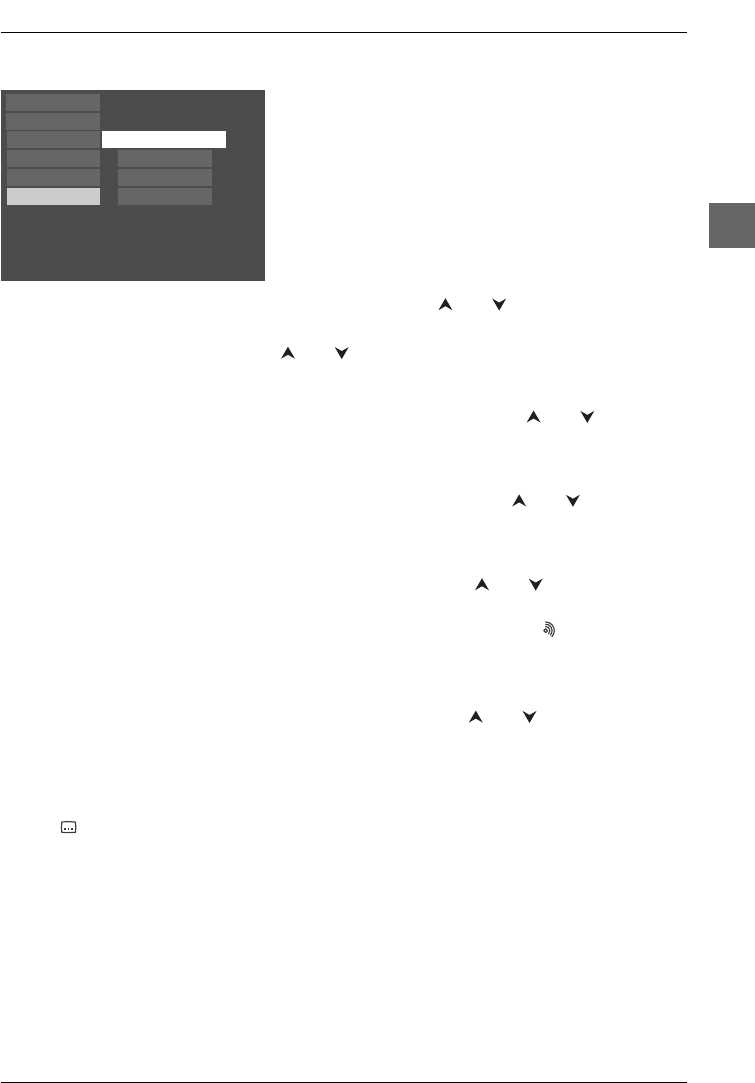
Menus
23
EN
The Languages menu
With this menu, you can set the language for player
menus, dialogue, subtitles and the disc menus.
If you chose "English" during initial set-up, the main menu
is displayed in English, any menus generated by the disc
are in English, as is the language of the dialogues (if this
language is available on the disc).
1. Select the Languages option in the main menu using the and buttons and press ok to
confirm.
2. Select one of the options using the and buttons, and press ok to confirm.
Player Menus
To change the language of the player menus, choose the language using the and buttons and
press
ok to confirm.
Disc Menus
To change the language of the disc menus, choose the language using the and buttons and
press
ok to confirm.
Audio
1.
To change the dialogue language, choose the language using the and buttons and press
ok to confirm.
2. To change the language during play,display the audio icon by pressing the button on the
remote control (see page 14).
Subtitles
1.
To change the subtitle language, choose the language using the and buttons and press
ok to confirm.
Note: If the language chosen is available, it is automatically selected when you display the subtitles (see
page 13). Otherwise, the subtitle language indicated on the disc is selected instead.
2. To change the language of the subtitles during playback, display the subtitle icon by pressing
the button on the remote control (see page 13).
English
English
English
English
Play
Play Mode
Parental Control
Display
Sound
Languages
Disc Menus
Player Menus
Subtitles
Audio
DXX110_EN 22/05/03 14:32 Page 23