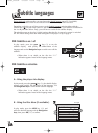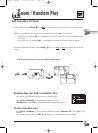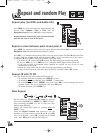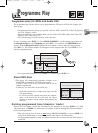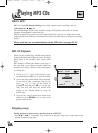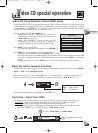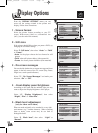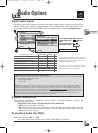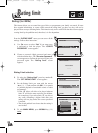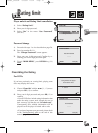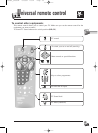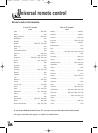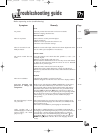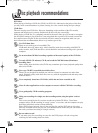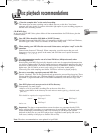26
Rating limit
Rating (for DVDs)
This feature allows you to control the type of discs or programmes your family can watch. If some
discs contain information, or scenes which exceed the rating limit you have set, they will not be
played. There are up to 8 Rating limits. This function only works with DVDs that have been assigned
a rating limit by the publisher and, therefore, it is disc-dependent.
From the “RATING LIMIT” menu you can access all the
settings. Follow these intructions:
1. Use arrows to select “Yes” if you want to use
a password to lock the player. The “CREATE
PASSWORD” screen appears.
2. Choose a personal 4-digit password and enter it
with the number keys. The “Re-enter Password”
screen appears to confirm the password. Enter your
password again. The “Rating limit” screen
appears.
Rating Limit selection
3. To select the “Rating Limit”,press key number 2.
The “SET RATING LIMIT” screen appears.
4. Set the Rating Limit you want with the arrows
(14, 17) and confirm with OK (15) to permit
or prohibit playback of unsuitable scenes or adult
programmes.
• Limit “8” allows all titles to be played whereas
limit “1” will be the most restrictive for children,
for example.eg: if you select limit “5”, any disc or
any scene containing a higher limit than your
setting will not play unless the correct password
is entered.
• The closed padlock icon shows that the setting is
now locked.
5. To exit MAIN MENU, press RETURN key (20)
twice
.
RATING LIMIT
1 Use Password
CCBB
Yes
2 Set rating limit 1
3 Change Password
RETURN OK
im
RR
✔
Password
Required
Free Access
8 Adult Content
7
6
5
4
3
2
1 Child Content
RETURN
SET RATING LIMIT
OK
im
RR
✔
CREATE PASSWORD
Enter Password
– – – –
RETURN Press [0-9]
RR
RATING LIMIT
1 Use Password
CCBB
No
RETURN OK
im
RR
✔
IB5000_5200GB 4/09/01 10:12 Page 26