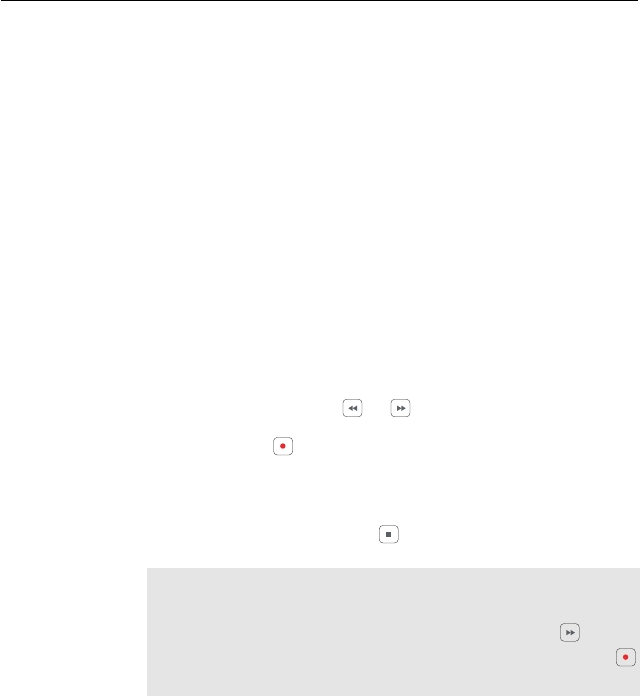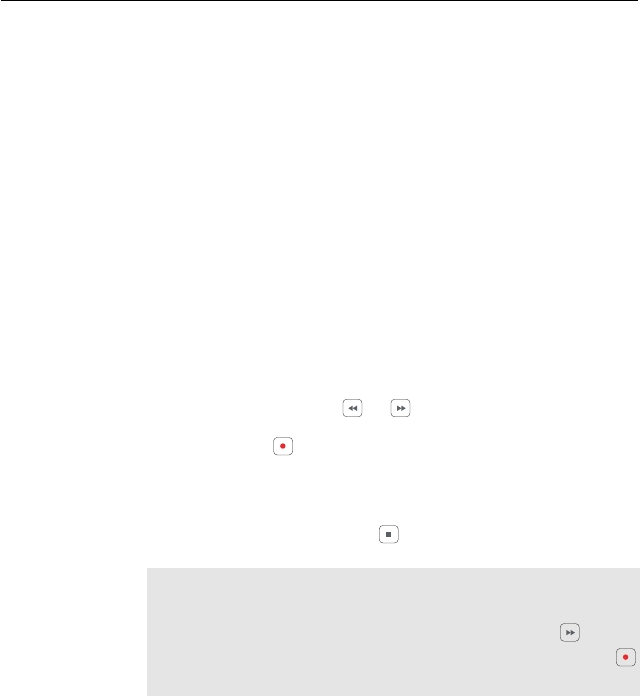
7.4 Copying a recording 73
On the recorded programme list, a purely green
$
indicates the
recording has been wholly descrambled; on the other hand, a
yellowish green
$
indicates it has been partially descrambled,
and a purely yellow
$
indicates it has not been descrambled at
all.
Refer to § 7.1.4 for how to record a pay service programme.
7.4 Copying a recording
You can copy a recording file in whole or in part during a
playback by performing the following steps:
1. Start playback of a recording you want.
2.
Move to a scene from which you want to start copy by
holding down the or button.
3.
Press the button, then it will be copied in a new file
which is named after the original recording with a suffix
of ‘COPY’ and a number.
4. To stop copy, press the button.
NOTE
You can make a copy of a long recording more quickly by
starting to play the original recording, then pressing button
until the speed has increased to six times, then pressing the
button. The copy will be done at six times normal speed.
7.5 Copying a file from the USB memory into the internal hard
disk drive of the digital receiver
To play back MP3 or video files in the USB memory stick, you
need to copy them to the internal hard disk drive of the digital
receiver.
To copy a file, perform the following steps: