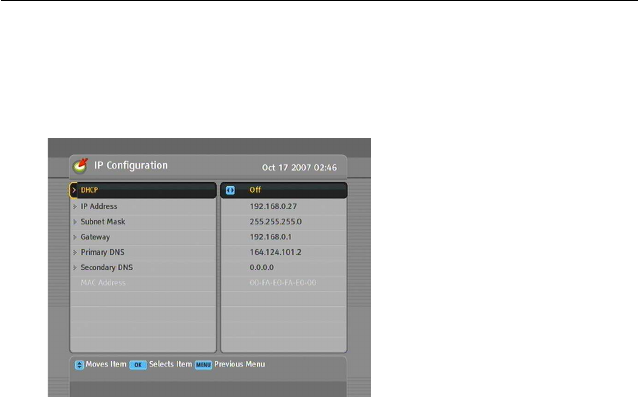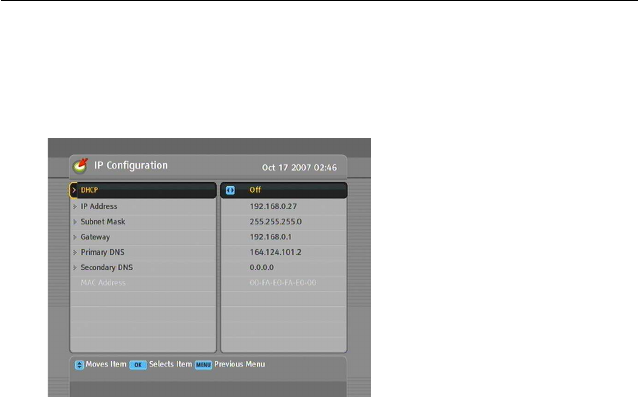
78 Firmware Update
8.3 From the network via LAN port
You can get a new firmware from the network via LAN port.
Select the Installation
>
LAN Set-
ting > IP Configuration menu.
You should see a screen like the
left figure.
You may assign a dynamic IP ad-
dress to the digital receiver. To
do so, set the DHCP option to
On.
If you have a static IP address, set the DHCP option to Off, then
the IP Address, Subnet Mask and Gateway options become
enabled. You have to set these options according to your IP
address.
8.3.1 Automatic firmware update via LAN port
To update the firmware automatically, follow the steps below:
1. Plug a LAN calbe into the LAN port on the digital receiver.
2. Select the Installation > LAN Setting menu.
3.
Set the Auto LAN Firmware Upgrade option to On, then turn
off the digital receiver.
4.
When you turn on the digital reciever, the latest firmware
will be updated automatically. If your receiver has the latest
firmware, the firmware update will be skipped.
8.3.2 Manual firmware update via LAN port
To update the firmware manually, follow the steps below: