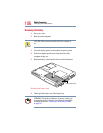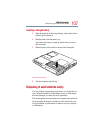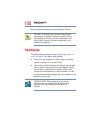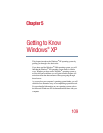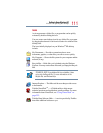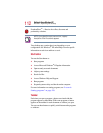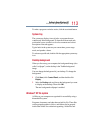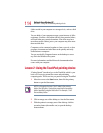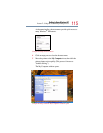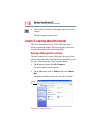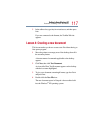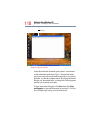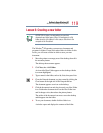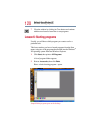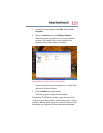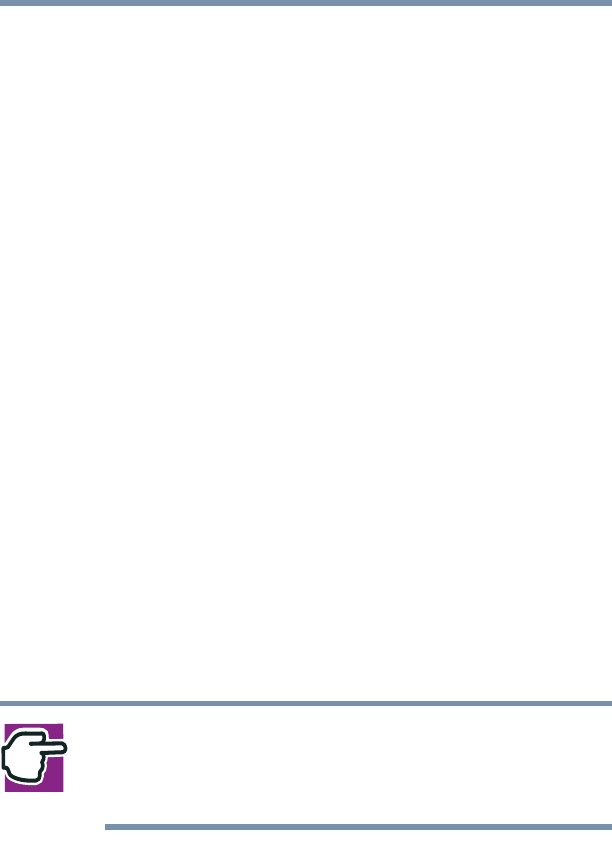
114
Getting to Know Windows XP
Lesson 2: Using the TouchPad pointing device
folders reside in your computer on a storage device, such as a disk
drive.
You can think of your computer storage system in terms of office
equipment. You have a file cabinet (device), that contains folders,
and each folder may contain documents. Your office may have
more than one file cabinet, just as your computer may have more
than one disk drive.
Computers can be connected together to form a network, so that
programs, documents and other data can be quickly and easily
shared between computers.
You can use the My Computer feature on the desktop to access
any file in the Windows file system.
For more information, read the Microsoft documentation that
comes with your computer.
Lesson 2: Using the TouchPad pointing device
“Getting Started” introduced you to the TouchPad, which is your
basic tool for moving around the screen and performing
computing tasks. This lesson lets you practice using the TouchPad.
1 Move the cursor to the Start button, then click the primary
button to open the Start menu.
NOTE: In this guide, the term “click” refers to the primary
button (the left button). Instructions requiring the secondary
button specifically mention that button. For example, “click
the secondary button.”
2 Click an empty area of the desktop to close the Start menu.
3 With the pointer in an empty area of the desktop, click the
secondary button (the smaller one) to open the desktop
shortcut menu.