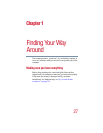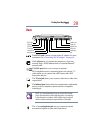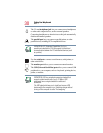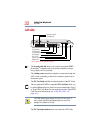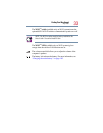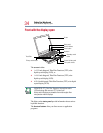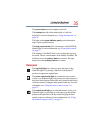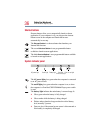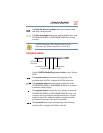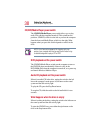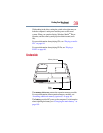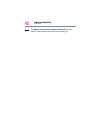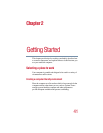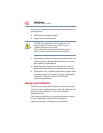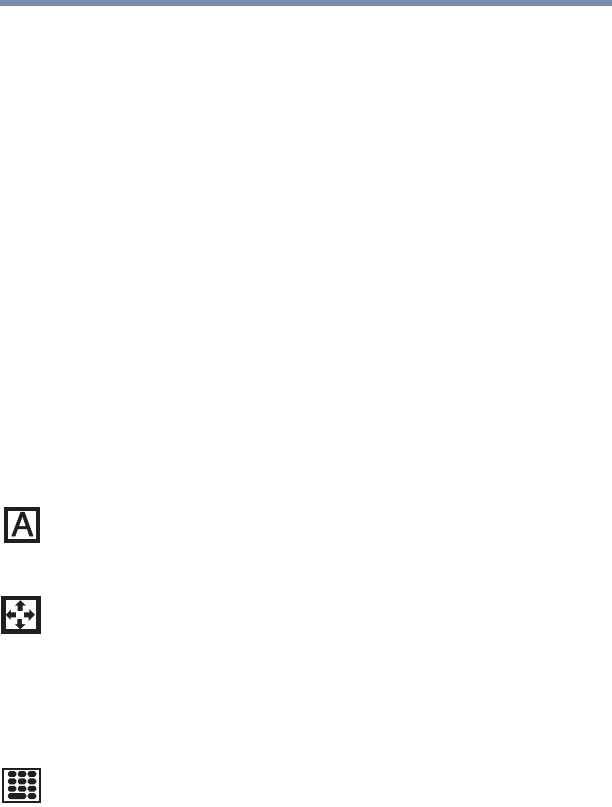
35
Finding Your Way Around
Front with the display open
The power button turns the computer on and off.
The keyboard provides all the functionality of a full-size
keyboard. For more information, see “Using the keyboard” on
page 70.
The lights on the system indicator panel provide information
about various system functions.
The front panel controls allow convenient use of the CD/DVD
Media Player. For more information, see “Front panel controls”
on page 37.
The computer’s TouchPad
®
allows you to position the cursor on
the screen. The two control buttons work with the TouchPad. The
left button acts as the primary button on a mouse. The right
button acts as the secondary button on a mouse.
Status panel
The caps lock light glows when you press the Caps Lock key.
When this light is on, pressing a letter key on the keyboard
produces an uppercase (capital) letter.
The cursor control mode light glows when the cursor control
overlay is on. When this light is on, pressing an overlay key moves
the cursor in the direction of the white arrow printed on the left top
of the key instead of typing the letter printed on the key. For more
information, see “Using the cursor control overlay” on
page 73.
The numeric mode light glows when the numeric overlay is on.
When this light is on, pressing an overlay key types the number
printed on the right front of the key instead of typing the letter
printed on the top of the key. For more information, see “Using
the numeric keypad overlay” on page 72.