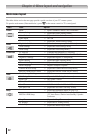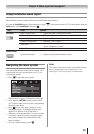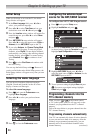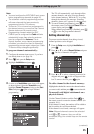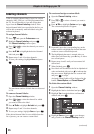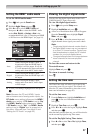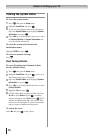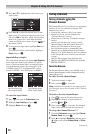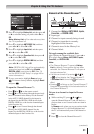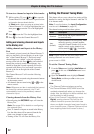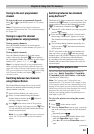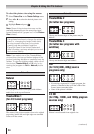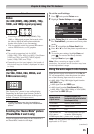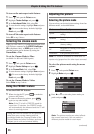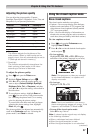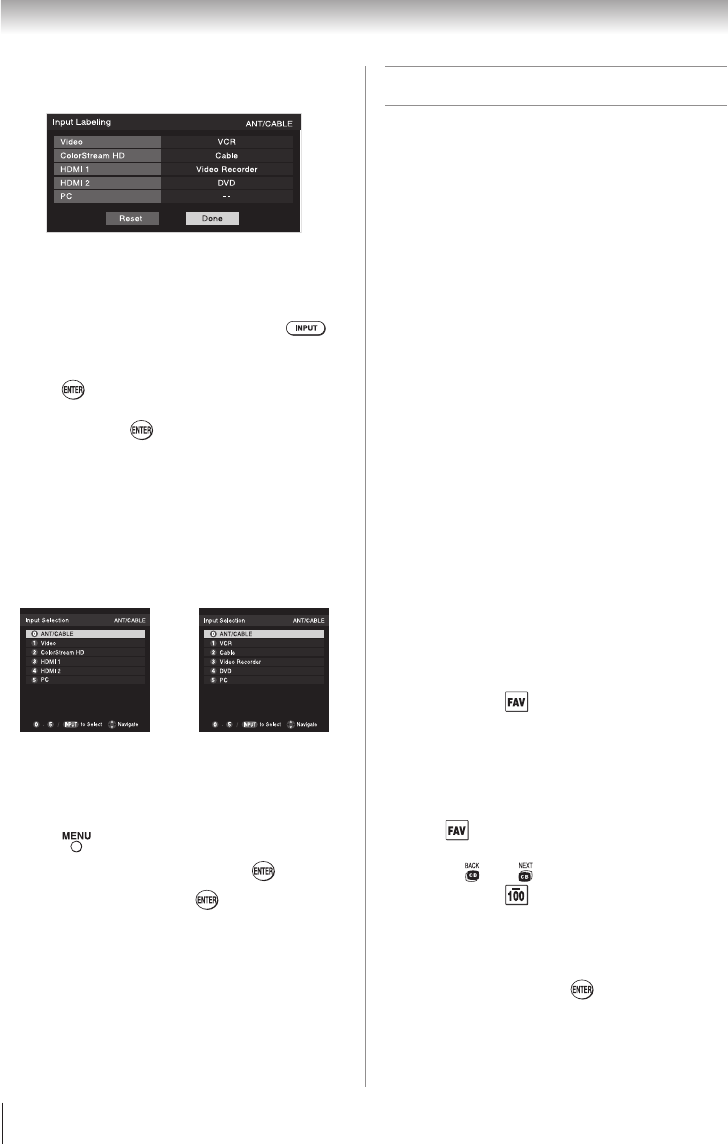
Chapter 6: Using the TV’s features
30
3無
Press p or q to highlight the video source you
want to label.
4無
Press t or u to select the desired label for that
input source. If a particular input is not used, you
can select Hide as the label, which will cause that
input to be “grayed out” in the Input Selection
screen and skipped over when you press on
the remote control.
5無
To save the new input labels, highlight Done and
press .
To revert to the factory default labels, highlight
Reset and press .
Input labeling example:
The screen below left shows the default Input Selection
screen (with none of the inputs labeled as a specific
device). The screen below right is an example of how
you could label the inputs if you connected a VCR
to VIDEO, Cable TV to ColorStream HD, a video
recorder to HDMI 1, and a DVD player to HDMI 2.
Input Selection screen
with no inputs labeled.
Input Selection screen
with all inputs labeled.
To clear the input labels:
1無
Press and open the Preferences menu.
2無
Highlight Input Labeling and press .
3無
Highlight Reset and press .
Tuning channels
Tuning channels using the
Channel Browser
™
The Channel Browser™ provides an easy navigation
interface for all your channels and inputs. This
feature allows you to:
•
Navigate the contents of all of your inputs.
•
Keep a list of your favorite channels (see
“Favorites Browser,” below).
•
Keep a history of the last 32 channels or inputs
viewed.
•
Quickly surf and tune your recently viewed
channels/inputs from the Channel Browser™
History List (illustrated on the next page).
•
Surf via Browse mode (to immediately tune
channels as you highlight them in the Channel
Browser™) or Select mode (to surf over channels
in the Channel Browser™ before you select one
to tune).
•
Quickly change inputs from the Inputs List.
•
Quickly select REGZA-LINK devices from the
REGZA-LINK List.
Favorites Browser
The Favorites Browser allows you to quickly set up a
favorite channels/inputs list that is integrated into the
Channel Browser™.
To add a favorite channel/input:
1無
Tune to the channel or input.
2無
Press and hold for 3 seconds.
Note: Additions are added to the beginning of
the Favorites list on the left side of the Channel
Browser™.
To delete a favorite channel/input:
1無
Press to open the Favorites browser list.
2無
Highlight the channel or input to delete by
pressing t or u.
3無
Press and hold for 3 seconds. The channel/
input will be removed from the Favorites list.
To set up the Channel Browser™:
1無
From the Preferences menu, highlight Channel
Browser Setup and press .
2無
Press p to highlight Navigation, and then press
t or u to select either Browse Mode or Select
Mode.
(continued)