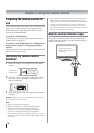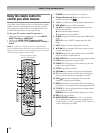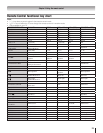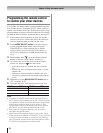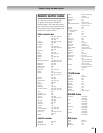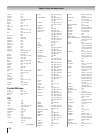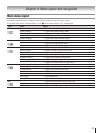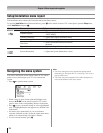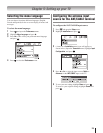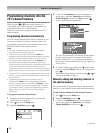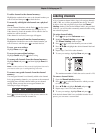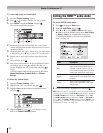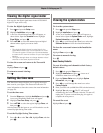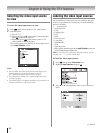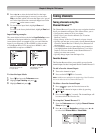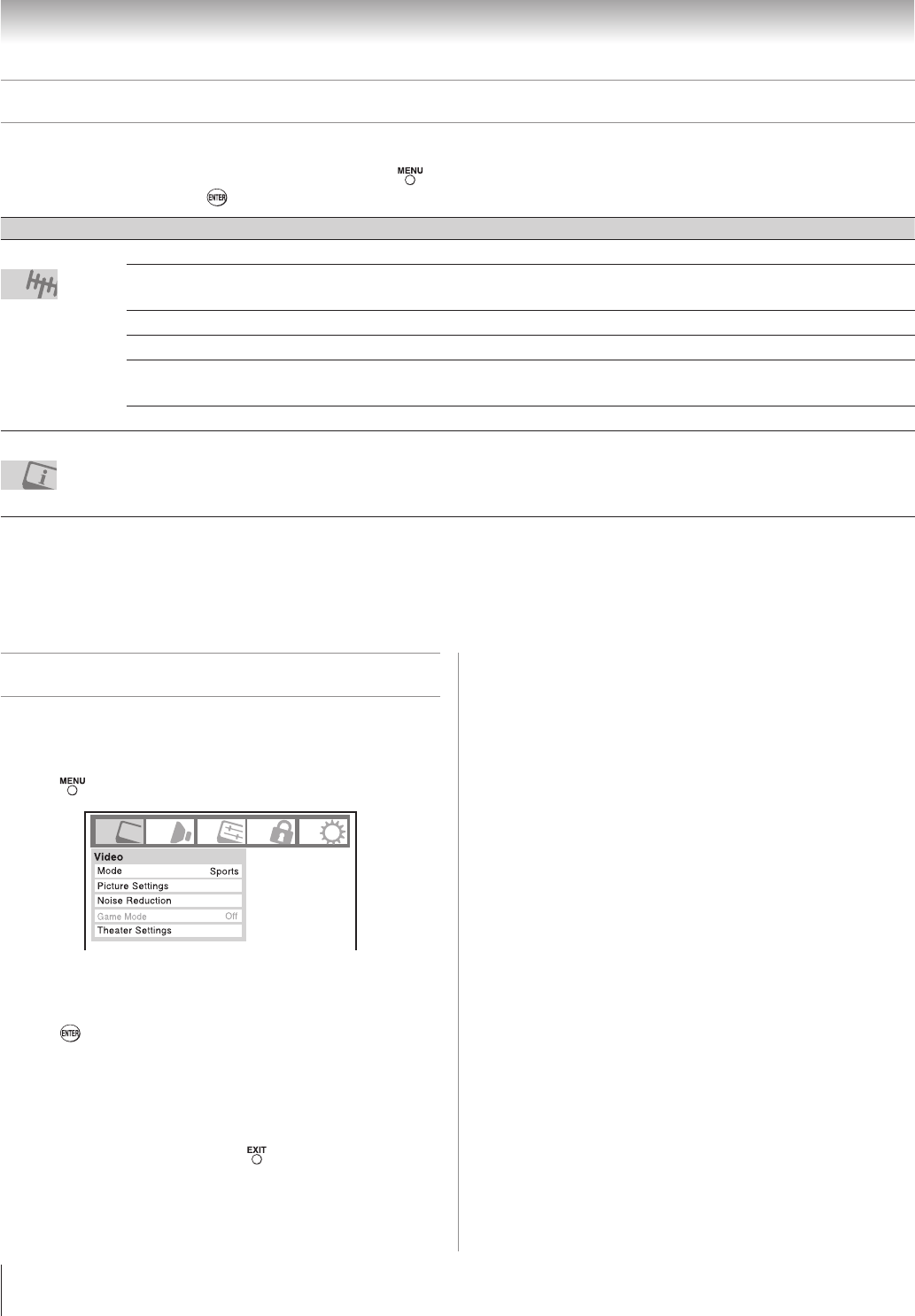
Chapter 4: Menu layout and navigation
8
Setup/Installation menu layout
The Installation menu contains the Terrestrial and System Status menus.
To open the
Installation menu (illustrated below), press on the remote control or TV control panel, open the Setup menu,
select Installation, and press .
Icon Item Option
Terrestrial
Input Configuration
[Opens the Input Configuration menu]
Channel Program
[Start] [Scans for new channels on
ANT/CABLE]
Channel Add/Delete
[Opens the Channel Add/Delete menu]
Channel Tuning Mode
Standard/Auto/Digital
Time Zone
Pacific/Alaska/Hawaii/Eastern/Central/
Mountain
Signal Meter
[Opens the Signal Meter menu]
System Status
System Information
[Opens the System Information screen]
Navigating the menu system
You can use the buttons on the remote control or TV control
panel to access and navigate your TV’s on-screen menu
system.
Press
to open the menu system.
When a menu is open, use the up/down/left/right arrow
buttons (pqtu) on the remote control or TV control
panel to move in the corresponding direction in the menu.
Press to save your menu settings or select a highlighted
item. (A highlighted menu item appears in a different color
in the menu.)
All menus close automatically if you do not make a
selection within 60 seconds, except the signal meter menu,
which closes automatically after about 5 minutes.
To close a menu instantly, press
.
•
•
•
•
•
Note:
The menu background may sometimes appear black,
depending on the signal the TV is receiving. This is not a
sign of malfunction.
The Video sub-menu appears with a black background,
which looks different from other menus.
•
•