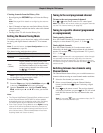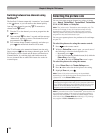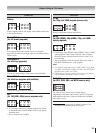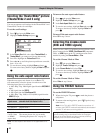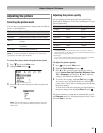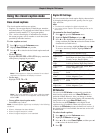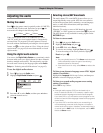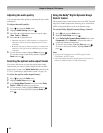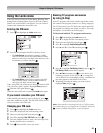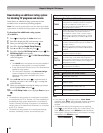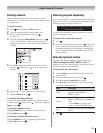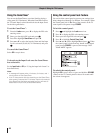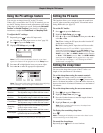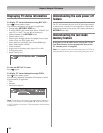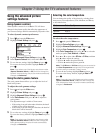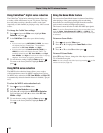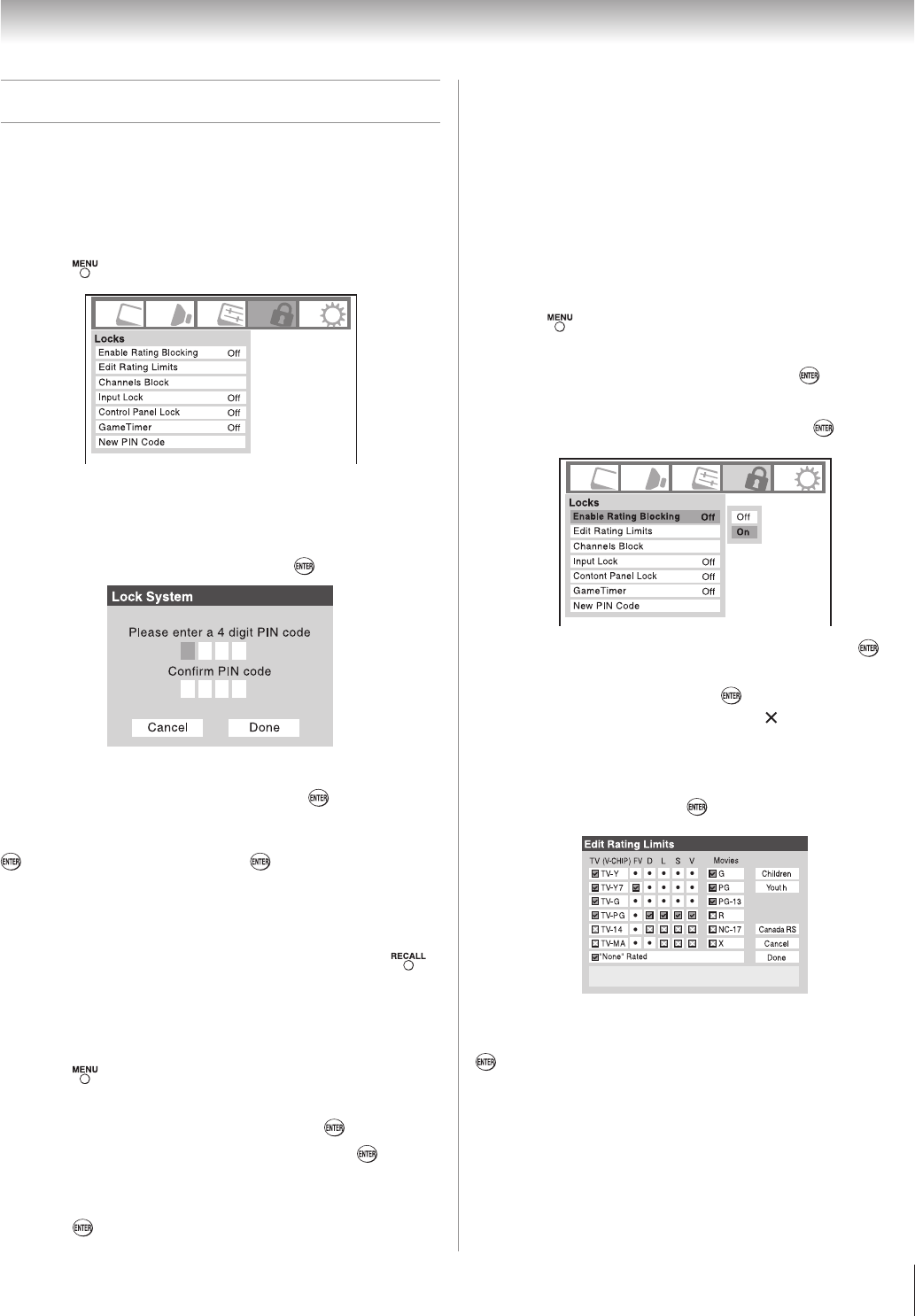
Chapter 6: Using the TV’s features
Using the Locks menu
The Locks menu includes the Enable Rating Blocking, Edit
Rating Limits, Channels Block, Input Lock, Front (control)
Panel Lock, and New PIN Code features. You can use these
features after entering the correct PIN code.
Entering the PIN code
Press and highlight the Locks menu icon.
Press q, which displays the PIN code entry screen.
The
Lock System screen (below) appears if a PIN
code has not been stored. Press the Channel Number
buttons to enter a new four-digit code, enter the code a
second time to confirm, and press .
The Locks/Active screen (below) appears if the PIN
code is already stored. Use the Number buttons to
enter your four-digit code and press .
If the wrong PIN code is entered, the message “Incorrect PIN
code, please try again!” appears. Highlight Retry and press
. Enter the code again and press .
When the correct PIN code is entered, the
Locks menu opens.
If you cannot remember your PIN code
While the PIN code entering screen is displayed, press
four times within five seconds. The PIN code will be cleared
and you can enter a new PIN code.
Changing your PIN code
Press and highlight the Locks menu icon.
Press
q to display the PIN code entering screen.
Enter your four-digit PIN code and press
.
Press
q to highlight New PIN Code and press .
Press the Number buttons to enter a new four-digit code.
Reenter the PIN code to confirm it.
Press
. The new PIN code is now active.
1�
�
•
•
1�
�
�
�
�
�
Blocking TV programs and movies
by rating (V-Chip)
Some TV programs and movies include signals that classify
the content of the program (violence, sex, dialog, language).
The V-Chip feature in this TV detects the signals and blocks
the programs according to the ratings you select. (For rating
descriptions, see the tables on the next page.)
To block and unblock TV programs and movies:
Press and highlight the Locks menu icon.
Press
q to display the PIN code entering screen.
Enter your four-digit PIN code and press
.
Press
q to highlight Enable Rating Blocking.
Press
u and q to select On, and then press .
Press q to highlight Edit Rating Limits and press . The
Edit Rating Limits screen (below) appears.
Press
pqt u and then press to select the level of
blocking you prefer. A box with an “ ” is a rating that
will be blocked. As you highlight a rating, a definition for
the rating appears at the bottom of the screen.
When done selecting the ratings you want to block,
highlight
Done and press .
Note: Above selection of blocking level is for U.S V-Chip system.
For Canada rating, you can highlight the “Canada RS” then press
, another “Canadian Rating Menu” screen will appear.
1�
�
�
�
�
�
�
8�