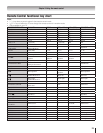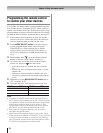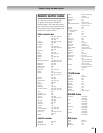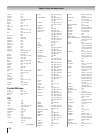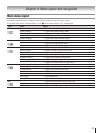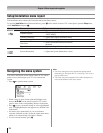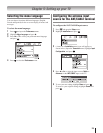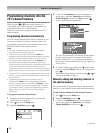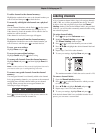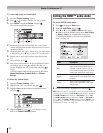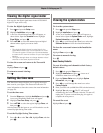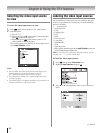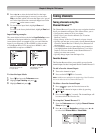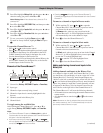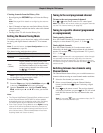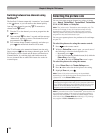Chapter 5: Setting up your TV
1
To add a channel to the channel memory:
Highlight the unchecked box next to the channel number you
want to add, and then press to check the box.
To manually add digital subchannels on a physical
channel:
Use the Channel Numbers and the Dash ( ) on the remote
control to enter the channel number (for example, 56–1).
If the channel is found, the number will be added to the list
and the box will be checked.
If the channel is not found, a message will appear.
To remove a channel from the channel memory:
Highlight the checked box next to the channel number you
want to remove, and then press to uncheck the box.
To save your new settings:
Highlight Done and press .
To revert to your original settings:
Highlight Cancel and press before saving.
To remove all channels from the channel memory:
Highlight Reset and press , and then highlight Done and
press .
Note: A video preview of the currently highlighted channel is
provided to assist you in adding/deleting channels.
To remove encrypted channels from the channel
memory:
If an encrypted channel is accidentally added to the channel
list by programming channels, you can remove the unwanted
encrypted (non-viewable) channel while you are channel
surfing. When you tune into an encrypted channel, the
following message will appear.
Press while the message is on the screen to remove the
unnecessary channel from the channel list.
Labeling channels
A list of common channel labels (logos) for various channels
(ABC, CBS, etc.) will be programmed into the TV. You will
be able to view and assign these logos from the Channel
Labeling window. If the desired channel label is not provided
in the list, you will be able to manually enter/edit labels using
the software keyboard.
To assign channel labels:
Press and open the Preferences menu.
Highlight
Channel Labeling and press .
The Channel Labeling window opens.
Press
or to select the channel you want to label.
Press
pqtu to highlight the desired channel label and
press .
Repeat steps 3 and 4 for other channels.
To save your settings, highlight
Done and press .
The maximum number of labels that can be stored is 128.
To remove channel labels:
Open the Channel Labeling window.
Press
or to select the channel for which you want
to remove the label.
Press
pqtu to highlight No Label and press .
Repeat steps 2 and 3 for other channels.
To save your settings, highlight
Done and press .
If the desired channel label is not available from the list of
presets, you can create a custom label.
(continued)
1�
2�
3�
4�
5�
6�
1�
2�
3�
4�
5�