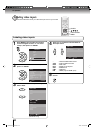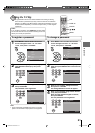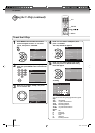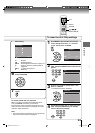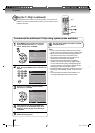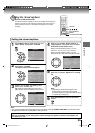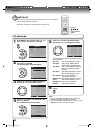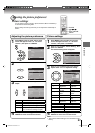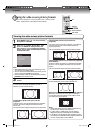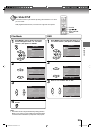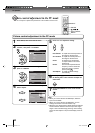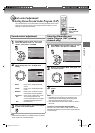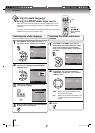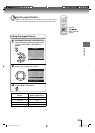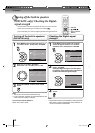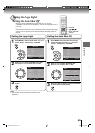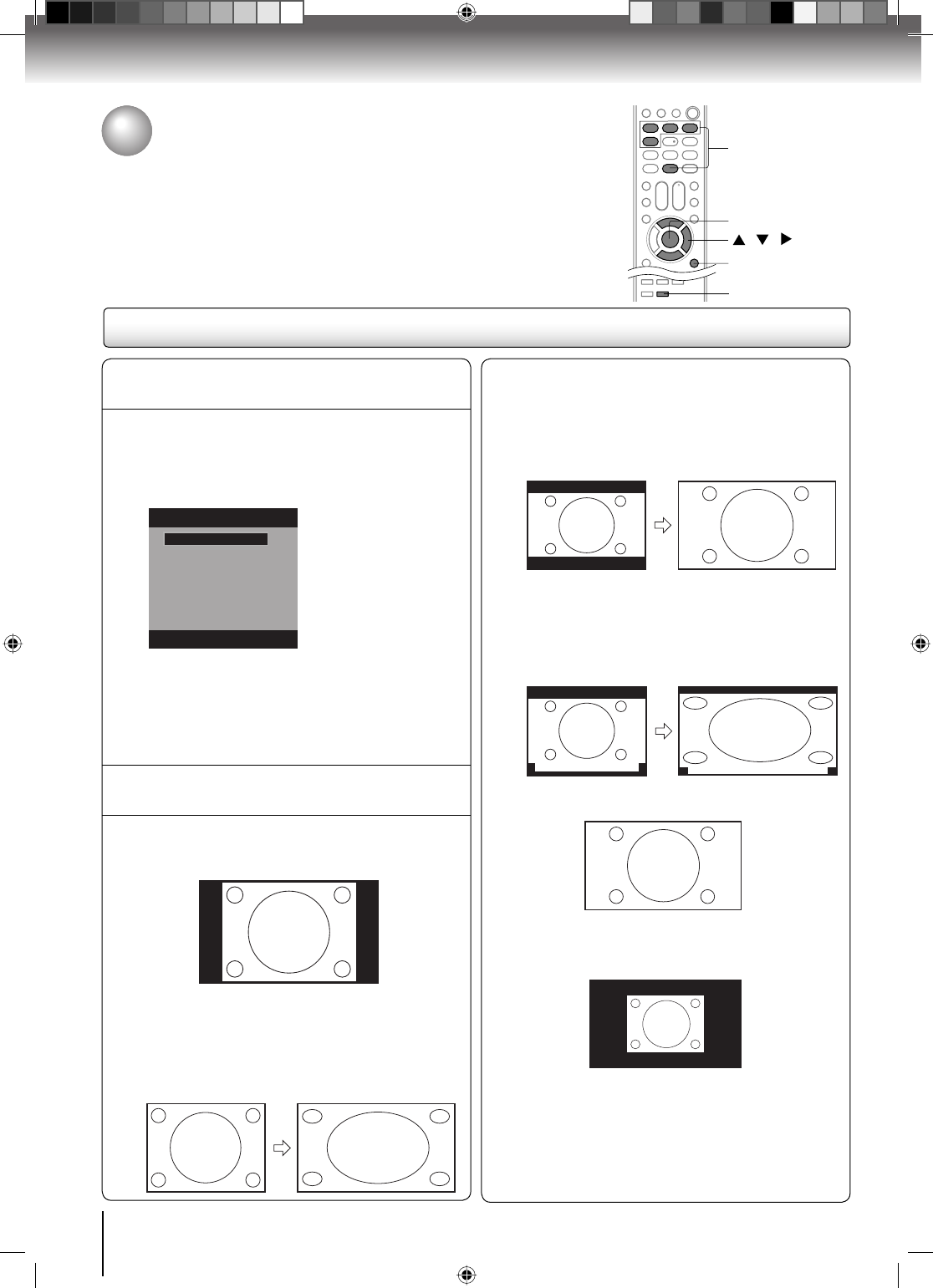
38
TV operation
1
Press MENU. Press ▲ or ▼ to select “Picture”,
then press ▶ or ENTER.
2
Press ▲ or ▼ to select “Picture Size”, then
press ▶ or ENTER to display Picture Size
menu. Press ▲/▼ or corresponding Number
button (0-4) to select the desired picture size,
as described below.
Picture Size
1.Theater Wide1
2.Theater Wide2
3.Theater Wide3
[0-4]:Select
0.Natural
4.Full
Note:
Selectable picture sizes may vary depending on the
input source or broadcast signal.
You can choose the Native Picture size when your PC
mode is at PC mode/HDMI mode with PC.
Picture Size menu also can be displayed by pressing
PIC SIZE on the remote control.
•
•
•
3
Press EXIT/CANCEL to return to the normal
screen.
Natural picture size
In some cases, this image will display the size of
standard 4:3 with a black side bar.
Theater Wide1 picture size (for 4:3 format
programs)
To fill the screen, the right and left edges are extended,
however; the center of the picture remains near its
former ratio.
The top and bottom edges of the picture may be hidden.
Viewing the wide-screen picture formats
Theater Wide2 picture size (for letter box
programs)
The entire picture is uniformly enlarged—it is stretched
the same amount both wider and taller (retains its
original proportion).
The top and bottom edges of the picture may be hidden.
A B C D E F G - - - - - - - - - - - - - - - -
Theater Wide3 picture size (for letter box programs
with subtitles)
To fill the width of the screen, it is extended horizontally.
However; it is only slightly extended at the top and the
bottom.
The top and bottom edges of the picture may be hidden.
A B C D E F G - - - - - - - - - - - - - - - -
A B C D E F G - - - - - - - - - - - - - - - - - - - - - - - - - -
Full picture size (for 16:9 source programs)
Full will display the picture at the maximum size.
Native picture size (for PC mode/HDMI mode with PC)
When you connect the PC via PC jack or HDMI jack,
you can also select the “Native” mode. “Native” mode
can display dot-per-dot picture.
Note:
Some High Definition and/or Digital broadcasts may
not allow you to change the picture size.
In 720p, 1080i or 1080p signal, only the Theater
Wide2 and Full picture size features are available.
In PC Mode, only the Natural, Full and Native picture
size features are available. Additionally this feature will
not work when display mode is WXGA.
•
•
•
Viewing the wide-screen picture formats
You can view programs in a variety of picture sizes— Natural, Theater
Wide1, Theater Wide2, Theater Wide3, Full and Native.
PIC SIZE
/ /
0-4
ENTER
EXIT/CANCEL
52G0101A P37-46.indd 3852G0101A P37-46.indd 38 1/5/09 3:04:45 PM1/5/09 3:04:45 PM