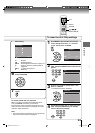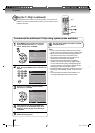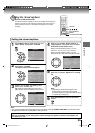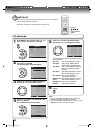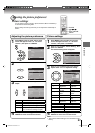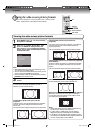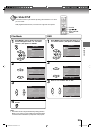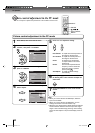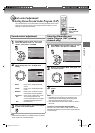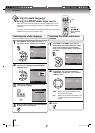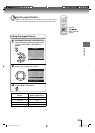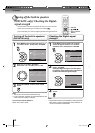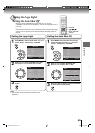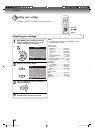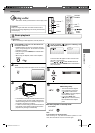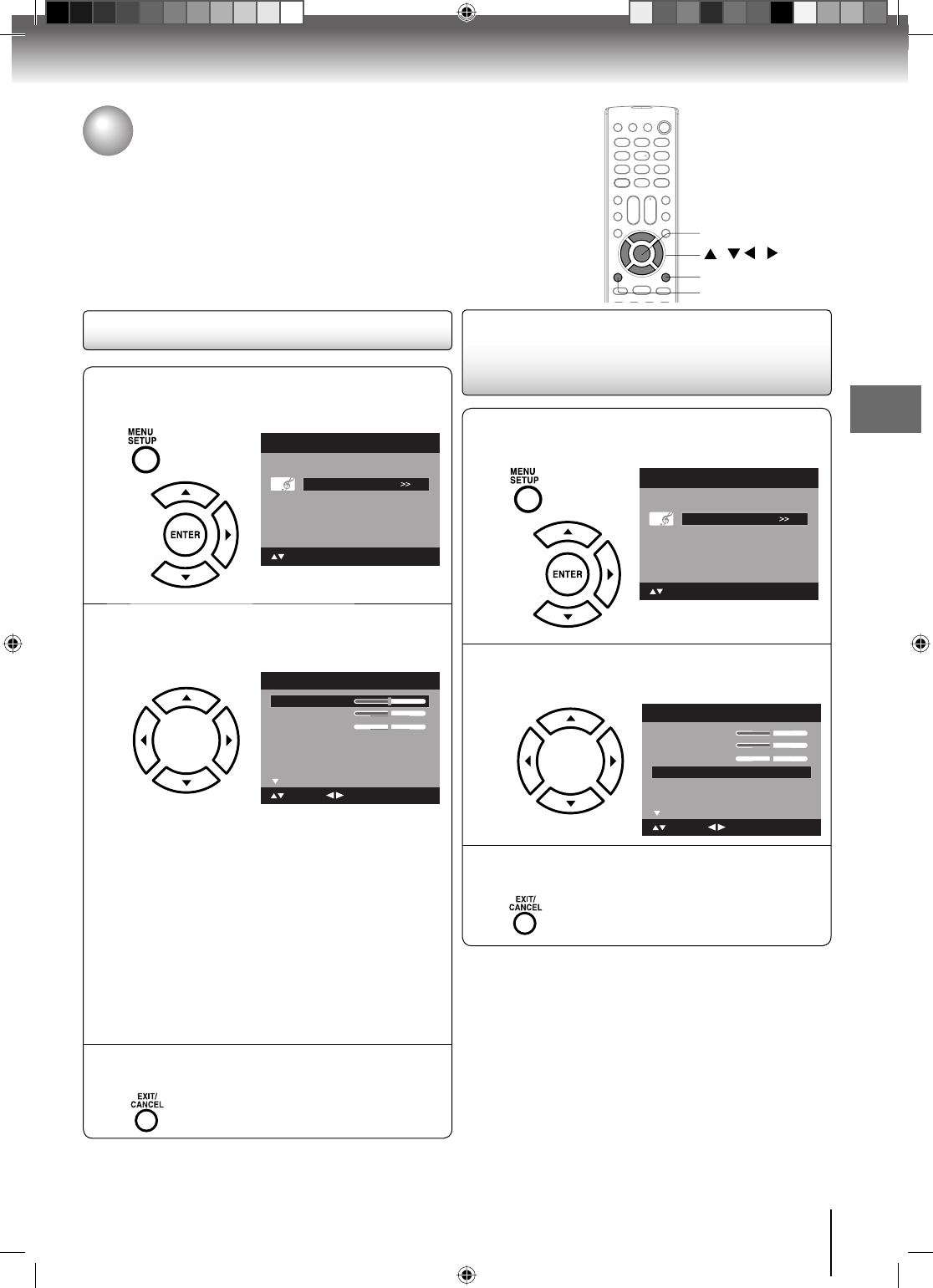
41
TV operation
1
Press MENU in the TV mode. Press ▲ or ▼ to
select “Audio”, then press ▶ or ENTER.
Picture
Audio
Channel
Lock
Setup
Main Menu
: Select ENTER:Set
2
Press ▲ or ▼ to select “MTS”, then press ◀ or
▶ to select “Stereo”.
Treble
Balance
MTS Stereo
Audio
15
0
: Adjust
Bass
: Select
15
Audio Language No Info.
Surround Off
3
Press EXIT/CANCEL to return to the normal
screen.
Note:
Generally you can leave your TV in stereo mode
because the TV automatically outputs the type of
sound being broadcast (stereo or mono).
If the stereo sound is noisy, select “Mono” to reduce
the noise.
•
•
To listen to a second audio program (SAP)
Press ◀ or ▶ to select “SAP” in step 2 above. The TV
speakers will output the second audio program instead
of normal audio.
Selecting Stereo/Second
Audio Program (SAP) (analog
channel only)
Sound control adjustment
1
Press MENU in the TV mode. The TV menu
screen will appear. Press ▲ or ▼ to select
“Audio” , then press ▶ or ENTER.
Picture
Audio
Channel
Lock
Setup
Main Menu
: Select ENTER:Set
2
Press ▲ or ▼ to select the item you want to
adjust. Then press ◀ or ▶ to adjust each
setting.
Treble
Balance
MTS Stereo
Audio Language No Info.
Surround Off
Audio
15
0
: Adjust
Bass
: Select
15
Bass: Press ◀ or ▶ to adjust the bass
sound.
Treble: Press ◀ or ▶ to adjust the treble
sound.
Balance: Press ◀ or ▶ to obtain an equal
sound level from both speakers.
Surround:
Press ◀ or ▶ to select “On” or “Off”.
On: The dynamic presence and
sound created offers a thoroughly
enjoyable listening experience.
Off: Normal sound.
3
After your desired setting, press EXIT/CANCEL
to return to the normal screen.
/ / /
MENU
EXIT/CANCEL
ENTER
Sound control adjustment/
Selecting Stereo/Second Audio Program (SAP)
The multi-channel TV sound (MTS) feature provides high-fidelity stereo sound.
MTS also can transmit a second audio program (SAP) containing a second
language or other audio information.
Note:
Virtual Surround feature is not effective in the monaural
audio of the tuner and external input.
•
52G0101A P37-46.indd 4152G0101A P37-46.indd 41 1/5/09 3:04:49 PM1/5/09 3:04:49 PM