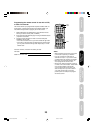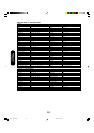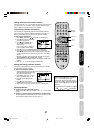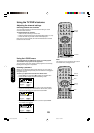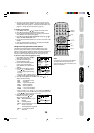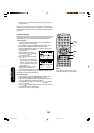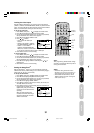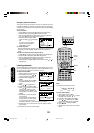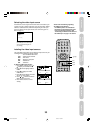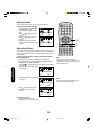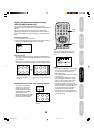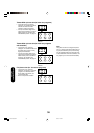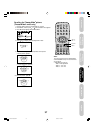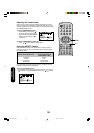31
DVD Playback
Using the
TV/DVD’s Features
Setting up
your TV/DVD
Connecting
your TV/DVD
Introduction
Appendix
POWER
1
23
4
56
789
0
TV(DVD) VCR CABLE
TV/DVD
100
CH
+
CH
–
EXIT/
CANCEL
INPUT
PIC SIZE
MUTE
JUMP
CH RTN/ZOOM
SKIP
SUBTITLE
AUDIO
RETURN ANGLEREPEAT A-B
ENTER
VOL
CODE
VOL
+
–
SLEEP
PLAY MODE
MENU/
SETUP
RECALL/
DISPLAY
TOP MENUDVD MENU
Locking the video inputs
With the VIDEO LOCK feature, you can lock out the input sources
(VIDEO1, VIDEO2, COLORSTREAM HD, HDMI, PC) and channels 3
and 4. You will not be able to select the input sources with the INPUT
button or Channel buttons unless you clear the setting.
To set up the video lock:
1. Press MENU, then press or to display the LOCKS menu.
2. Press ▲ or ▼ to display the password entering mode.
3. Use the Channel Number buttons (0-9) to enter your password,
then press ENTER. The LOCKS menu appears.
4. Press ▲ or ▼ to highlight VIDEO LOCK.
5. Press or to select:
• OFF: Unlocks all video input
sources.
•
VIDEO: Locks VIDEO1, VIDEO2,
COLORSTREAM
HD, HDMI, PC
.
• VIDEO +: Locks VIDEO1,
VIDEO2, COLORSTREAM HD,
HDMI, PC, channel 3 and channel 4. This option should be used
if you use the antenna terminal to play a video tape.
6. Press EXIT to return to normal viewing.
To unlock video input:
1. Press MENU, then press or to display the LOCKS menu.
2. Press ▲ or ▼ to display the password entering mode.
3. Use the Channel Number buttons (0-9) to enter your password,
then press ENTER. The LOCKS menu appears.
4. Press ▲ or ▼ to highlight VIDEO LOCK and press or to
highlight OFF.
5. Press EXIT to return to normal viewing.
Setting the GameTimer
TM
With the
GameTimer
TM
feature, you can automatically activate the
VIDEO LOCK feature (VIDEO setting)
to set a time limit for playing a
video game (30, 60, 90 or 120 minutes).
To set up the GameTimer:
1. Press MENU, then press or to display the LOCKS menu.
2. Press ▲ or ▼ to display the password entering mode.
3. Use the Channel Number buttons (0-9) to enter your password,
then press ENTER. The LOCKS menu appears.
4. Press ▲ or ▼ to highlight GAME TIMER.
5. Press or to select a time limit (30 minutes, 60 minutes, 90
minutes, 120 minutes or OFF).
6. Press EXIT to return to normal viewing. After the GameTimer is
programmed, the display will
appear briefly every ten minutes to
remind you that the GameTimer
is
operating.
When the programmed time is
reached, the TV/DVD will change
channels automatically and enter
VIDEO LOCK mode.
Note:
After programming VIDEO LOCK, change
channels or activate the INPUT key before
turning off the television.
Enter
Exit
Channel
Numbers
LOCKS
LOCK
CH LOCK
VIDEO LOCK
GAME TIMER
PANEL LOCK
NEW PASSWORD
:SELECT :ADJUST
OFF
OFF
OFF
OFF / VIDEO / VIDEO+
LOCKS
LOCK
CH LOCK
VIDEO LOCK
GAME TIMER
PANEL LOCK
NEW PASSWORD
:SELECT :ADJUST
OFF
OFF
OFF
OFF / 30 / 60 / 90 / 120
Input
Notes:
• Interactive video games that involve
shooting a gun type of joy-stick at an on
screen target may not work on this TV.
• To deactivate the GameTimer, set the
VIDEO LOCK to OFF (see “Locking the
video inputs” above).
Menu
Using the
TV/DVD’s Features
J5P00101A(E)P29-34 8/12/04, 11:36 AM31