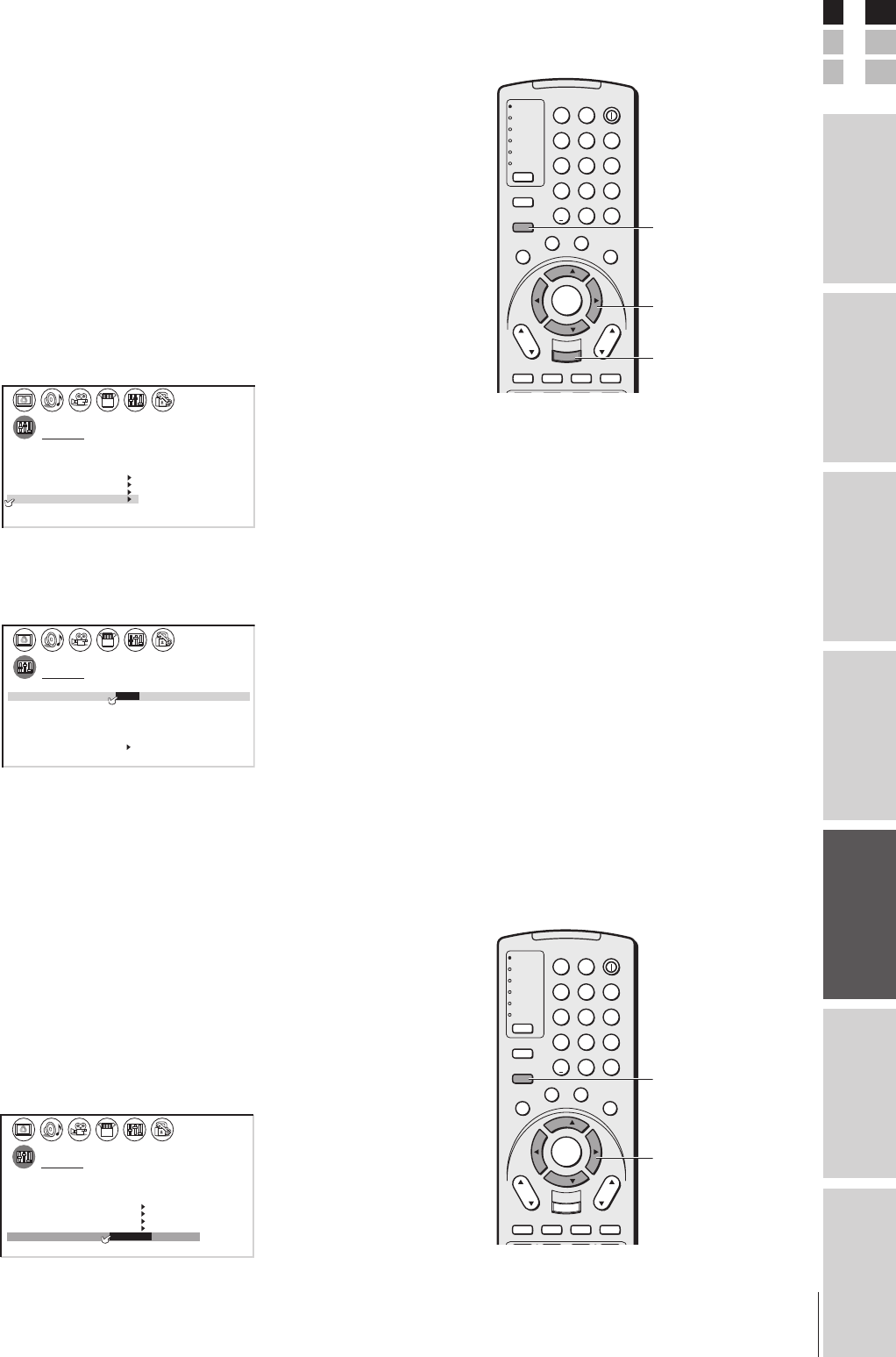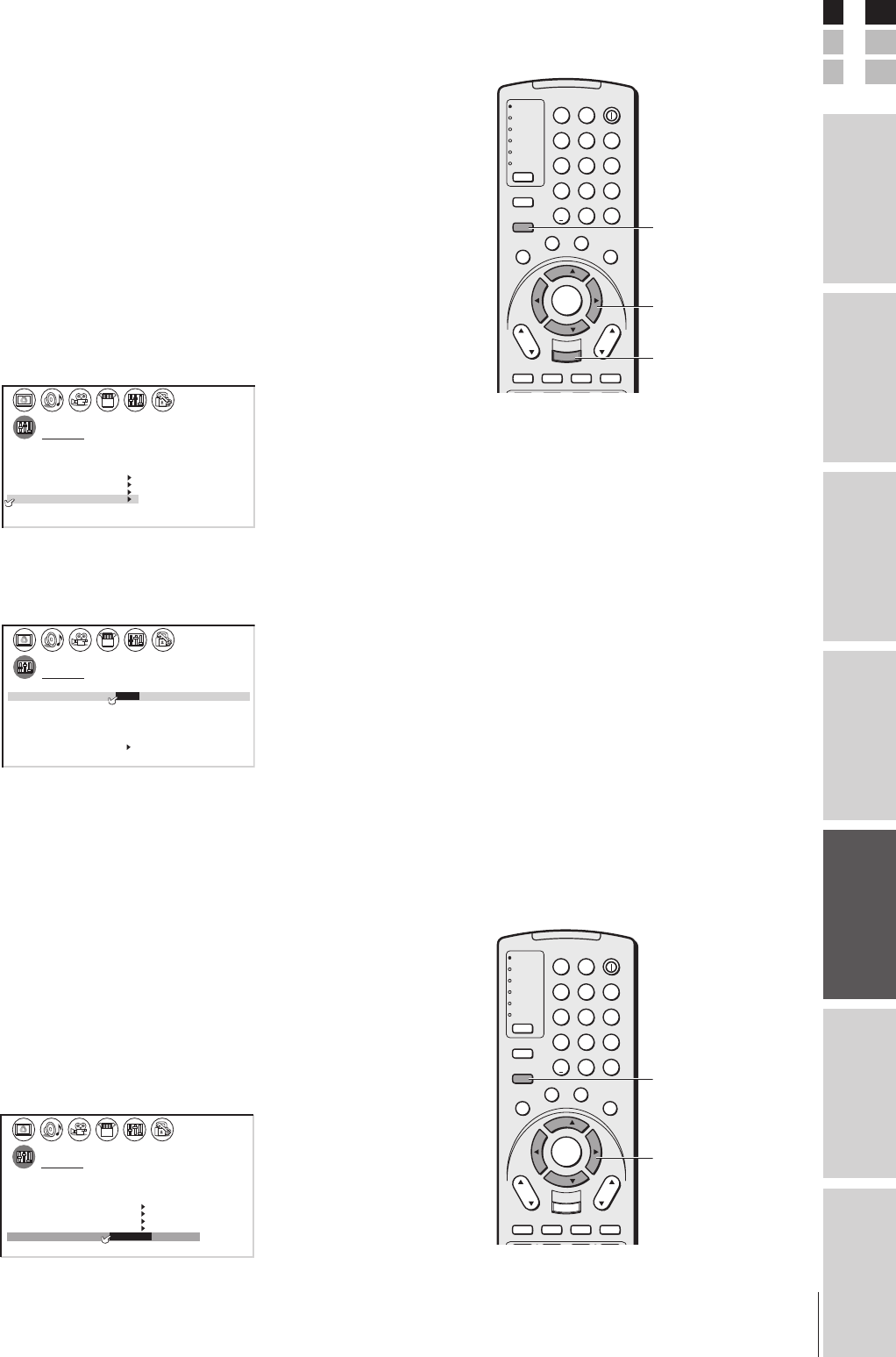
51
Introduction
Connecting
your TV
Using the
Remote Control
Setting up
your TV
Using the TV’s
Features
Appendix
Index
E
S
F
(E) 26HL84/32HL84
TV
CABLE/SAT
VCR
DVD
AUDIO1
AUDIO2
123
456
789
100/
0
ENT
POWER
+10
ACTION
MODE
PIC SIZE
MENU
LIGHT SLEEP
ENTER
FAV
CH
VOL
EXIT
CH RTN
DVD RTN
DVD CLEAR
SLOW/DIR
SKIP/SEARCH
INPUT
RECALL
MUTE
L
I
N
K
T
H
E
A
T
E
R
F
A
V
O
R
I
T
E
I
N
F
O
G
U
I
D
E
S
E
T
U
P
T
I
T
L
E
S
U
B
T
I
T
L
E
A
U
D
I
O
FAV
TV
CABLE/SAT
VCR
DVD
AUDIO1
AUDIO2
123
456
789
100/
0
ENT
POWER
+10
ACTION
MODE
PIC SIZE
MENU
LIGHT SLEEP
ENTER
FAV
CH
VOL
EXIT
CH RTN
DVD RTN
DVD CLEAR
SLOW/DIR
SKIP/SEARCH
INPUT
RECALL
MUTE
L
I
N
K
T
H
E
A
T
E
R
F
A
V
O
R
I
T
E
I
N
F
O
G
U
I
D
E
S
E
T
U
P
T
I
T
L
E
S
U
B
T
I
T
L
E
A
U
D
I
O
FAV
Labeling the video input sources
The video label feature allows you to label each input source for your
TV from the following preset list of labels:
–: Uses the default label name
VCR: Video cassette recorder
DVD: DVD video
DTV : Digital TV set-top box
SAT : Satellite box
CBL : Cable box
HD : DVI/HDCP device (see page 15)
To label the video input sources:
1. Press MENU, and then press x or • until the CUSTOM menu
appears.
2. Press y or z to highlight VIDEO LABEL.
CUSTOM
TIMER
00h00m
0h00m
CC OFF
ON
SLEEP
C2
FAVORI CH1TE
FAVOR
BACKGROUND
ICH2TE
VI
DEO
CH
LABEL
LABEL
IN
G
3. Press x or • to display the VIDEO LABEL menu.
4. Press y or z to highlight the video source you want to label.
5.
Repeatedly press x or • to select the desired label for that input source.
CUSTOM
IV DEO
I1V DEO
I2V DEO
I3V DEO
HD1
LABEL
VCR/DVD/DTV/SAT CBL/
–
–
–
–
–
–
CUSTOM MENU
Color Stream
HD2
Color Stream
DVI
6. Finish labeling the other video sources as desired. To return to the
previous menu, press y or z to highlight CUSTOM MENU,
and then press x or •.
7. To exit the menu, press EXIT.
Selecting the background of the menu display
You can change the background of the menu display by selecting from
two preset types: shaded and solid (black).
To select the background:
1. Press MENU, and then press x or • until the CUSTOM menu
appears.
2. Press y or z to highlight BACKGROUND.
3. Press x or • to select either a SHADED or SOLID background.
1
1
2
3
4
5
6
7
8
9
10
11
12
13
14
15
16
17
18
1
2
3
4
5
6
7
8
9
10
11
12
13
14
15
16
17
18
2345678910111213141516171819
20 21 22 23 24 25 26 27 28 29 30 31 32 33 34 35
12345678910111213141516171819
20 21 22 23 24 25 26 27 28 29 30 31 32 33 34 35
CUSTOM
TIMER
CC C 1
FAVORI CH1TE
FAVORI CH2TE
V
BACKGROUND SHADED SOL I D/
I DEO
CH
LABEL
LABEL
I
NG
ON
00h00m
SLEEP
0h00m
MENU
yzx •
EXIT
Note:
The HD (high-definition) label is available for
DVI mode only (see “Selecting the video
input source,” above, and “Connecting a
device to the DVI/HDCP IN terminal” on
page 15.
yzx •
MENU
#01E43-52_2632HL84 2/26/04, 6:19 PM51