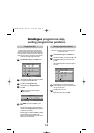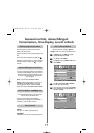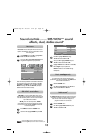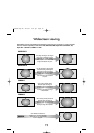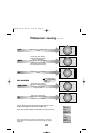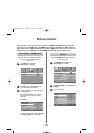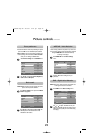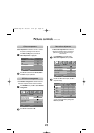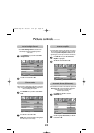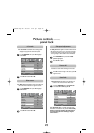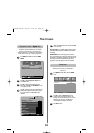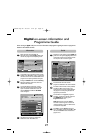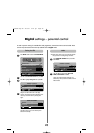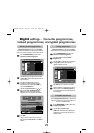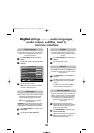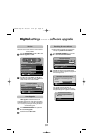24
Picture controls continued
1/2
SET UP
Language English
Country UK
Auto tuning
OK
Manual tuning
OK
Antenna Amplifier On
AV connection
OK
MENU
Back
EXIT
Watch TV
In the PICTURE menu press
e
to select Cinema
mode.
1
Press
z
or
x
to select On or Off.
NOTE: When a DVD with subtitles is being played
this mode may not work correctly.
2
If there are lines or jagged edges in the film or programme
being viewed, selecting Cinema mode can help correct
this by smoothing out the picture.
Cinema mode
If the signal being received by the television is too strong,
this may result in picture interference and/or a buzzing
sound. Setting Antenna Amplifier to Off reduces the
signal strength, and can help to remove the interference.
In the SET UP menu press
e
until Antenna
Amplifier is highlighted.
With
z
or
x
select either On or Off.
Antenna amplifier
1
2
When Active Backlight Control is activated it will
automatically optimise the backlighting levels for
dark scenes.
Active Backlight Control
In the PICTURE menu press
e
to select Active
Backlight Control.
Press
z
or
x
to select On or Off.
1
2
PICTURE
Picture settings
OK
3D Colour management
Off
Base colour adjustment
Active Backlight Control
On
Cinema mode
On
MENU
Back
EXIT
Watch TV
PICTURE
Picture settings
OK
3D Colour management
Off
Base colour adjustment
Active Backlight Control
On
Cinema mode
On
MENU
Back
EXIT
Watch TV
FUNCTION
Te letext Auto.
Panel lock Off
Auto format On
4:3 stretch Off
Blue screen On
Side panel 1
MENU
Back
EXIT
Watch TV
Automatic format (Widescreen)
When this television receives a true Widescreen picture and
Auto format is On, it will automatically be displayed in
Widescreen format, irrespective of the
television’s previous setting.
Press MENU and
z
or
x
to select the
FUNCTION menu.
1
Press
e
to highlight Auto format, then
z
or
x
to select On or Off.
2
C3000D Eng OM 28/1/07 6:01 pm Page 24