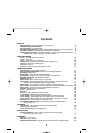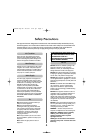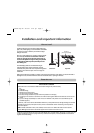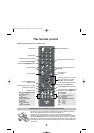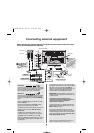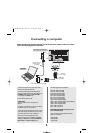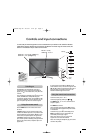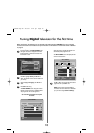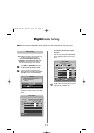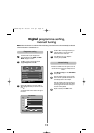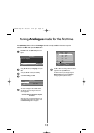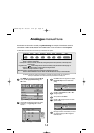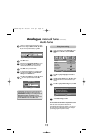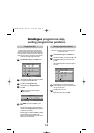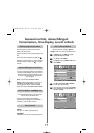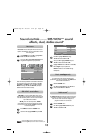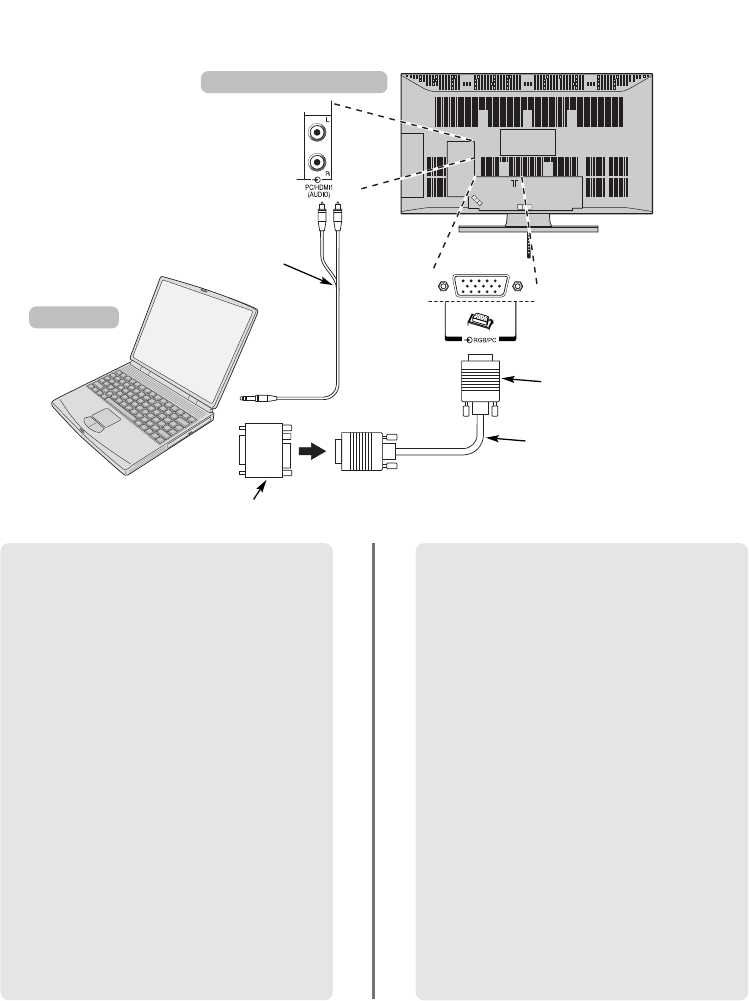
8
Connecting a computer
the back of your television
Computer
Audio cable for PC to
television connection
(not supplied)
Conversion adaptor if required (not supplied)
RGB PC cable
(not supplied)
Mini D-sub
15 pin connector
Before connecting any external equipment, turn off all main power switches. If there is no switch
remove the mains plug from the wall socket.
Connect the PC cable from the computer to the PC
terminal on the back of the television.
Connect the audio cable to the PC/HDMI1 Audio
socket on the back of the television. Select PC from the
PC/HDMI1 audio options in the AV connection
menu located in the SET UP menu.
Press the
B
to select PC mode.
PLEASE NOTE:
Some PC models cannot be connected to this
television.
An adaptor is not needed for computers with a DOS/V
compatible mini D-sub 15 pin terminal.
A band may appear at the edges of the screen or parts
of the picture may be obscured. This is due to scaling
of the picture by the set, it is not a malfunction.
When PC input mode is selected some of the
television’s features will be unavailable e.g. Manual
setting in the SET UP menu, Colour, Tint, DNR and
Black Stretch in the Picture settings menu.
The following signals can be displayed:
VGA: 640 x 480/60 Hz (VESA)
VGA: 640 x 480/75 Hz (VESA)
SVGA: 800 x 600/60 Hz (VESA)
SVGA: 800 x 600/75 Hz (VESA)
XGA: 1024 x 768/60 Hz (VESA)
XGA: 1024 x 768/70 Hz (VESA)
XGA: 1024 x 768/75 Hz (VESA)
WXGA: 1280 x 768/60 Hz (VESA)
WXGA: 1280 x 768/60 Hz (VESA) – Reduced Blanking
WXGA: 1280 x 768/75 Hz (VESA)
WXGA: 1360 x 768/60Hz (VESA)
SXGA: 1280 x 1024/60 Hz
SXGA: 1280 x 1024/75 Hz
IMPORTANT NOTE: SXGA will display but it will
not be to VESA standards.
When connecting a PC using HDMI the following
signals can be accepted:
1080i 50/60Hz
1080p 50/60Hz
720p 50/60Hz
C3000D Eng OM 28/1/07 6:01 pm Page 8