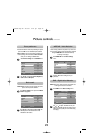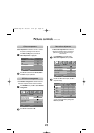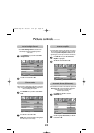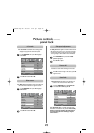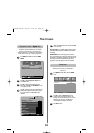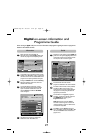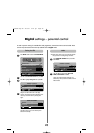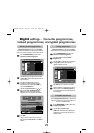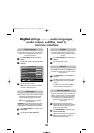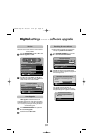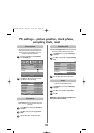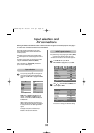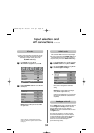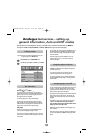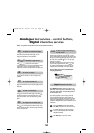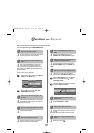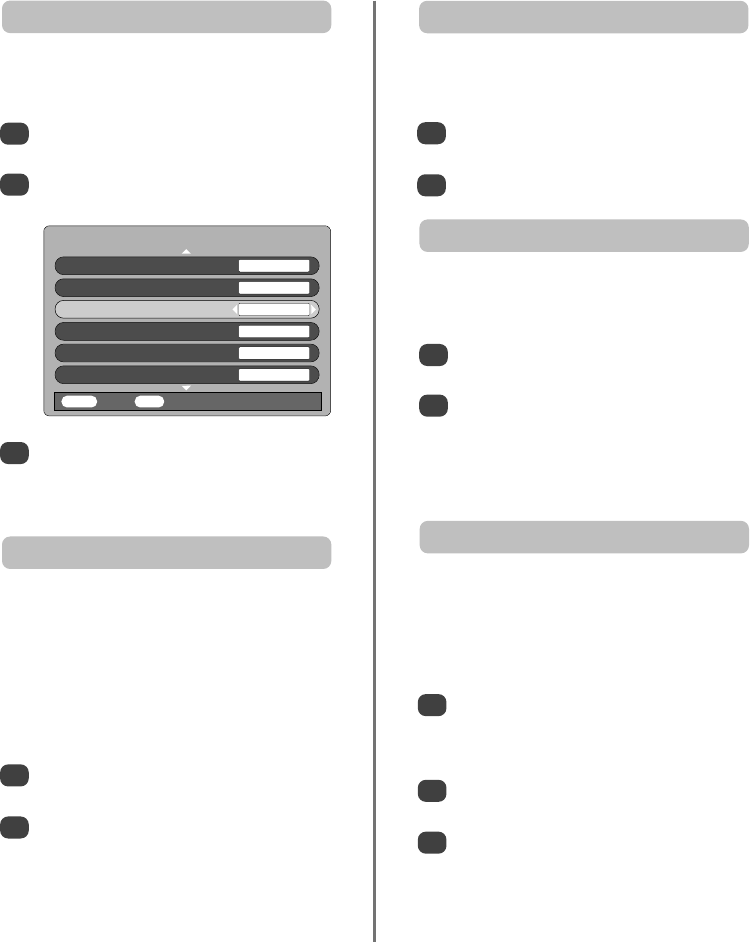
LOCAL OPTIONS
Country UK
Local Options ENGLISH
Audio Language ENGLISH
Audio Output PCM
Subtitles OFF
Local Time Settings 11:19
MENU
Back
EXIT
Watch TV
30
Digital settings continued – audio languages,
audio output, subtitles, reset tv,
common interface
This feature allows a programme or film to be viewed with
a choice of soundtrack language, provided they are
currently being broadcast.
Audio languages
1
In the SETUP MENU press
e
to select Local
Options.
Press OK, then press
f
or
e
to highlight Audio
Language.
This feature will show subtitles on the bottom of the
screen in the selected language provided they are being
broadcast.
Subtitles
1
2
In the LOCAL OPTIONS menu press
e
to select
Subtitles.
Use
z
or
x
to select an option.
When connecting a surround sound amplifier to the digital
audio output (Sony/Philips Digital Interface Format
[S/PDIF]), the following options can be selected.
PCM: this mode outputs PCM format to the digital
audio output socket.
BITSTREAM: this mode outputs audio format (eg. Dolby
Digital) to the digital audio output socket providing it is
being broadcast. It will automatically mute the speakers.
Audio output
1
2
In the LOCAL OPTIONS menu press
e
to select
Audio output.
Use
z
or
x
to select PCM or Bitstream.
2
3
Use
z
or
x
to select an option.
NOTE: If more than one soundtrack is available,
use OI/II to select between them.
The Common Interface Slot, situated on the back of the
television, enables the insertion of a CAM (Conditional
Access Module) and card. These are purchased from a
service provider and allow additional subscription
broadcasts to be viewed. For information see a
service provider.
Common interface
1
2
Insert the CAM and card into the Common
Interface Slot, following the instructions provided
with the CAM. A box will appear on screen to
confirm that the CAM is loaded.
In the FEATURE MENU press
f
or
e
to select
Common Interface Slots.
Details of the CAM should now be available. Use
OK to select it. If two CAMs are inserted use
z
or
x
to select between the two.
3
In the SETUP MENU press
e
until Reset TV is
highlighted.
Press OK to select. A screen will appear warning
that all digital settings will be lost, press OK to
continue.
The Welcome screen will appear, press OK to
continue, the television will then auto tune.
1
2
Selecting Reset TV will delete all stored digital channels
and settings. The television will return to factory settings
and then auto tune.
Reset TV
C3000D Eng OM 28/1/07 6:01 pm Page 30