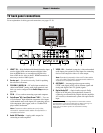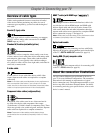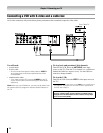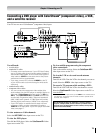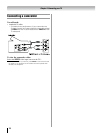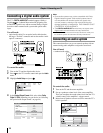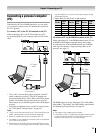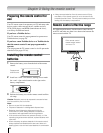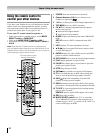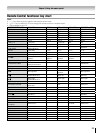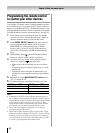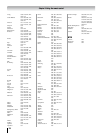Chapter 2: Connecting your TV
19
Connecting a personal computer
(PC)
With either the PC IN or HDMI connection, you can watch
your computer’s display on the TV and hear the sound from
the TV’s speakers.
To connect a PC to the PC IN terminal on the TV:
When connecting a PC to the PC IN terminal on the TV,
use an analog RGB (15-pin) computer cable and a PC audio
cable.
PC audio
cable
PC audio
output
Conversion
adapter
(if necessary)
To use a PC, set the monitor output resolution on the PC
before connecting it to the TV. The PC IN terminal can
accept and display VGA, SVGA, XGA, and WXGA signal
formats. For detailed signal specifications ( page 56).
Other formats or non-standard signals will not be displayed
correctly.
To display the optimum picture, use the PC setting feature
( “Using the PC settings feature” on page 49).
Note:
The PC audio input terminals on the TV are shared with the
HDMI-1 analog audio input terminals ( page 49).
Some PC models cannot be connected to this TV.
An adapter is not needed for computers with a compatible
mini D-sub15-pin terminal.
Depending on the DVD’s title and the specifications of the
PC on which you are playing the DVD-Video, some scenes
•
•
•
•
•
•
may be skipped or you may not be able to pause during
multi-angle scenes.
Signal names for mini D-sub 15-pin connector
Pin No.
Signal
name
Pin No.
Signal
name
Pin No.
Signal
name
1 R 6 Ground 11 Reserved
2 G 7 Ground 12 SDA
3 B 8 Ground 13 H-sync
4 Reserved 9 5V 14 V-sync
5 Reserved 10 Ground 15 SCL
To connect a PC to the HDMI terminal on the TV:
When connecting a PC to the HDMI terminal on the TV, use
an HDMI-to DVI adapter cable and analog audio cables.
If connecting a PC with an HDMI terminal, use an HDMI
cable (type A connector). Separate analog cables are not
necessary ( page 17).
PC audio
output
PC
audio
cable
The HDMI input can accept and display VGA, 480i (60Hz),
480p (60Hz), 720p (60Hz), and 1080i (60Hz) signal formats.
For detailed signal specifications, see page 56.
Note:
The edges of the images may be hidden.
If receiving a 720p, or 1080i signal program, Native mode
scales the video to display the entire picture within the
borders of the screen (i.e. no overscanning).
•
•
•