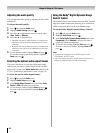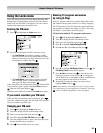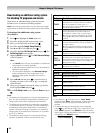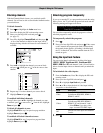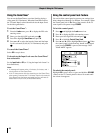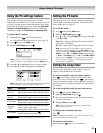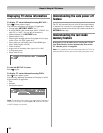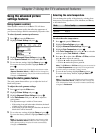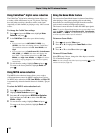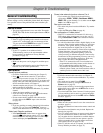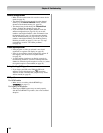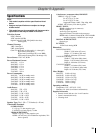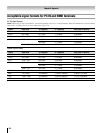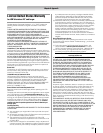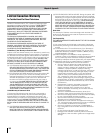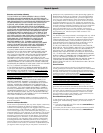Chapter 7: Using the TV’s advanced features
Using CableClear
®
digital noise reduction
The CableClear
®
digital noise reduction feature allows you
to reduce visible interference in your TV picture. This may
be useful when receiving a broadcast with a weak signal
(especially a Cable channel) or playing a noisy video cassette
or disc.
To change the CableClear settings:
Press and open the Video menu, highlight Noise
Reduction
and press .
In the CableClear
field, select your desired setting.
Note:
If the current input is ANT/CABLE, VIDEO 1, or
VIDEO 2, the menu will display the text “CableClear.”
The available selections are Off, Low, Middle, and
High.
If the current input is ColorStream HD1, ColorStream
HD2, HDMI 1, or HDMI 2, the menu will display the
text “DNR.” The available selections are Off, Low,
Middle, and High. Low, Middle, and High will reduce
the noise in varying degrees, from lowest to highest,
respectively.
To save the new settings, highlight Done and press .
To revert to the factory defaults, highlight Reset and
press .
Using MPEG noise reduction
The MPEG noise reduction feature allows you to reduce
visible interference caused by MPEG compression. Choices
for MPEG noise reduction are Off, Low, Middle, and High. Off
is automatically selected when this feature is disabled (“grayed
out”).
To select the MPEG noise reduction level:
Press and open the Video menu.
Highlight Noise Reduction
and press .
Press
p or q to highlight the MPEG Noise Reduction
field, and then press t or u to select either Off, Low,
Middle
or High.
To save the new settings, highlight Done
and press .
To revert to the factory defaults, highlight Reset and
press .
1�
�
•
•
�
1�
�
�
�
Using the Game Mode feature
You can use the Game Mode feature for shorter frame delays
when playing a video game requiring split-second timing
between the on-screen display and input from the controller
(such as music creation and high-action games).
This feature is more effective for 480i and 1080i input signals.
Note: To use the Game Mode feature, the current video input
must be Video 1, Video 2, ColorStream HD1, ColorStream
HD2, HDMI 1, or HDMI 2. The Game Mode cannot be turned
on when any other video input is selected.
To turn on Game Mode:
Press and open the Video menu.
Press
p or q to highlight the Game Mode and then
press u.
Press
p or q to select On and then press .
To turn off Game Mode:
Select Off in step 2 above, change the video input, or turn the
TV off and then on again.
Note: You can change the video input by pressing on the
remote control ( page 34).
1�
�
�