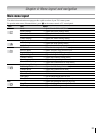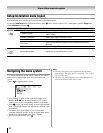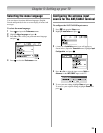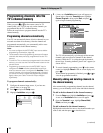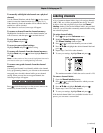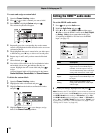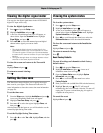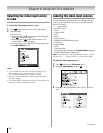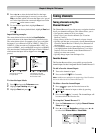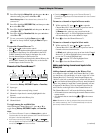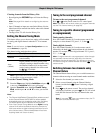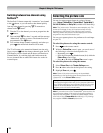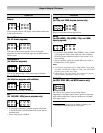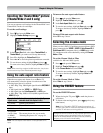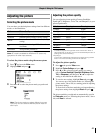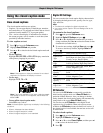Chapter 6: Using the TV’s features
35
Press or to select the desired label for that input
source. If a particular input is not used, you can select
Hide as the label, which will cause that input to be “grayed
out” in the Input Selection screen and skipped over when
you press on the remote control.
To save the new input labels, highlight Done and
press
.
To revert to the factory default labels, highlight Reset and
press .
Input labeling example:
The screen below left shows the default Input Selection
screen (with none of the inputs labeled as a specific device).
The screen below right is an example of how you could label
the inputs if you connected a VCR to VIDEO 1, Cable TV to
VIDEO 2, a video recorder to ColorStream HD1, a DTV set-
top box to HDMI 1, and a satellite/DSS set-top box to HDMI 2.
Also note that the ColorStream HD2 input is labeled “Hidden”,
which means that input will be skipped over when is
pressed.
Input Selection screen with
no inputs labeled.
Input Selection screen with
all inputs labeled except input 4,
which has been hidden.
To clear the input labels:
Press and open the Preferences menu.
Highlight Input Labeling and press
.
Highlight Reset and press
.
4�
5�
1�
2�
3�
Tuning channels
Tuning channels using the
Channel Browser
™
The Channel Browser™ provides an easy navigation interface
for all your channels and inputs. This feature allows you to:
Navigate the contents of all of your inputs.
Keep a list of your favorite channels (see “Favorites
Browser,” below).
Keep a history of the last 32 channels or inputs viewed.
Quickly surf and tune your recently viewed channels/inputs
from the Channel Browser™ History List (illustrated on
the next page).
Surf via Browse mode (to immediately tune channels as
you highlight them in the Channel Browser™) or Select
mode (to surf over channels in the Channel Browser™
before you select one to tune).
Quickly change inputs from the Inputs List.
Favorites Browser
The Favorites Browser allows you to quickly set up a favorite
channels/inputs list that is integrated into the Channel Browser™.
To add a favorite channel/input:
Tune to the channel or input.
Press and hold
for 3 seconds.
Note: Additions are added to the beginning of the Favorites
list on the left side of the Channel Browser™.
To delete a favorite channel/input:
Press to open the Favorites browser list.
Highlight the channel or input to delete by pressing
or .
Press and hold
for 3 seconds. The channel/input will
be removed from the Favorites list.
To set up the Channel Browser™:
From the Preferences menu, highlight Channel Browser
Setup and press
.
Press
to highlight Navigation, and then press or
to select either Browse Mode or Select Mode.
•
•
•
•
•
•
1�
2�
1�
2�
3�
1�
2�