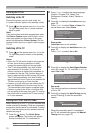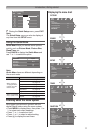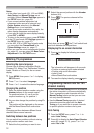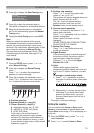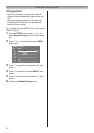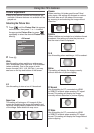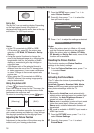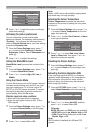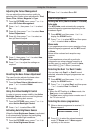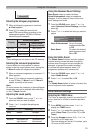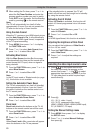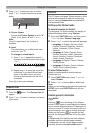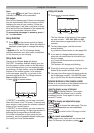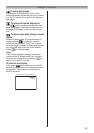16
Using the TV’s features
Dot by Dot
“DotbyDot”isanon-scalingdisplay.Depending
ontheinputsignalformat,thepictureis
displayedwithsidepanelsand/orbarsatthetop
andbottom(i.e.VGAinputsource).
Notes:
•InthePCconnectedviaHDMIorRGB/
PCterminal(- page26),thepicturesize
selection is PC Wide, PC Normal or Dot by
Dot only.
•Usingthespecialfunctionstochangethe
sizeofthedisplayedimage(e.g.changingthe
height/widthratio)forthepurposeofpublic
display or commercial gain may infringe on
copyrightlaws.
•Iftheaspectratiooftheselectedformatis
differentfromtheoneoftheTVtransmission
or video programme, it can cause a difference
invision.Changetothecorrectaspectratio
picturesize.
•WhenusingthePCconnectedviaHDMIor
RGB/PCterminal,themovingimagequality
may be deteriorated.
Using the picture still
•Press tofreezethepicture.
EvenifanimageisfrozenontheTVscreen,the
picturesarerunningontheinputsource.Audio
continuestobeoutputaswell.
Toreturntoamovingpicture,press again.
(Moving) (Still)
Note:
If you use this function except for the purpose of
yourprivateviewingandlistening,itmayinfringe
thecopyrightprotectedbythecopyrightlaws.
Adjusting the Picture Position
Adjustmenttothepositionofthepicturemaybe
madetosuityourviewingpreferences.
1 FromtheSETUP menu,presssorrto
selectPicture Position.
2 PressQ,thenpresssorrtoselectthe
itemyouwanttoadjust.
Picture Position
Horizontal Position
Vertical Position
Reset
0
0
3 Pressvorwtoadjustthesettingsasdesired.
Horizontal Position
0
Notes:
•WhenthepicturesizeisinWideor4:3mode,
onlytheHorizontalpositioncanbeadjusted.
•WhenthepicturesizeisinNative, PC Wide,
PC Normal and Dot by Dot mode, none of this
functionwillbeavailable.
Resetting the Picture Position
ThisfunctionresetsyourPicture Position
settingstothefactorysettings.
1 FromthePicture Positionmenu,presssor
rtoselectReset.
2 PressQ.
Activating the Picture Mode
ThisTVoffersthechoiceofpersonalisingthe
picturestyle.
AutoView, Dynamic,Standard, Mild, Movie,
GameandPCarepresetoptionsandaffect
manyfeatures/settingswithintheTV.
Notes:
•BecausetheAutoView mode automatically
adjustspicturesettingsbasedonambientlight
conditions, the Auto Brightness Sensor is
greyedoutwhenitisselected.
•Game mode is available in external input mode
(otherthanaerialinput).Whenyouselect
Gamemode,suitablewidescreenformatswill
be selected.
•PCmodeisavailableinRGB/PCinputmodeor
HDMI input mode.
1 FromthePICTUREmenu,presssorrto
selectPicture Settings.
2 PressQ,thenpresssorrtoselect
Picture Mode.