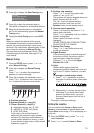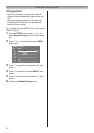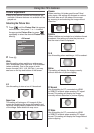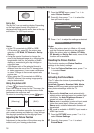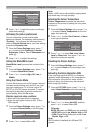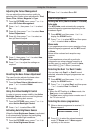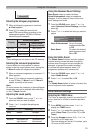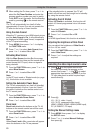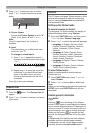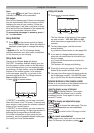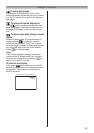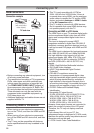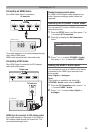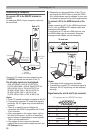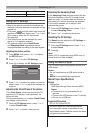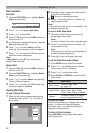21
Using the TV’s features
Teletext
ThisTVhasamulti-pageTeletextmemory,which
takesafewmomentstoloadanditofferstwo
waysofviewingTeletextAutoandListwhich
areexplainedbelow.
Setting up the Teletext mode
To select a language for Teletext:
Thelanguage1-4optionenablesthedisplayof
differentlanguagewhenusingTeletext.
1 FromtheFUNCTIONmenu,andthenpress
sorrtoselectTeletext Language.
2 Pressvorwtoselecttherequiredlanguage.
• Language 1:English,German,Dutch,
Flemish,Russian,Bulgarian,Ukranian,
Lettish,Lithuanian,Czech,Slovak,
Estonian
• Language 2:Polish,German,Dutch,
Flemish,Estonian,Lettish,Lithuanian,
French,Serbian,Croatian,Slovenian,
Czech,Slovak,Rumanian
• Language 3:English,French,Hebrew,
Turkish,Arabic
• Language 4:English,French,Hebrew,
Turkish,Farsi(Iranian/Persian)
To select Teletext mode:
Selectachannelpositionwiththedesired
Teletextservice.
1 FromFUNCTIONmenu,presssorrto
selectTeletext.
2 PressvorwtoselectAutoorListmode.
Note:
Whenyouarewatchingtheteletextprogramme,
SETUP menu and FUNCTION menu are not
selectable.
Teletext general information
button:
Pressing oncewillbringuptheteletext
screen.Pressagaintosuperimposetheteletext
overanormalbroadcastpicture.Pressagainto
returntonormalTVmode.Youneedtoreturnto
normalviewingifyouwishtochangechannels.
Whenyourstpress toaccessthetext
service,therstpageyouseewillbetheinitial
page.
InAutomode,thisdisplaysthemainsubjects
availableandtheirrelevantpagenumbers.
InListmode,youwillseethepagenumbers
currentlystoredontheeach colourbutton.
3 Pressvorwtoselectanitem,andthen
presssorrtoselecttheitemasshown
below.
Manual Settings
Colour System : Auto
EXT1
A
A B
A. Colour System
ConrmthatColour Systemissetto“A”
(Auto).Ifnot,select“A”withsorr.
Note:
Onlyo1 signal input, this function is
available.
B. Label
Thelabelallowsyoutolabeleachinput
sourceforyourTV.
To change or create labels:
1) Presssorrrepeatedlytoselecta
characterfortherstspace,thenpress
vorw.
*(blank space)
2) Repeatstep1)toentertherestofthe
characters.Ifyouwouldlikeablank
spaceinthelabelname,youmust
chooseablankspacefromthelistof
characters.
PressQtostoreyoursettings.
Channel List
1 Pressthe button.TheChannel Listwill
appear.
2 Presssorrtoselectachannel,andpress
Qtowatch.