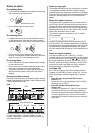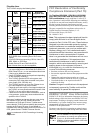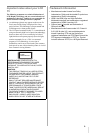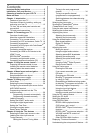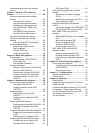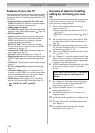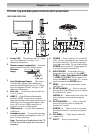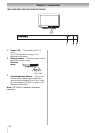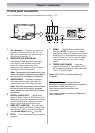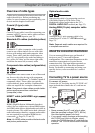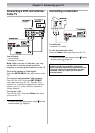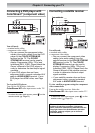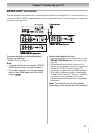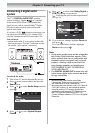15
Chapter 1: Introduction
19CV100U/22CV100U
26CV100U/32CV100U
Note: 22CV100U and 26CV100U are used for
illustration purposes.
Adjusting the screen angle
(Applicable to 19CV100U/22CV100U)
You can adjust the angle of the TV screen 3°
forward or 15° backward from a vertical angle.
Hold the base of the TV while adjusting the screen.
Some illustrations in this owner’s manual
are for explanation purposes and may
differ from the actual unit.
1
Disc slot ─ Load the disc into the disc slot to
view or listen.
2
EJECT ─ Press to eject the disc.
3
VOLUME+/– ─ These buttons adjust the
volume level.
4
PLAY/CHANNEL ─ Press to play the
disc in DVD mode; press to change the
channel in TV mode.
ARROW ─ When a menu is on-screen,
the button functions as up menu navigation
button.
5
STOP/CHANNEL ─ Press to stop the
disc playback in DVD mode; press to change
the channel in TV mode.
ARROW
─ When a menu is on-screen,
the button functions as down menu navigation
button.
6
MENU ─ Press to access the menu system
( Page 27).
7
INPUT/ENTER ─ Repeatedly press to
change the source you are viewing (ANT/
CABLE, Video, ColorStream HD, HDMI
1, HDMI 2, PC, DVD).When a menu is on-
screen, the INPUT button on the TV’s control
panel functions as the ENTER button.
8
POWER ─ Press to turn the TV on and off. If
the TV stops responding to the controls on the
remote control or TV control panel and you
cannot turn off the TV, press and hold the
POWER button on the TV control panel for 5
or more seconds to reset the TV.
9
HDMI 2 ─ High-Definition Multimedia
Interface (HDMI 2) input receives digital
audio and uncompressed digital video from
an HDMI device or uncompressed digital
video from a DVI device. HDMI connection
is necessary to receive 1080p signals.
10
USB terminal ─ For use when inserting a
USB device.
11
Headphone jack ─ For use when inserting
a stereo headphone (not supplied) with a 1/8-
inch (3.5 mm) mini plug.
Note: Connecting a headphone to the
TV/DVD will mute the sound from the
built-in speakers.
15
3