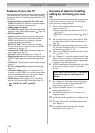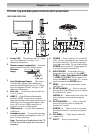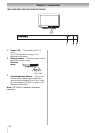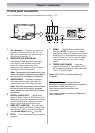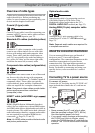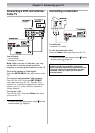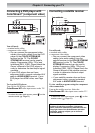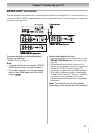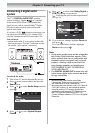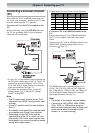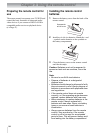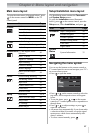20
Chapter 2: Connecting your TV
Connecting an HDMI or DVI
device to the HDMI
TM
input
The HDMI input on your TV receives digital audio
and uncompressed digital video from an HDMI
source device, or uncompressed digital video from
a DVI (Digital Visual Interface) source device.
This input is designed to accept HDCP (High-
Bandwidth Digital-Content Protection) program
material in digital form from EIA/CEA-861-E
compliant
[1]
consumer electronic devices (such as
a set-top box or DVD player with HDMI or DVI
output). The HDMI input can accept and display
VGA, SVGA, XGA, WXGA, 480i (60 Hz), 480p
(60 Hz), 720p (60 Hz), 1080i (60 Hz), and 1080p
(24 Hz/30 Hz/60 Hz) signal formats. For detailed
signal specifications, see Page 79. Supported
Audio format: Linear PCM, sampling rate 32/44.1/
48 kHz.
Note: To connect a PC to the HDMI input, see
Page 23.
To connect an HDMI device, you will need:
• one HDMI cable per HDMI device
– For proper operation, it is recommended
that you use an HDMI cable with the
HDMI Logo ( ).
– To display a 1080p/60 Hz signal format,
you will need a High Speed HDMI cable.
Conventional HDMI/DVI cable may not
work properly.
– HDMI cable transfers both video and
audio. Separate analog audio cables are
not required (see illustration).
– See “Setting the HDMI
TM
audio mode”
( Page 31).
To view the HDMI device video:
Select the HDMI 1 or HDMI 2 video input source
on the TV.
*
* To select the video input source, press on the
remote control ( Page 33).
To connect a DVI device, you will need:
• one HDMI-to-DVI adapter cable
– For proper operation, the length of an
HDMI-to-DVI adapter cable should not
exceed 9.8 ft (3m). The recommended
length is 6.6 ft (2m).
• one pair of standard analog audio cables per DVI
device.
– An HDMI-to-DVI adapter cable transfers
video only. Make sure to connect this
cable to the HDMI 1 input on the TV.
Separate analog audio cables are
required (see illustration).
– See “Setting the HDMI
TM
audio mode” (
Page 31).
Note: To ensure that the HDMI or DVI device
is reset properly, it is recommended that you
follow these procedures:
• When turning on your electronic
components, turn on the TV first and then
the HDMI or DVI device.
• When turning off your electronic
components, turn off the HDMI or DVI
device first and then the TV.
[1] EIA/CEA-861-E compliance covers the
transmission of uncompressed digital video with
high-bandwidth digital content protection, which
is being standardized for reception of high-
definition video signals. Because this is an
evolving technology, it is possible that some
devices may not operate properly with the TV.
HDMI, the HDMI logo and High-Definition
Multimedia Interface are trademarks or registered
trademarks of HDMI Licensing LLC.
Red
White