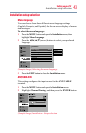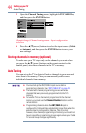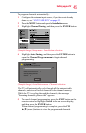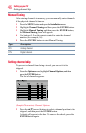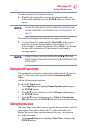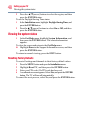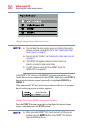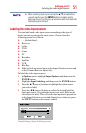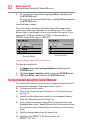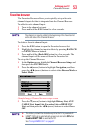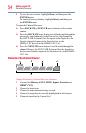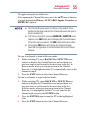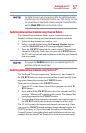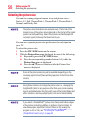51
Setting up your TV
Labeling the video input sources
v When selecting input sources using the ▲/▼(arrow)buttons,
you will need to press the ENTER button to actually select a
particular device from the pop-up window or wait 5 seconds after
highlighting desired input.
Labeling the video input sources
You can label each video input source according to the type of
device you have connected to each source. Choose from the
following preset list of labels:
v – – (default label)
v Receiver
v Cable
v DVD
v Game
v PC
v Recorder
v Satellite
v VCR
v Blu-Ray
v Hide (to hide an unused input in the Input Selection screen and
in the Channel Browser Inputs list)
To label the video input sources:
1 In Options menu, highlight Input Options and then press the
ENTER button.
2 Highlight Input Labeling, and then press the ENTER button.
3 Press the ▲/▼(arrow) buttons to highlight the video source
you wish to label.
4 Press the ◄/►(arrow) buttons to select the desired label for
that input source. If a particular input is not used, Hide can be
selected as the label. This will cause that input to be grayed out
in the Input Selection screen and skipped over when you press
the INPUT button on the remote control.
(
Sample Image
) Input Labeling screen