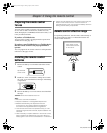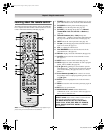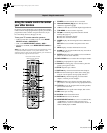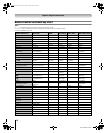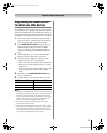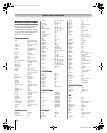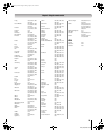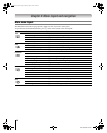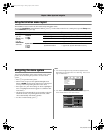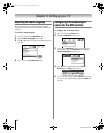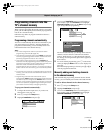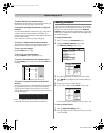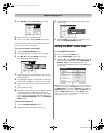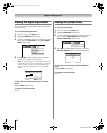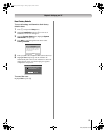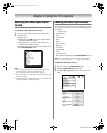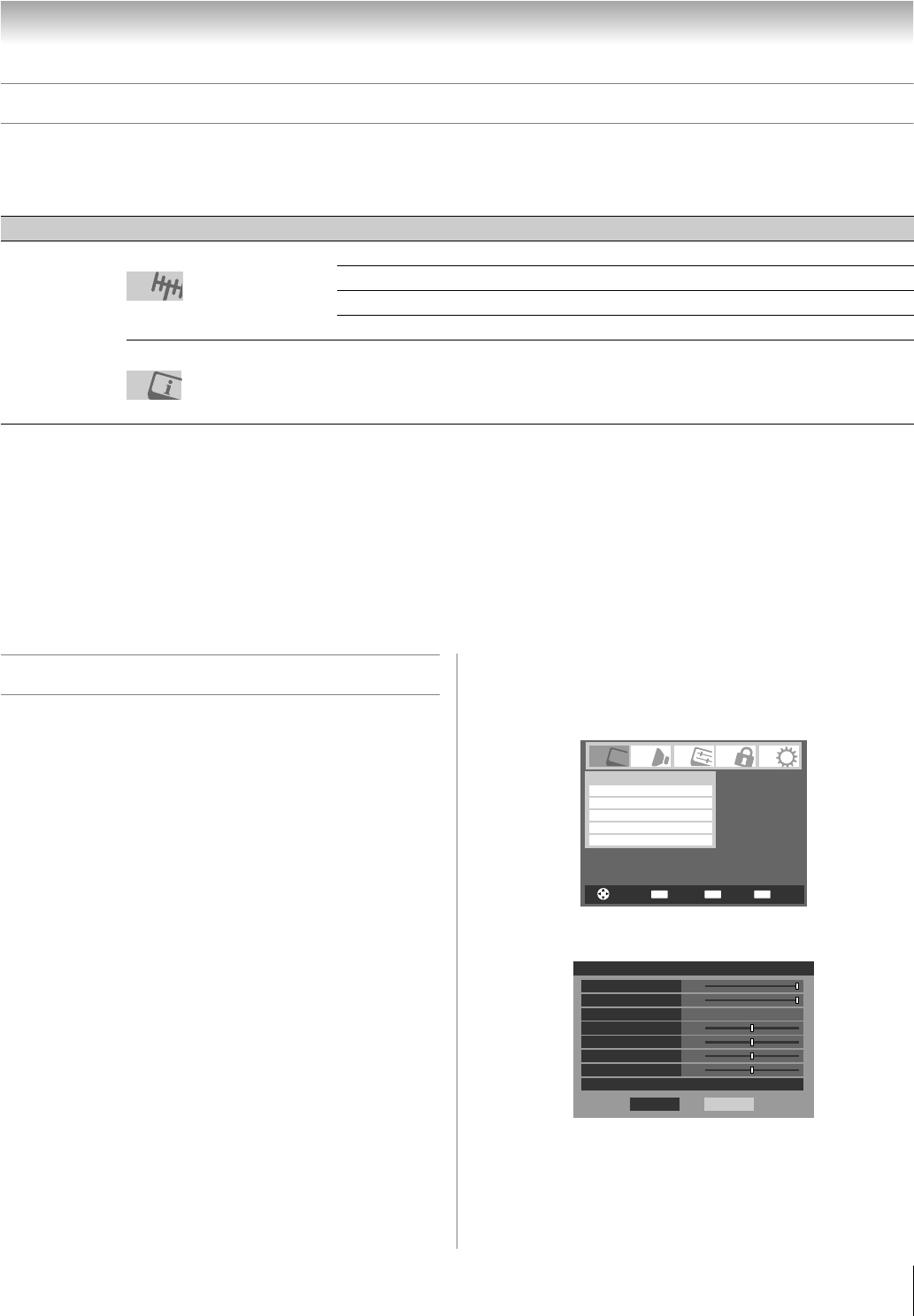
31
LV67 (E/F) Web 213:276
Chapter 4: Menu layout and navigation
Setup/Installation menu layout
The Installation menu contains the Terrestrial and System Status menus.
To open the Installation menu (illustrated below), press Y on the remote control or TV control panel, open the Setup menu,
select Installation, and press T.
Icon Item Option
Press Y,
open the
Setup menu,
and then
open the
Installation
sub-menu.
Input Configuration S [Opens the Input Configuration menu]
Channel Program S [Start] S [Scans for new channels on ANT]
Channel Add/Delete S [Opens the Channel Add/Delete menu]
Signal Meter S [Opens the Signal Meter menu]
System Information S [Opens the System Information screen]
Terrestrial
System Status
Navigating the menu system
You can use the buttons on the remote control or TV control
panel to access and navigate your TV’s on-screen menu
system.
• Press Y to open the menu system.
• When a menu is open, use the up/down/left/right arrow
buttons (BbC c) on the remote control or TV control panel
to move in the corresponding direction in the menu.
• Press T to save your menu settings or select a highlighted
item. (A highlighted menu item appears in a different color
in the menu.)
• All menus close automatically if you do not make a selection
within 60 seconds, except the signal meter menu, which
closes automatically after about 5 minutes.
• To close a menu instantly, press O.
Note:
• The menu background may sometimes appear black,
depending on the signal the TV is receiving. This is not a
sign of malfunction.
• The Video sub-menu appears with a black background,
which looks different from other menus.
CH RTNENTER
EXIT
Navigate
Select
Back Exit
Mode Sports
Off
Picture Settings
Noise Reduction
Game Mode
Theater Settings
Video
Done
On
Picture Settings
Contrast 100
DynaLight
Back Light 100
Brightness
Reset
50
50
0
Mode: Sports
Color
Tint
Advanced Picture Settings
50Sharpness
2632LV67_EN.book Page 31 Friday, April 13, 2007 2:19 PM