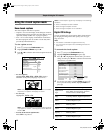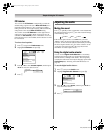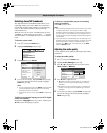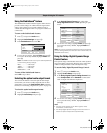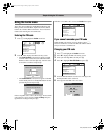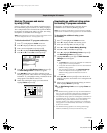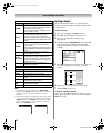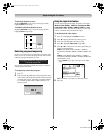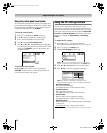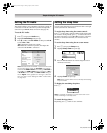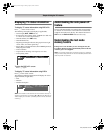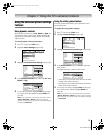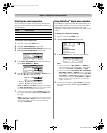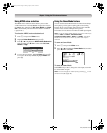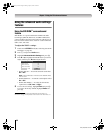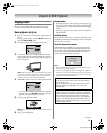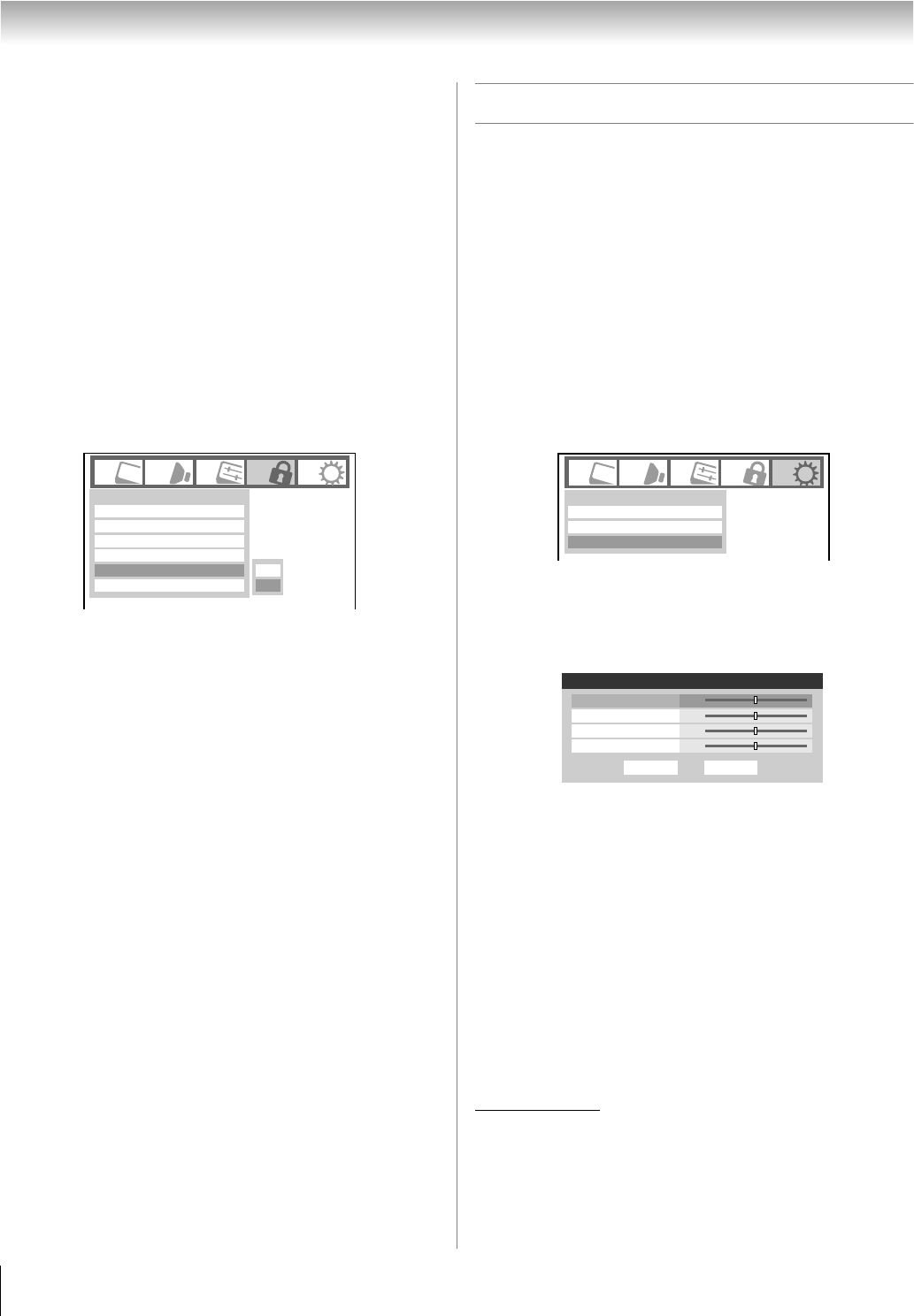
54
LV67 (E/F) Web 213:276
Chapter 6: Using the TV’s features
Using the control panel lock feature
You can lock the control panel to prevent your settings from
being changed accidentally (by children, for example). When
the control panel lock is On, none of the controls on the TV
control panel will operate except POWER.
To lock the control panel:
1 Press Y and highlight the Locks menu icon.
2 Press b to display the PIN code entering screen.
3 Enter your four-digit PIN code and press T.
4 Press b to highlight Front Panel Lock.
5 Press c and C or c to highlight On and press T. When
the control panel is locked and any button on the control
panel (except POWER) is pressed, the message “Not
Available” appears.
To unlock the control panel:
Highlight Off in step 5 above, or press and hold the
VOLUME – button on the TV control panel for about 10
seconds until the volume icon appears.
Using the PC settings feature
You can view an image from a PC on the TV screen.
When a PC is connected to the TV's PC IN terminal, you can
use the PC Settings feature to make adjustments to the image.
If the edges of the picture are cut off, readjust the Horizontal
Position and Vertical Position. If the picture is affected by
interference, readjust the Clock Phase and Sampling
Clock.
To adjust the PC settings:
1 Repeatedly press + to select PC input mode
(- “Selecting the video input source to view” page 38).
2 Press Y and open the Setup menu.
3 Highlight PC Settings and press T.
Note: If a PC is not connected or there is no pc input
signal, this feature will be grayed out in the Setup menu.
4 Press B or b to highlight the item you want to adjust.
5 Press C or c to make the appropriate adjustments.
Note: The screen is disrupted momentarily when
adjusting the PC settings. This is not a sign of malfunction.
• Horizontal Position:
Moves the picture left/right.
The adjustment range is within ±10 from center.*
• Vertical Position:
Moves the picture up/down.
The adjustment range is within ±10 from center.*
• Clock Phase:
Helps to reduce noise and sharpen the picture.
The adjustment range is within ±4 from center.*
• Sampling Clock:
Helps to reduce noise and minimize periodic vertical stripes
on the screen.
The adjustment range is within ±5 from center.*
* The default settings may vary depending on the input signal format.
Input Lock
New PIN Code
Front Panel Lock
Enable Rating Blocking
Channels Block
Off
Off
Off
Edit Rating Limits
Locks
On
Off
Installation
Sleep Timer
PC Settings
Setup
Done
PC Settings
Vertical Position
Reset
Horizontal Position 0
0
0
0
Clock Phase
Sampling Clock
2632LV67_EN.book Page 54 Friday, April 13, 2007 2:19 PM