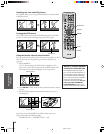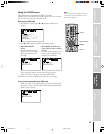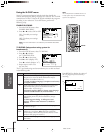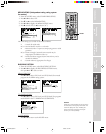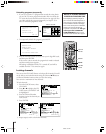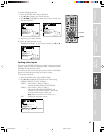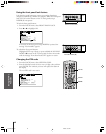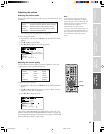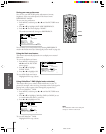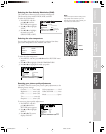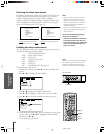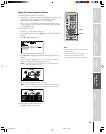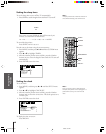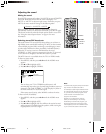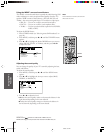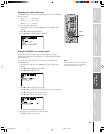Introduction
Connecting
your TV
Using the
Remote Control
Setting up
your TV
Using the TV’s
Features
Appendix
Index
44
Note:
The “CableClear DNR” menu listing will
change to “DNR” in video mode.
Saving your new preferences
You can save your PICTURE quality adjustments (contrast,
brightness, color, tint, and sharpness) in the Picture menu
PREFERENCE MODE.
To save your new preferences:
1. Press MENU, and then press x or • until the PICTURE menu
appears.
2. Press y or z to highlight SAVE NEW PREFERENCE.
3. Press x or •. The menu displays “DONE.”
The mode automatically changes to PREFERENCE.
P CTURE ANTENNAI
MODE PREFERENCE
PREFERENCE DONE
FLESH
SVM HIGH
TONE OFF
OFF
MEDIUM
CableClear DNR
SAVE NEW
COLOR
TEMPERATURE
You can choose your saved preferences by selecting PREFERENCE
mode in the Picture menu (see “Selecting the picture mode” on page 43).
Using the flesh tone feature
This feature automatically adjusts the tint to display more natural
flesh tones.
To turn on the flesh tone feature:
1. Press MENU, and then press
x or • until the PICTURE
menu appears.
2. Press y or z to highlight
FLESH TONE.
3. Press x or • to highlight ON.
To turn off the flesh tone feature:
Highlight OFF in step 3 above.
Using CableClear™ DNR (digital noise reduction)
This feature allows you to reduce visible interference in your TV
picture (for example, when receiving a broadcast with a weak signal or
playing back a video cassette or disc damaged by repeated use).
To turn on CableClear
™
DNR:
1. Press MENU, and then press x or • until the PICTURE menu
appears.
2. Press y or z to highlight CableClear DNR (or DNR if you are
in a mode other than ANT1 or ANT2).
3. Press x or • to highlight AUTO.
P CTURE ANTENNAI
MODE
PREFERENCE
FLESH TONE ON
OFFAUTO
MED
HIGH
IUM
/
CableClear DNR
SVM
SAVE NEW
COLOR
TEMPERATURE
PREFERENCE
To turn off CableClear
™
DNR:
Highlight OFF in step 3 above.
MENU
yzx •
P CTURE ANTENNAI
MODE PREFERENCE
PREFERENCE
FLESH TONE ON
OFF
HIGH
MEDIUM
OFF/
CableClear DNR
SVM
SAVE NEW
COLOR
TEMPERATURE
34HDX82(E)43-47 8/20/02, 3:57 PM44