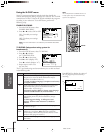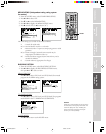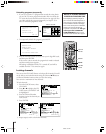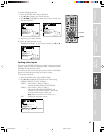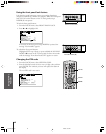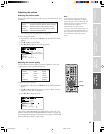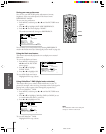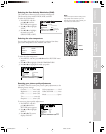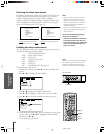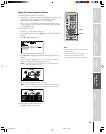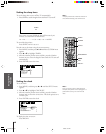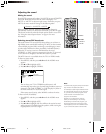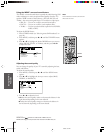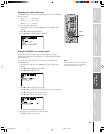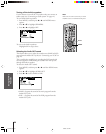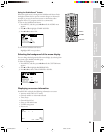Introduction
Connecting
your TV
Using the
Remote Control
Setting up
your TV
Using the TV’s
Features
Appendix
Index
46
Note:
• When ColorStream HD1/HD2 or DVI is
selected, the video OUT jack does not
output a signal. To receive a video OUT
signal, use a standard video or S-video IN
connection instead of a ColorStream or
DVI/HDCP connection.
• If you select ColorStream HD1/HD2 or DVI
while the POP picture is active, the POP
window will close.
TV/VIDEO
MENU
yzx •
EXIT
INPUT
Please note the following regarding
the DVI source selection:
This TV is not intended for connection
to and should not be used with a PC
(personal computer). See “Connecting
a device to the DVI/HDCP input” on
page 13 for details.
Note:
The HD (high-definition) label is available for
DVI mode only (see “Selecting the video
input source” above, and “Connecting a
device to the DVI/HDCP input” on page 13.
TV front panel
Selecting the video input source
Press INPUT on the remote control or TV/VIDEO on the TV to view
a signal coming from another device connected to your TV, such as
aVCR or video disc player. You can select ANT 1, VIDEO 1,
VIDEO 2, VIDEO 3, ColorStream HD1, ColorStream HD2, DVI, or
ANT 2, depending on which input jacks are used for connecting your
devices (see “Connecting your TV” on page 7.)
SOURCE SELECTION
0: ANT 1
1: VIDEO 1
2: VIDEO 2
3: VIDEO 3
4: ColorStream HD1
5: ColorStream HD2
6: DVI
7: ANT 2
0–7: TO SELECT
SOURCE SELECTION
ANT 1
VIDEO 1
VIDEO 2
VIDEO 3
ColorStream HD1
ColorStream HD2
DVI
ANT 2
TV/VIDEO: TO SELECT
Labeling the video input sources
The video label feature allows you to label each input source for your
TV, from the following preset list of labels:
–: Uses the default label name
VCR: Video cassette recorder
DVD: DVD video
DTV : Digital TV set-top box
SAT : Satellite box
CBL : Cable box
HD : DVI/HDCP device (see page 13)
To label the video input sources:
1. Press MENU, and then press x or • until the CUSTOM menu
appears.
2. Press y or z to highlight VIDEO LABEL.
1
1
2
3
4
5
6
7
8
9
10
11
12
13
14
15
16
17
18
1
2
3
4
5
6
7
8
9
10
11
12
13
14
15
16
17
18
234567891011 12 1314 15 1617 18 19
20 21 22 23 24 25 26 27 28 29 30 31 32 33 34 35
12345678910111213141516171819
20 21 22 23 24 25 26 27 28 29 30 31 32 33 34 35
CUSTOM
TIMER 00 0
CC C2
FAVORI CH
OFF
1TE
FAVORI CH2TE
V
BACKGROUND
I
DEO
CH
LABEL
LABEL
ING
3. Press x or • to display the VIDEO LABEL menu.
4. Press y or z to highlight the video source you want to label.
5. Press x or • to select the desired label for that input source.
1
1
2
3
4
5
6
7
8
9
10
11
12
13
14
15
16
17
18
1
2
3
4
5
6
7
8
9
10
11
12
13
14
15
16
17
18
2345678910111213141516171819
20 21 22 23 24 25 26 27 28 29 30 31 32 33 34 35
12345678910111213141516171819
20 21 22 23 24 25 26 27 28 29 30 31 32 33 34 35
CUSTOM
IV DEO
I1V DEO
I2V DEO
I3V DEO
HD1
LABEL
VCR/DVD/DTV /SAT CBL/
–
–
–
–
–
CUSTOM MENU
Color Stream
HD2
Color Stream
DVI
–
6. Finish labeling the other video sources as desired. To return to the
previous menu, press y or z to highlight CUSTOM MENU,
and then press x or •.
7. To exit the menu, press EXIT.
POWER
CHANNELVOLUMEMENU
TV/VIDEO
Pressing INPUT on the remote control
displays the current signal source
(press INPUT again or 0–7 to change)
Pressing TV/VIDEO on the TV
changes the current signal source
34HDX82(E)43-47 8/20/02, 3:57 PM46