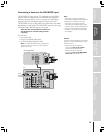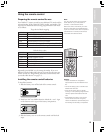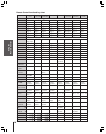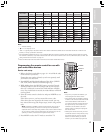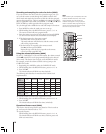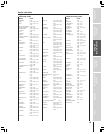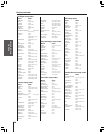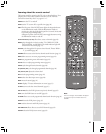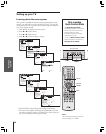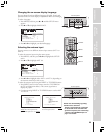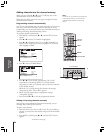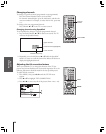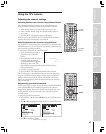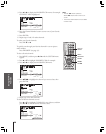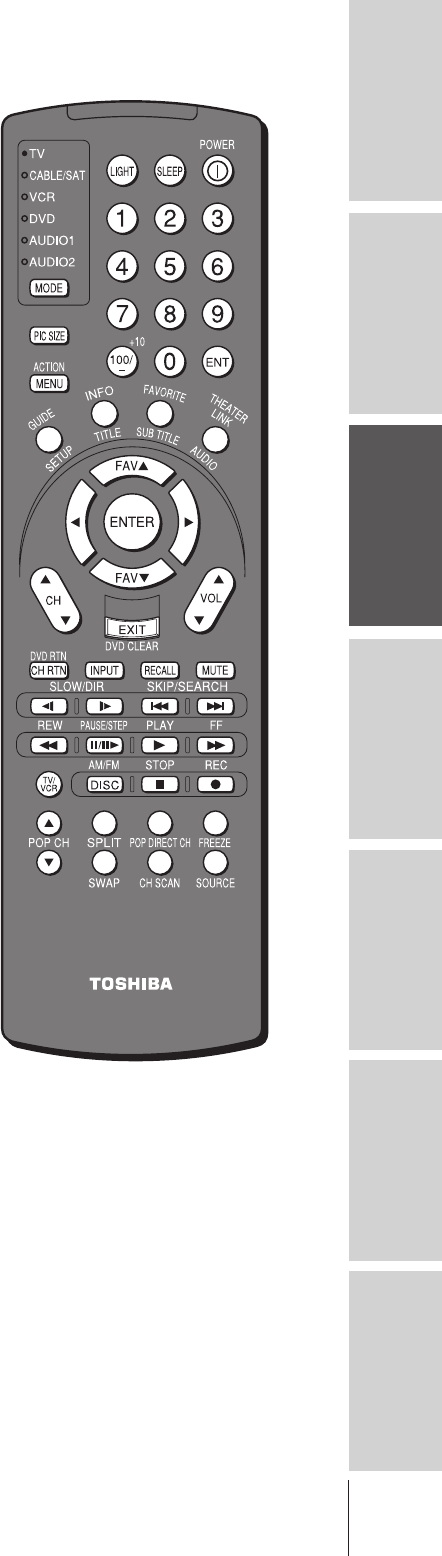
Introduction
Connecting
your TV
Using the
Remote Control
Setting up
your TV
Using the TV’s
Features
Appendix
Index
21
Learning about the remote control
The buttons used for operating the TV only are described here. For a
complete list of the remote control’s functions, see the “Remote
Control functional key chart” on pages 16 –17.
POWER turns the TV on and off
SLEEP sets the TV to turn off at a specific time (page 50)
LIGHT The first press of the LIGHT button lights the keypad and turns
on the Illumination mode. With the Illumination mode on,
pressing any other key lights the keypad for 5 seconds (10 seconds
if you’re in programming mode).
Subsequent presses of the LIGHT button toggle between turning
the Illumination mode on and off.
Channel Numbers (0-9, 100) allow direct access to channels (page 26)
MODE cycles through the six device modes: TV, CABLE/SAT, VCR,
DVD, AUDIO1, and AUDIO2. The mode indicator light will
remain lit for 10 seconds (page 17).
PIC SIZE cycles through the five pictures sizes: Natural, Theater Wide 1,
2, 3, and Full (page 30)
FAVORITE allows access to the favorite channel search function (page 37)
MENU allows access to on-screen programming menus (page 22)
ENTER sets programming menu information (page 22)
yz x • select or adjust programming menus (page 22)
FAV yzcycles through favorite channels (page 28)
CH (Channel) yz cycles through programmed channels (page 26)
VOL (Volume) yz adjusts the volume level
EXIT exits the programming menus (page 22)
INPUT selects the video input source (page 48)
MUTE mutes the sound (page 52)
RECALL displays TV status information on screen (page 57)
CH RTN returns to the last viewed channels (page 27)
POP CH yz selects the POP (picture-out-picture) channel (page 34)
SPLIT turns the POP feature on and off (page 34)
CH SCAN
allows access to the programmed channel search function (page 36)
FREEZE freezes the POP picture (page 35)
SWAP switches the main and POP pictures (page 35)
POP DIRECT CH allows direct access to POP channels (page 34)
SOURCE selects the POP picture source (page 34)
Note:
The error message “Not Available” will appear
if you press a key for a function that is not
available.
CT-90164