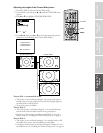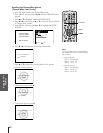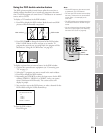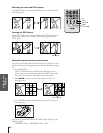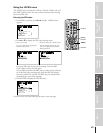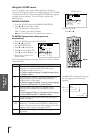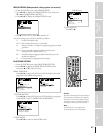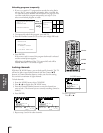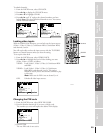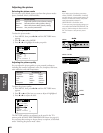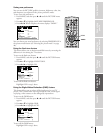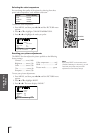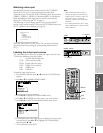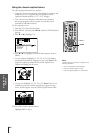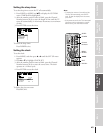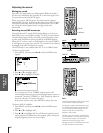Introduction
Connecting
your TV
Using the
Remote Control
Setting up
your TV
Using the TV’s
Features
Appendix
Index
39
To unlock channels:
1. From the LOCKS menu, select CH LOCK.
2. Press x or • to display the CH LOCK menu.
3. Press y or z to highlight CLEAR.
4. Press x or • until “0” replaces the channel numbers you have
locked. Note: This clears all locked channels at once. You cannot
unlock individual channels.
1
1
2
3
4
5
6
7
8
9
10
11
12
13
14
15
16
17
18
1
2
3
4
5
6
7
8
9
10
11
12
13
14
15
16
17
18
2 3 4 5 6 7 8 9 10 1112 13141516 1718 19
20 21 22 23 24 25 26 27 28 29 30 31 32 33 34 35
12345678910111213141516171819
20 21 22 23 24 25 26 27 28 29 30 31 32 33 34 35
LOCKS
VCHIP–
V
CH
NEW PIN
I LOCK
LOCK
CODE
DEO 21816233
00
TV CABLE
00
ENABLE
TV RAT
MPAA
ING
RATING
BLOCKING
BLOCKING OPTION
ON
CH
CLEAR
INPUT
1
1
2
3
4
5
6
7
8
9
10
11
12
13
14
15
16
17
18
1
2
3
4
5
6
7
8
9
1
1
1
1
1
1
1
1
1
2 3 4 5 6 7 8 9 10 1112 13141516 1718 19
20 21 22 23 24 25 26 27 28 29 30 31 32 33 34 35
12345678910111213141516171819
20 21 22 23 24 25 26 27 28 29 30 31 32 33 34 35
LOCKS
VCHIP–
V
CH
NEW PIN
I LOCK
LOCK
CODE
DEO
00
TV CABLE
00
0000
ENABLE
TV RAT
MPAA
ING
RATING
BLOCKING
BLOCKING OPTION
ON
CH
CLEAR
INPUT
Locking video inputs
With the VIDEO LOCK feature, you can lock out the input sources
(Video 1, Video 2, Video 3, ColorStream HD1, ColorStream HD2)
and channels 3 and 4.
You will not be able to select the input sources with the TV/VIDEO
button or Channel buttons unless you clear the setting.
To set up the video lock:
1. From the LOCKS menu, select VIDEO LOCK.
2. Press x or • to highlight the level of video locking you want
(Video, Video+, or Off), as follows:
VIDEO: Locks Video 1, Video 2, Video 3, ColorStream HD1
and HD2.
VIDEO+: Locks Video 1, Video 2, Video 3, ColorStream,
HD1/HD2, and channels 3 and 4. This option
should be used if you use the antenna terminal to play
a video tape.
Note: Make sure the POP is not on channel 3 or 4.
OFF: Unlocks all video input sources.
1
1
2
3
4
5
6
7
8
9
10
11
12
13
14
15
16
17
18
1
2
3
4
5
6
7
8
9
10
11
12
13
14
15
16
17
18
2 3 4 5 6 7 8 9 10 1112 13141516 1718 19
20 21 22 23 24 25 26 27 28 29 30 31 32 33 34 35
12345678910111213141516171819
20 21 22 23 24 25 26 27 28 29 30 31 32 33 34 35
LOCKS
VCHIP–
V
CH
NEW PIN
I LOCK
LOCK
CODE
DEO VI /DEO VI
+
DEO / OFF
ENABLE
TV RAT
MPAA
ING
RATING
BLOCKING
BLOCKING OPTION
ON
Changing the PIN code
1. From the LOCKS menu, select NEW PIN CODE.
2. Press the Number buttons (0–9) to enter a 4-digit code.
The numbers you enter will replace the dashes in the display.
1
1
2
3
4
5
6
7
8
9
10
11
12
13
14
15
16
17
18
1
2
3
4
5
6
7
8
9
10
11
12
13
14
15
16
17
18
2 3 4 5 6 7 8 9 10 111213 141516 1718 19
20 21 22 23 24 25 26 27 28 29 30 31 32 33 34 35
12345678910111213141516171819
20 21 22 23 24 25 26 27 28 29 30 31 32 33 34 35
LOCKS
VCHIP–
V
CH
NEW PIN
I LOCK
LOCK
CODE
DEO V
2562
I DEO
ENABLE
TV RAT
MPAA
ING
RATING
BLOCKING
BLOCKING OPTION
ON
3. Press ENTER.
The new PIN code is now active.
Number
ENTER
yzx •