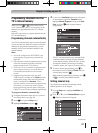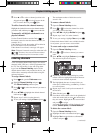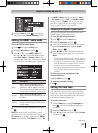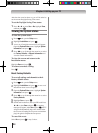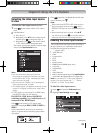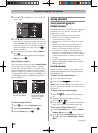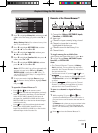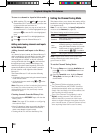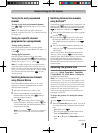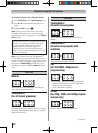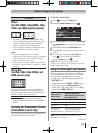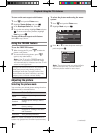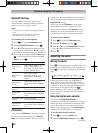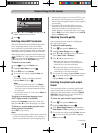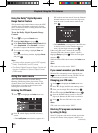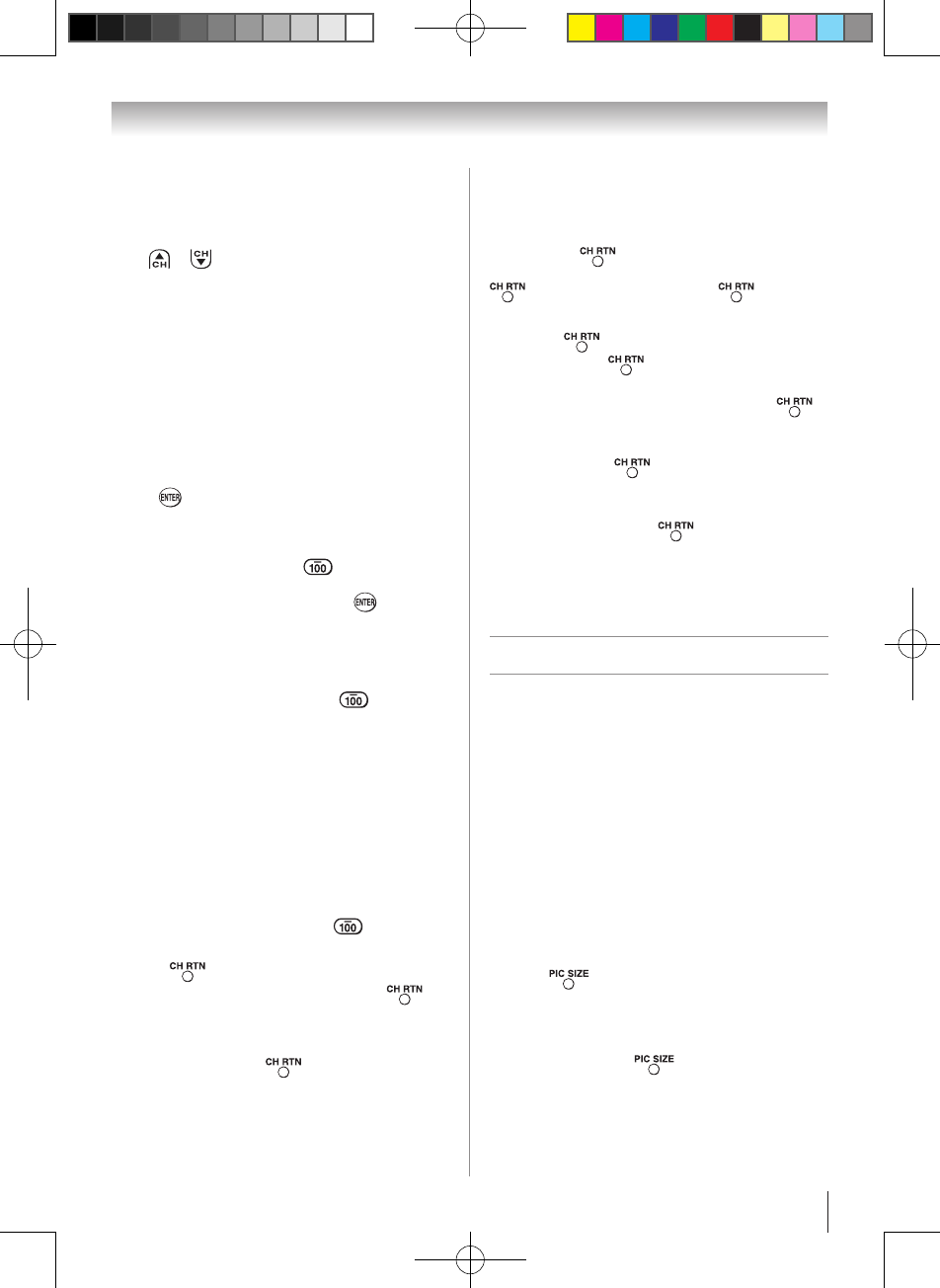
Chapter 6: Using the TV’s features
39
Tuning to the next programmed
channel
To tune to the next programmed channel:
Press or on the remote control or TV control
panel.
Note: This feature will not work unless you
program channels into the TV’s channel memory
( page 31).
Tuning to a specific channel
(programmed or unprogrammed)
Tuning analog channels:
Press the Channel Number (0–9) on the remote
control. For example, to select channel 125, press 1, 2,
5, then .
Tuning digital channels:
Press the Channel Number (0–9) on the remote
control, followed by the dash ( ) button and then
the sub-channel number. For example, to select digital
channel 125-1, press 1, 2, 5, –, 1, then .
Note: If a digital channel is not programmed—
either through the automatic channel scan (
page 31) or the Channel add function ( page
32)—you will have to tune the RF channel using
the Channel Number and dash ( ) on the
remote control.
Switching between two channels
using Channel Return
The Channel Return feature allows you to switch
between two channels without entering an actual
channel number each time.
1無
Select the first channel you want to view.
2無
Select a second channel using the Channel
Number buttons (and the dash ( ) button if
selecting a digital channel).
3無
Press on the remote control. The previous
channel will display. Each time you press , the
TV will switch back and forth between the last two
channels that were tuned.
Note: If you press from a non-antenna
input, the TV will return to the last-viewed
input.
Switching between two channels
using SurfLock™
The SurfLock™ feature temporarily “memorizes” one
channel to the button, so you can return to that
channel quickly from any other channel by pressing
. To memorize a channel to the button:
1無
Tune the TV to the channel you want to program
into the button.
2無
Press and hold for about 2 seconds until
the message “Memorized” appears on-screen.
The channel has been programmed to the
button.
3無
You can then change channels repeatedly, and
when you press , the memorized channel
will be tuned.
The TV will return to the memorized channel one
time only. Once you press and then change
channels again, the CH RTN memory will be cleared
and the button will function as Channel Return,
by switching back and forth between the last two
channels that are tuned.This feature also works for
external inputs.
Selecting the picture size
You can view many program formats in a variety of
picture sizes—Natural, TheaterWide 1, TheaterWide
2, TheaterWide 3, Full, 4:3 HD, Native, and Dot by Dot
(available in PC Mode Only).
Note: The “picture size” illustrations are
examples only. The format of the image (in any
of the picture sizes) will vary depending on the
format of the signal you are currently watching.
Select the picture size that displays the current
program the way that looks best to you.
You can save separate picture size preferences for
each input on your TV.
To select the picture size using the remote
control:
1無
Press on the remote control.
2無
While the Picture Size screen is open, you can do
one of the following to select the desired picture
size:
•
Repeatedly press .
•
Press the corresponding Number button (0–6)
while the Picture Size screen is open.
•
Press p or q while the Picture Size screen is
open.
(continued)